



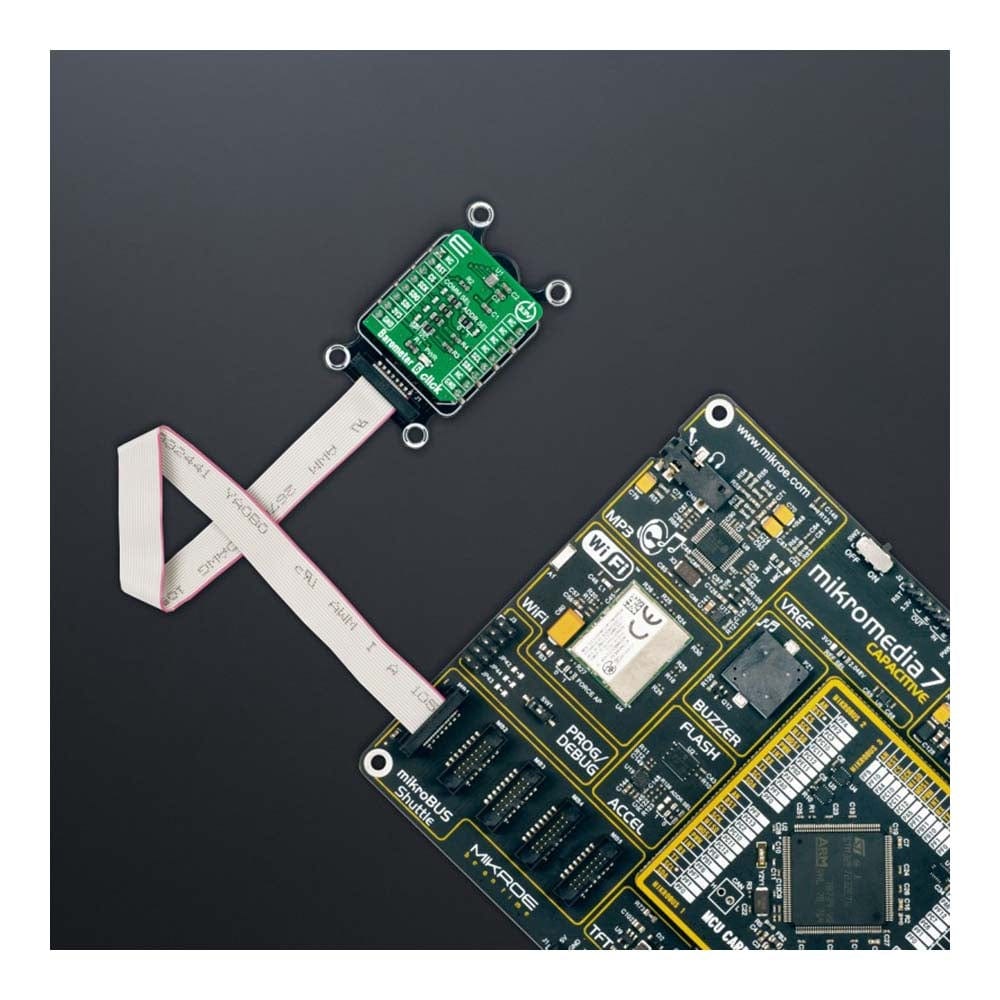


Overview
The Barometer 6 Click Board™ is a compact add-on board used to measure air pressure in a specific environment. This board features the 2SMPB-02E, a high-accuracy digital barometric air pressure sensor with low current consumption from Omron Electronics. The 2SMPB-02E has a calibration parameter for broader pressure and temperature range, features a MEMS chip for sensing air pressure and an IC chip for signal processing. It converts pressure into a 24-bit digital value and sends the information via a configurable host interface that supports SPI and I2C serial communications. It measures pressure from 30kPa up to 110kPa with an accuracy of ±50Pa over a wide operating temperature range. This Click board™ is suited for various pressure-based applications, industrial, consumer, weather stations, and many more.
The Barometer 6 Click Board™ is supported by a mikroSDK compliant library, which includes functions that simplify software development. This Click board™ comes as a fully tested product, ready to be used on a system equipped with the mikroBUS™ socket.
Downloads
How Does The Barometer 6 Click Board™ Work?
The Barometer 6 Click Board™ as its foundation uses the 2SMPB-02E, a high-accuracy digital barometric air pressure sensor from Omron Electronics, to measure air pressure in a specific environment. The sensor has a calibration parameter for broader pressure and temperature range. It measures pressure from 30kPa up to 110kPa with an accuracy of ±50Pa over a wide operating temperature range, ideally suited to the harsh environmental conditions prevalent in industrial and consumer applications.
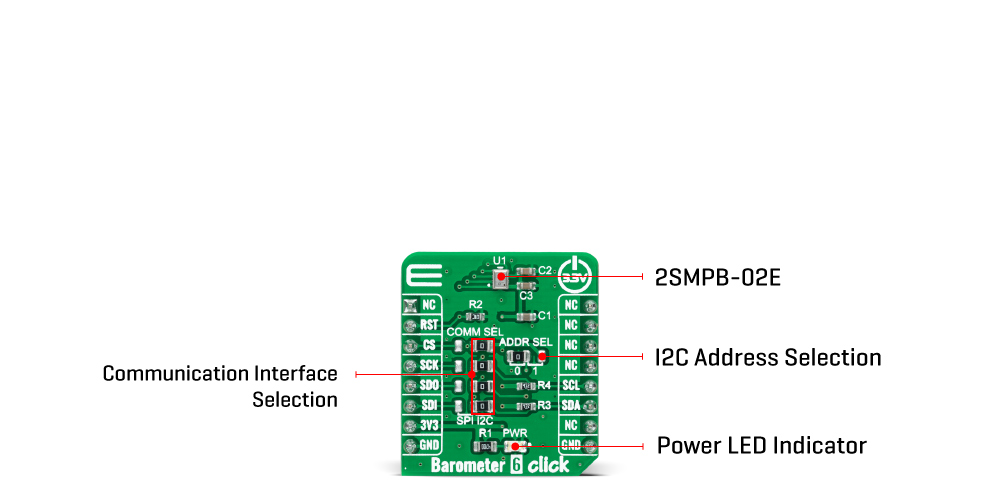
The 2SMPB-02E features a MEMS chip for sensing air pressure with high accuracy based on the built-in low noise 24-bit ADC. Individual calibration parameters are stored in One Time Programmable-ROM (OTP) and are retained when the system is powered down. An integrated temperature compensation circuit helps ensure accurate absolute pressure measurements.
The Barometer 6 Click Board™ allows using both I2C and SPI interfaces with a maximum frequency of 3.4MHz for I2C and 10MHz for SPI communication. The selection can be made by positioning SMD jumpers labelled as COMM SEL to an appropriate position. Note that all the jumpers' positions must be on the same side, or the Click board™ may become unresponsive. While the I2C interface is selected, the 2SMPB-02E allows choosing the least significant bit (LSB) of its I2C slave address using the SMD jumper labelled ADDR SEL. This Click board™ also possesses an additional reset pin, routed to the RST pin on the mikroBUS™ socket used to implement the standard reset function.
The Barometer 6 Click Board™ can be operated only with a 3.3V logic voltage level. The board must perform appropriate logic voltage level conversion before using MCUs with different logic levels. However, the Click board™ comes equipped with a library containing functions and an example code that can be used, as a reference, for further development.
SPECIFICATIONS
| Type | Pressure |
| Applications | The Barometer 6 Click Board™ be used for various pressure-based applications, industrial, consumer, weather stations, and many more |
| On-board modules | 2SMPB-02E - high-accuracy digital barometric air pressure sensor with low current consumption from Omron Electronics |
| Key Features | Low power consumption, high precision, measure barometric pressure and temperature with high accuracy, selectable interface, and more |
| Interface | I2C,SPI |
| Compatibility | mikroBUS |
| Click board size | S (28.6 x 25.4 mm) |
| Input Voltage | 3.3V |
PINOUT DIAGRAM
This table shows how the pinout of the Barometer 6 Click Board™ corresponds to the pinout on the mikroBUS™ socket (the latter shown in the two middle columns).
| Notes | Pin |  |
Pin | Notes | |||
|---|---|---|---|---|---|---|---|
| NC | 1 | AN | PWM | 16 | NC | ||
| Reset | RST | 2 | RST | INT | 15 | NC | |
| SPI Chip Select | CS | 3 | CS | RX | 14 | NC | |
| SPI Clock | SCK | 4 | SCK | TX | 13 | NC | |
| SPI Data OUT | SDO | 5 | MISO | SCL | 12 | SCL | I2C Clock |
| SPI Data IN | SDI | 6 | MOSI | SDA | 11 | SDA | I2C Data |
| Power Supply | 3.3V | 7 | 3.3V | 5V | 10 | NC | |
| Ground | GND | 8 | GND | GND | 9 | GND | Ground |
ONBOARD SETTINGS AND INDICATORS
| Label | Name | Default | Description |
|---|---|---|---|
| LD1 | PWR | - | Power LED Indicator |
| JP1-JP4 | COMM SEL | Right | Communication Interface Selection SPI/I2C: Left position SPI, Right position I2C |
| JP5 | COMM SEL | Right | I2C Address Selection 0/1: Left position 0, Right position 1 |
BAROMETER 6 CLICK ELECTRICAL SPECIFICATIONS
| Description | Min | Typ | Max | Unit |
|---|---|---|---|---|
| Supply Voltage | - | 3.3 | - | V |
| Operating Pressure Range | 30 | - | 110 | kPa |
| Accuracy | - | ±50 | - | Pa |
| Resolution | - | 24 | - | bits |
| Operating Temperature Range | -40 | +25 | +85 | °C |
| General Information | |
|---|---|
Part Number (SKU) |
MIKROE-4978
|
Manufacturer |
|
| Physical and Mechanical | |
Weight |
0.02 kg
|
| Other | |
Country of Origin |
|
HS Code Customs Tariff code
|
|
EAN |
8606027389559
|
Warranty |
|
Frequently Asked Questions
Have a Question?
Be the first to ask a question about this.







