






Overview
The BLE 5 Click Board™ provides BT/BLE connectivity for any embedded application. The BLE 5 Click Board™ is based on the PAN1760A, a module from Panasonic. The Click Board™ with small Bluetooth Low Energy module for easy integration of Bluetooth Low Energy connectivity (BLE) into various electronic devices. Our board is coming with a module already pre-programmed for AT command mode and can be controlled over the UART interface, in case you need this module to work in Host or Stand-Alone mode a new firmware needs to be applied.
Given its features, the BLE 5 Click Board™ can be used for health, sports, and wellness devices as well as Industrial, home, and building automation; and smartphone, tablet, and PC accessories.
Downloads
How Does The BLE 5 Click Board™ Work?
The BLE 5 Click Board™ based on the PAN1760A, a module from Panasonic that has some impressive features including the fact that it is Bluetooth 4.2 low energy support with ARM Cortex-M0 processor with Single Wire Debug (SWI) interface. The BLE 5 Click Board™ can either be operated in AT-Command or Host mode for very simple integration of Bluetooth connectivity into existing products, or in Stand-Alone mode.
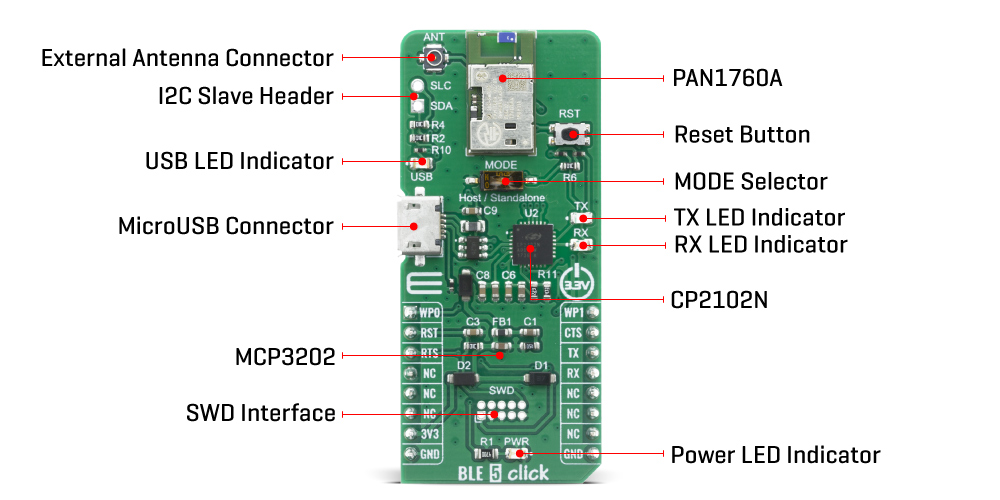
The BLE 5 Click Board™ in AT-Command or Host mode Click board™ Besides the commonly used UART RX, TX, RTS, and CTS, the BLE 5 Click Board™ has also WP0 and WP1 pins, which are routed to the PWM and AN pins of the mikroBUS™ socket, respectively. The PAN1760A modul contains internal antenna with receiver sensitivity -93 dBm, and the BLE 5 click board also features an SMA connector so it can be equipped with the appropriate 2.4 GHz antenna.
The BLE 5 Click Board™ Stand-Alone mode, with 256 kB flash memory and 83 kB RAM for user application, the BLE 5 click can be used for many applications without the need for an external processor, saving cost, complexity, and space. Peak power consumption of only 3.6 mA in Tx and Rx mode allows advanced wireless functionalities in IoT, medical, and industrial applications without compromising battery life.
The BLE 5 Click Board™ is equipped with the USB - micro B connector. It allows the module to be powered and configured by a personal computer. The CP2102N IC is a highly integrated USB to UART interface, from Silicon Labs. This IC adds USB to UART communication for embedded applications, registering itself as the virtual COM port, once the required drivers are installed. Besides the highly integrated USB to UART interface IC, this Click board™ is equipped with the additional ESD protection for the USB port, as well as the required signalization LEDs (RX, TX, power LED).
The BLE 5 Click Board™ is equipped with the I2C master header, the PAN1760A modul contain I2C bus master interface. The I2C interface can operate is 3.3V, cannot operate at different voltage from ones other interfaces are operate at. This pins can be used for connecting external I2C peripherals such as sensors to the module.
The BLE 5 Click Board™ is designed to be operated only with 3.3V logic level. A proper logic voltage level conversion should be performed before the Click board™ is used with MCUs with logic levels of 5V.
SPECIFICATIONS
| Type | BT/BLE |
| Applications | Health, sports, and wellness devices as well as Industrial, home, and building automation; and smart phone, tablet, and PC accessories |
| On-board modules | PAN1760A , Bluetooth 4.2 low energy module from Panasonic |
| Key Features | Bluetooth 4.2 low energy compliant, integrated antenna, 83 kB RAM available for application |
| Interface | GPIO,UART,USB |
| Compatibility | mikroBUS |
| Click board size | L (57.15 x 25.4 mm) |
| Input Voltage | 3.3V |
PINOUT DIAGRAM
This table shows how the pinout on the BLE 5 Click Board™ corresponds to the pinout on the mikroBUS™ socket (the latter shown in the two middle columns).
| Notes | Pin |  |
Pin | Notes | |||
|---|---|---|---|---|---|---|---|
| Wake Up 0 | WPO | 1 | AN | PWM | 16 | WP1 | Wake Up 1 |
| Reset | RST | 2 | RST | INT | 15 | CTS | UART clear to send |
| UART request to send | RTS | 3 | CS | RX | 14 | TX | UART Transmit |
| NC | 4 | SCK | TX | 13 | RX | UART Receive | |
| NC | 5 | MISO | SCL | 12 | NC | ||
| NC | 6 | MOSI | SDA | 11 | NC | ||
| Power Supply | 3.3V | 7 | 3.3V | 5V | 10 | NC | |
| Ground | GND | 8 | GND | GND | 9 | GND | Ground |
ONBOARD SETTINGS AND INDICATORS
| Label | Name | Default | Description |
|---|---|---|---|
| LD1 | PWR | - | Power LED Indicator |
| LD2 | TX | - | TX LED Indicator |
| LD3 | RX | - | RX LED Indicator |
| LD4 | USB | - | USB LED Indicator |
| RST | MODE | Left | PAN1760A Mode selector: Left position Host, Right position Standalone |
| General Information | |
|---|---|
Part Number (SKU) |
MIKROE-4120
|
Manufacturer |
|
| Physical and Mechanical | |
Weight |
0.02 kg
|
| Other | |
Country of Origin |
|
HS Code Customs Tariff code
|
|
EAN |
8606018717507
|
Warranty |
|
Frequently Asked Questions
Have a Question?
Be the first to ask a question about this.







