



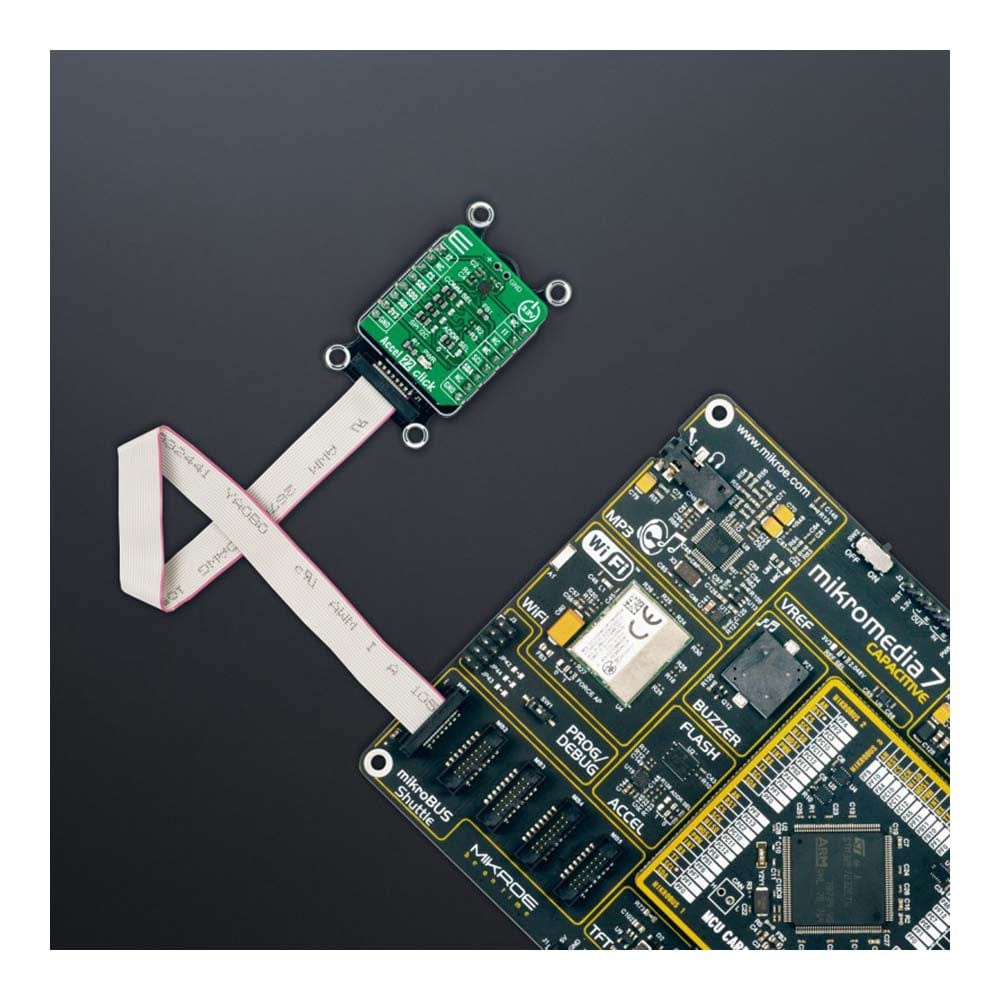


Key Features
Overview
The Accel 22 Click Board™ is a compact add-on board that contains an acceleration sensor. This board features the ADXL367, an ultra-low-power, high-performance three-axis accelerometer from Analog Devices. The ADXL367 allows selectable full-scale acceleration measurements in ranges of ±2g, ±4g, and ±8g in three axes, with a resolution of 0.25 mg/LSB on the ±2g range, alongside a configurable host interface that supports both SPI and I2C serial communication. This device combines a 3-axis MEMS accelerometer, a temperature sensor, and a 14-bit analog-to-digital converter (ADC) to synchronize an external analog signal conversion. This Click board™ is suitable for various applications such as motion-activated functions and user interfaces and many asset monitoring functions in a wide range of industrial applications.
The Accel 22 Click Board™ is supported by a mikroSDK compliant library, which includes functions that simplify software development. This Click board™ comes as a fully tested product, ready to be used on a system equipped with the mikroBUS™ socket.
Downloads
L' Accel 22 Click Board™ est une carte complémentaire compacte qui contient un capteur d'accélération. Cette carte comprend l'ADXL367, un accéléromètre à trois axes à très faible consommation et hautes performances d'Analog Devices. L'ADXL367 permet des mesures d'accélération à pleine échelle sélectionnables dans des plages de ±2g, ±4g et ±8g sur trois axes, avec une résolution de 0,25 mg/LSB sur la plage ±2g, ainsi qu'une interface hôte configurable qui prend en charge la communication série SPI et I2C. Cet appareil combine un accéléromètre MEMS à 3 axes, un capteur de température et un convertisseur analogique-numérique (ADC) 14 bits pour synchroniser une conversion de signal analogique externe. Cette carte Click™ convient à diverses applications telles que les fonctions activées par le mouvement et les interfaces utilisateur et de nombreuses fonctions de surveillance des actifs dans une large gamme d'applications industrielles.
La carte Click Board™ Accel 22 est supportée par une bibliothèque compatible mikroSDK, qui comprend des fonctions qui simplifient le développement logiciel. Cette carte Click Board™ est un produit entièrement testé, prêt à être utilisé sur un système équipé du socket mikroBUS™.
| General Information | |
|---|---|
Part Number (SKU) |
MIKROE-4896
|
Manufacturer |
|
| Physical and Mechanical | |
Weight |
0.02 kg
|
| Other | |
Country of Origin |
|
HS Code Customs Tariff code
|
|
EAN |
8606027388927
|
Warranty |
|
Frequently Asked Questions
Have a Question?
Be the first to ask a question about this.







