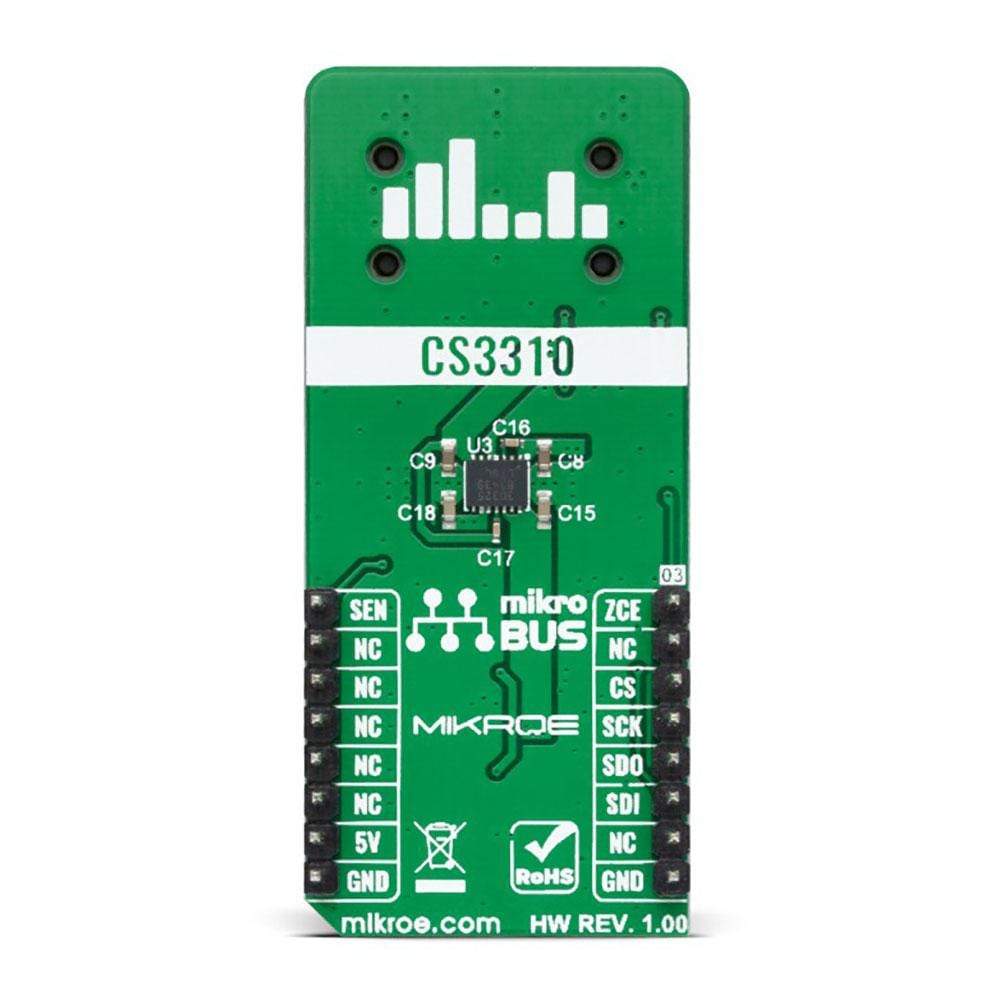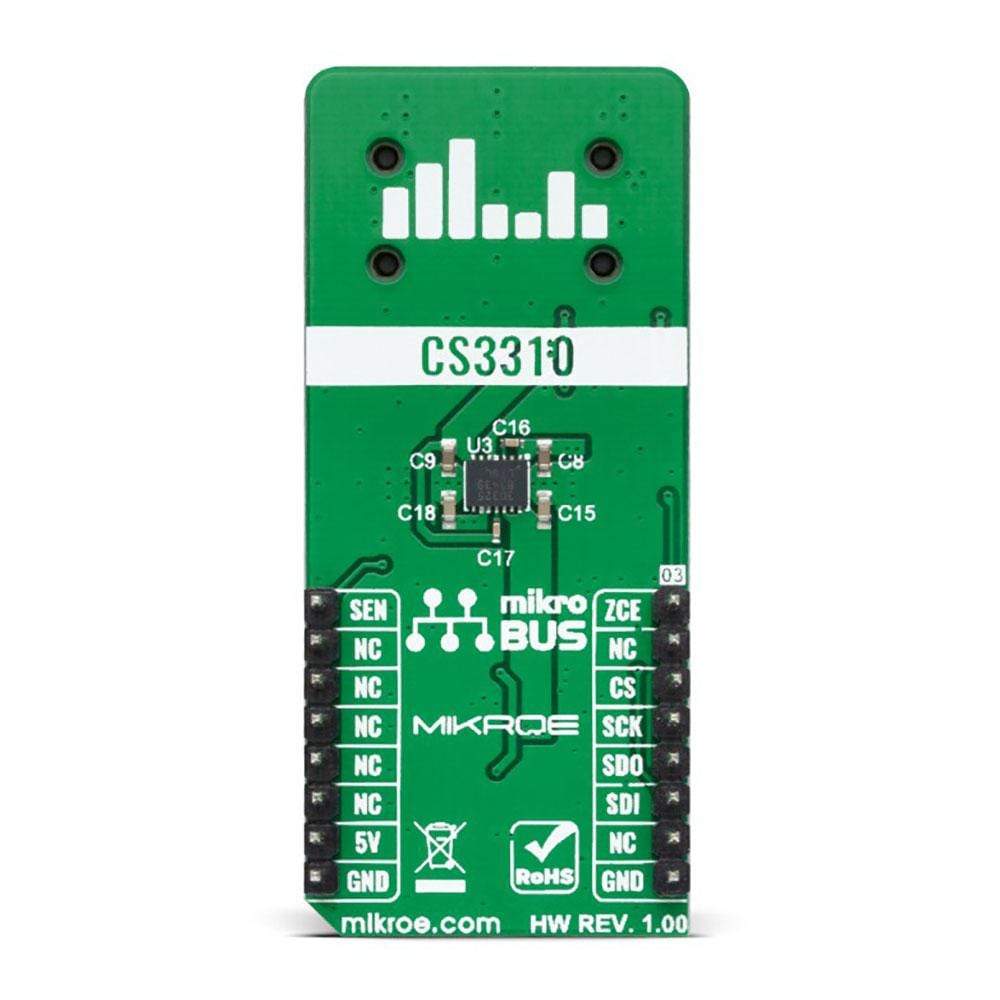




Overview
The Volume Click Board™ is a compact add-on board that provides the user with complete digital volume control. This board features the CS3310, a stereo digital volume control designed specifically for audio systems from Cirrus Logic. It controls two independent low distortion audio channels with an adjustable range of 127 dB, in 0.5 dB steps achieved through 95.5 dB of attenuation and 31.5 dB of gain. It also contains a simple SPI serial interface that accepts 16-bit data and offers low distortion and noise. This Click Board™ represents a perfect solution for remote audio volume control applications
The Volume Click is supported by a mikroSDK compliant library, which includes functions that simplify software development. This Click Board™ comes as a fully tested product, ready to be used on a system equipped with the mikroBUS™ socket.
Downloads
Le Volume Click Board™ est une carte complémentaire compacte qui offre à l'utilisateur un contrôle de volume numérique complet. Cette carte comprend le CS3310, un contrôle de volume numérique stéréo conçu spécifiquement pour les systèmes audio de Cirrus Logic. Il contrôle deux canaux audio indépendants à faible distorsion avec une plage réglable de 127 dB, par pas de 0,5 dB obtenus grâce à une atténuation de 95,5 dB et un gain de 31,5 dB. Il contient également une interface série SPI simple qui accepte les données 16 bits et offre une faible distorsion et un faible bruit. Ce Click Board™ représente une solution parfaite pour les applications de contrôle de volume audio à distance
Le clic de volume est pris en charge par une bibliothèque compatible mikroSDK, qui comprend des fonctions qui simplifient le développement logiciel. Cette Click Board™ est un produit entièrement testé, prêt à être utilisé sur un système équipé du socket mikroBUS™.
| General Information | |
|---|---|
Part Number (SKU) |
MIKROE-4450
|
Manufacturer |
|
| Physical and Mechanical | |
Weight |
0.021 kg
|
| Other | |
Country of Origin |
|
HS Code Customs Tariff code
|
|
EAN |
8606027381645
|
Warranty |
|
Frequently Asked Questions
Have a Question?
Be the first to ask a question about this.