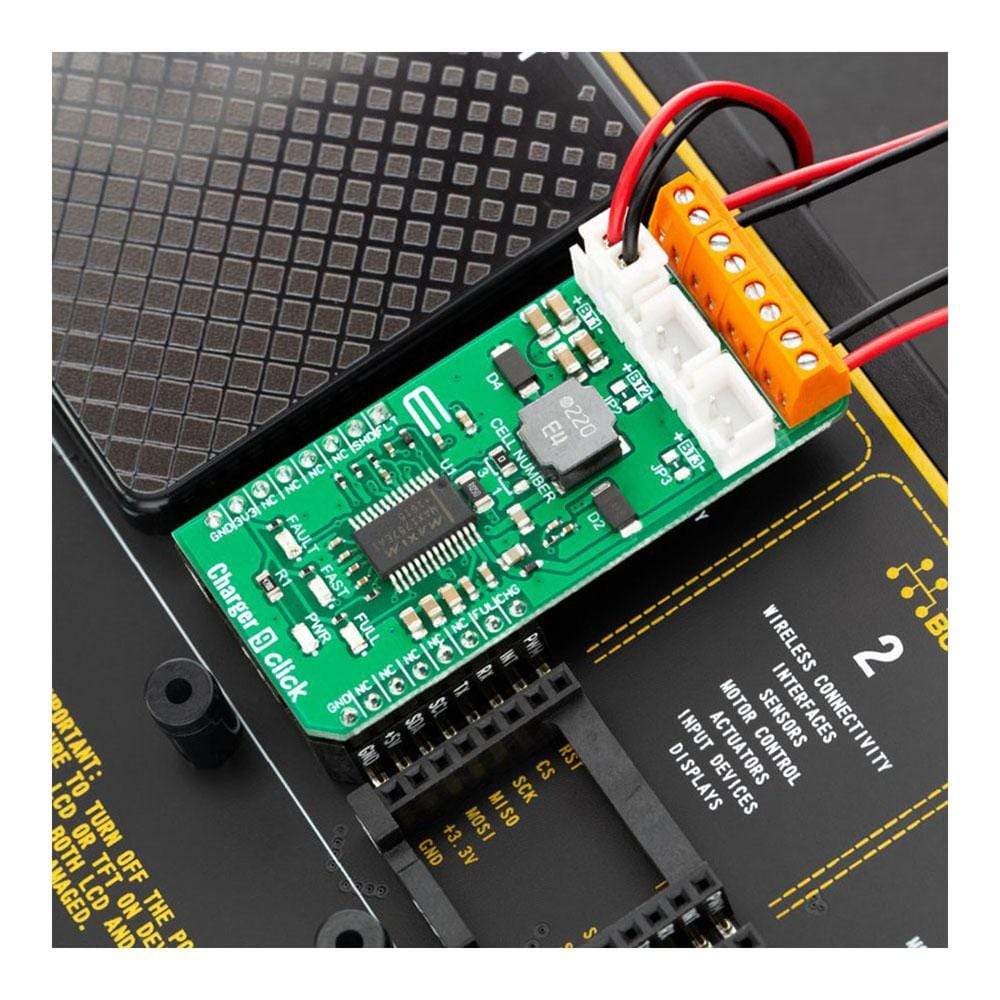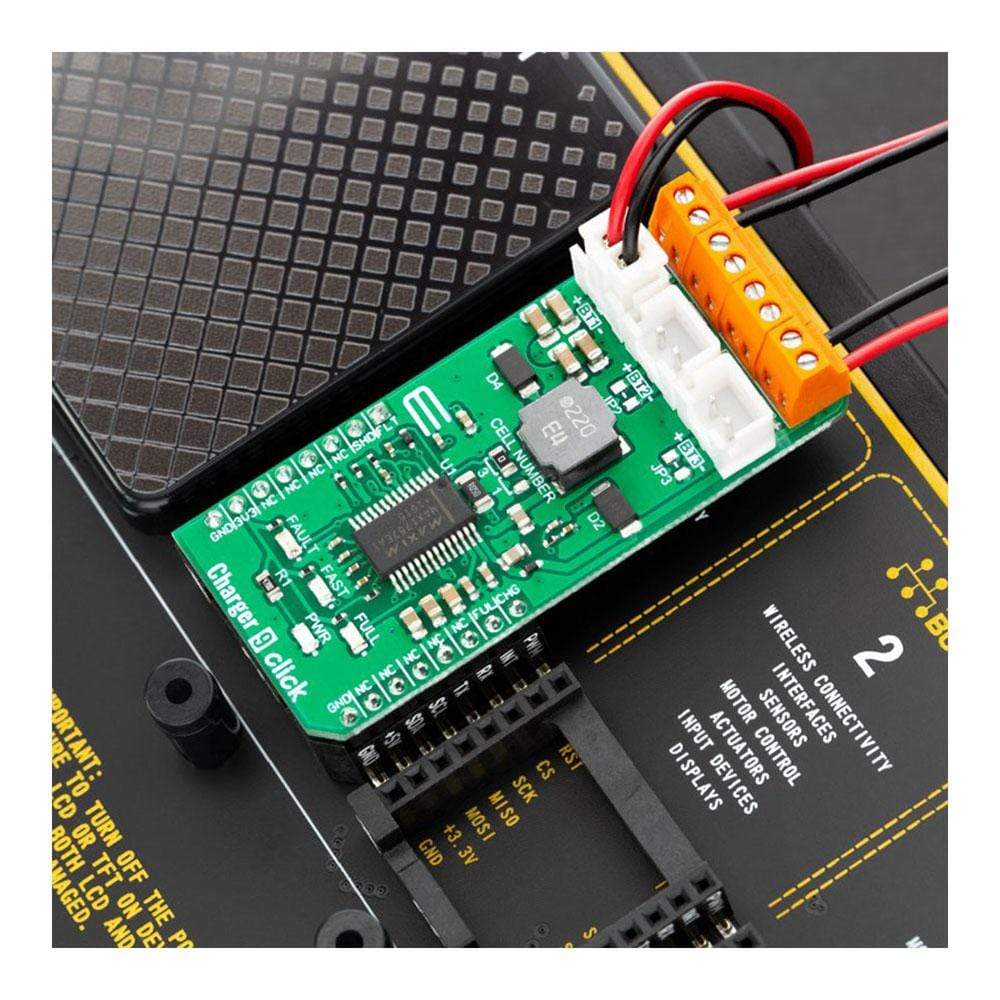
Overview
The Charger 9 Click Board™ is a Li-Ion (Li+, Li-Po) battery charger, capable of charging one, two or three battery cells. It is based on the MAX1757, an integrated Li+ battery charger with many features that allow safe and reliable charging. This IC has an internal switching-mode regulation with input current limiting, allowing it to use an external power supply from a cheap wall adapter, rated up to 14V.
An extensive state machine of the MAX1757 IC with two additional timers regulates the charging process, ensuring a safe and reliable battery charging process. In the case of an error, the charging process is stopped, and the fault is reported both over the LED and over the mikroBUS™ pin.
Downloads
Le Charger 9 Click Board™ est un chargeur de batterie Li-Ion (Li+, Li-Po), capable de charger une, deux ou trois cellules de batterie. Il est basé sur le MAX1757, un chargeur de batterie Li+ intégré doté de nombreuses fonctionnalités qui permettent une charge sûre et fiable. Ce circuit intégré dispose d'une régulation interne à découpage avec limitation du courant d'entrée, lui permettant d'utiliser une alimentation externe à partir d'un adaptateur mural bon marché, évalué jusqu'à 14 V.
Une machine à états étendue du circuit intégré MAX1757 avec deux temporisateurs supplémentaires régule le processus de charge, garantissant ainsi un processus de charge de batterie sûr et fiable. En cas d'erreur, le processus de charge est arrêté et le défaut est signalé à la fois par la LED et par la broche mikroBUS™.
| General Information | |
|---|---|
Part Number (SKU) |
MIKROE-3568
|
Manufacturer |
|
| Physical and Mechanical | |
Weight |
0.023 kg
|
| Other | |
Country of Origin |
|
HS Code Customs Tariff code
|
|
EAN |
8606018715855
|
Warranty |
|
Frequently Asked Questions
Have a Question?
Be the first to ask a question about this.