
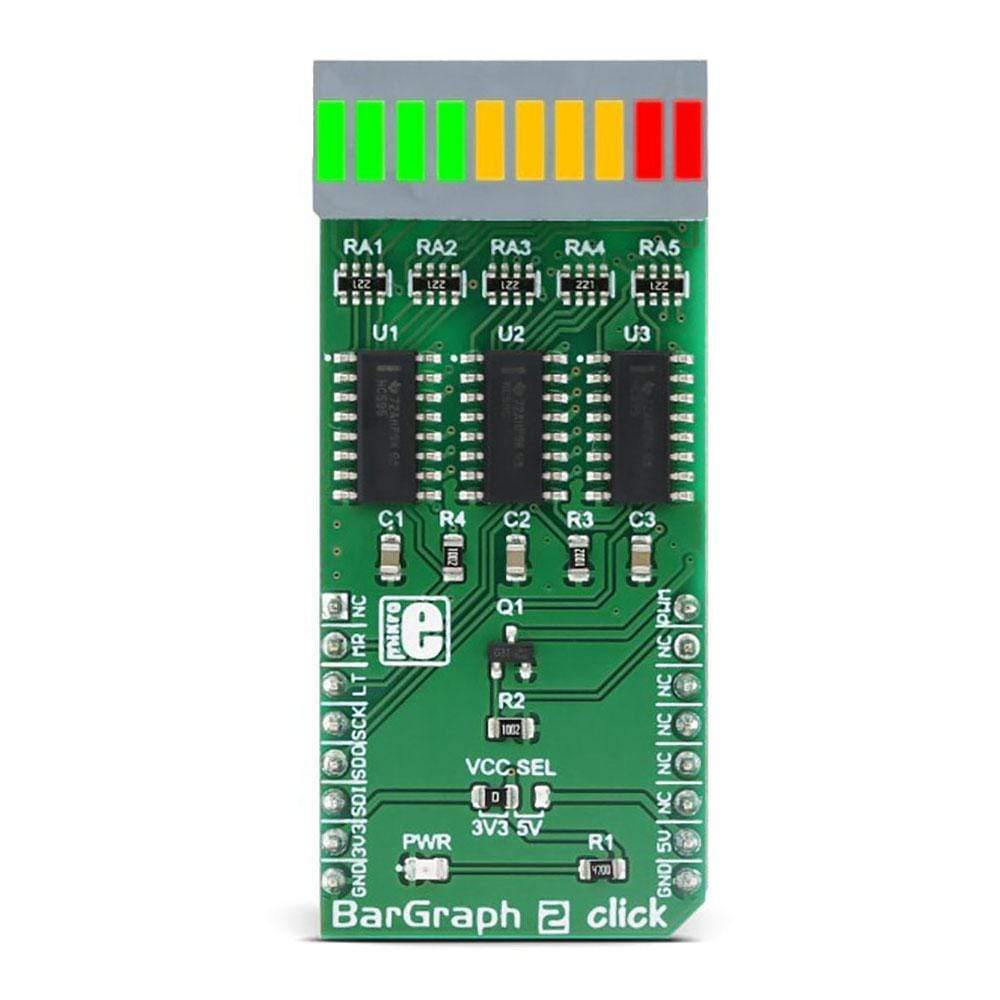


Overview
The BarGraph 2 Click Board™ is a 10-segment bar graph display Click Board™, which uses a high-quality, multicolour bar graph LED display. The bar graph display is a very popular device for displaying various properties, whether it be an audio level, current/voltage level, the position of the encoder, and generally any property that can be displayed in a form of a bar graph. The segments of the onboard bar graph LED display are bright and uniformly coloured, providing a nice and clean visual feedback.
Downloads
Le BarGraph 2 Click Board™ est un afficheur graphique à barres à 10 segments Click Board™, qui utilise un affichage LED graphique à barres multicolore de haute qualité. L'affichage graphique à barres est un appareil très populaire pour afficher diverses propriétés, qu'il s'agisse d'un niveau audio, d'un niveau de courant/tension, de la position de l'encodeur et généralement de toute propriété pouvant être affichée sous forme de graphique à barres. Les segments de l'affichage LED graphique à barres intégré sont lumineux et de couleur uniforme, offrant un retour visuel agréable et net.
| General Information | |
|---|---|
Part Number (SKU) |
MIKROE-3021
|
Manufacturer |
|
| Physical and Mechanical | |
Weight |
0.031 kg
|
| Other | |
Country of Origin |
|
HS Code Customs Tariff code
|
|
EAN |
8606018712977
|
Warranty |
|
Frequently Asked Questions
Have a Question?
Be the first to ask a question about this.





