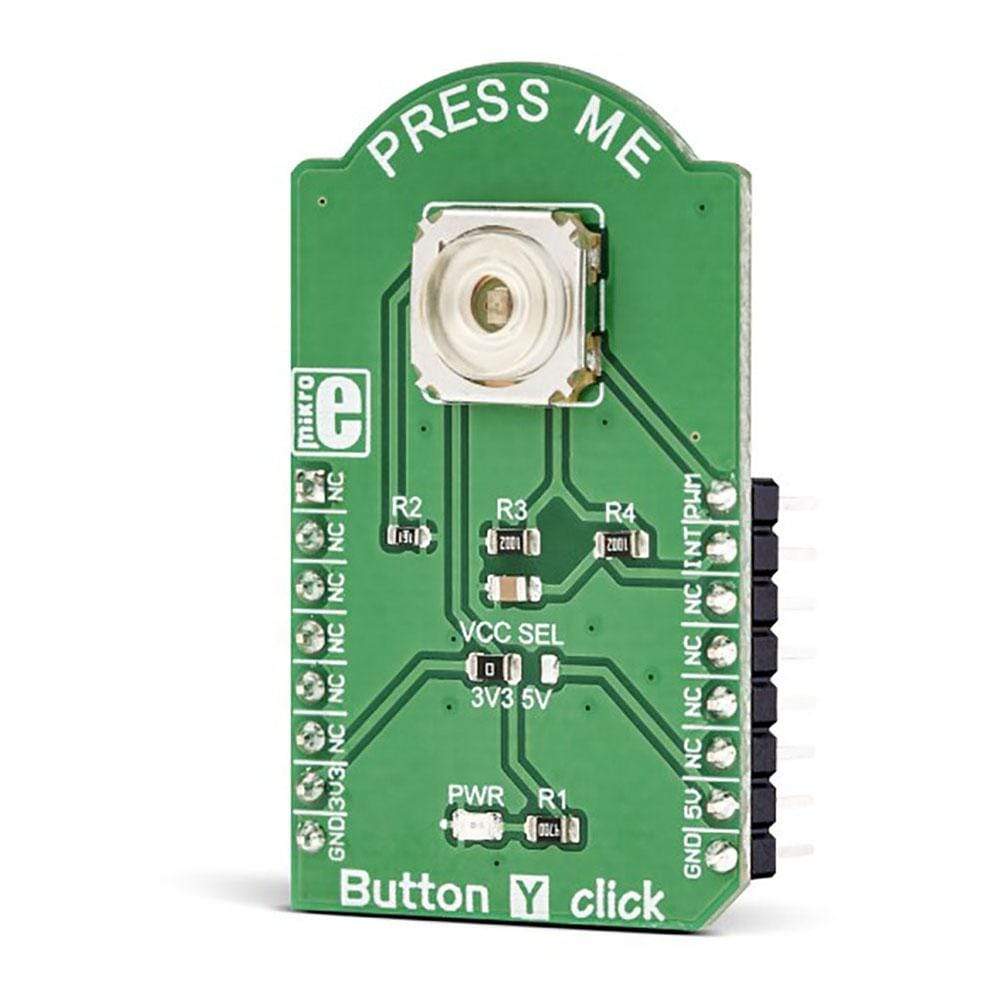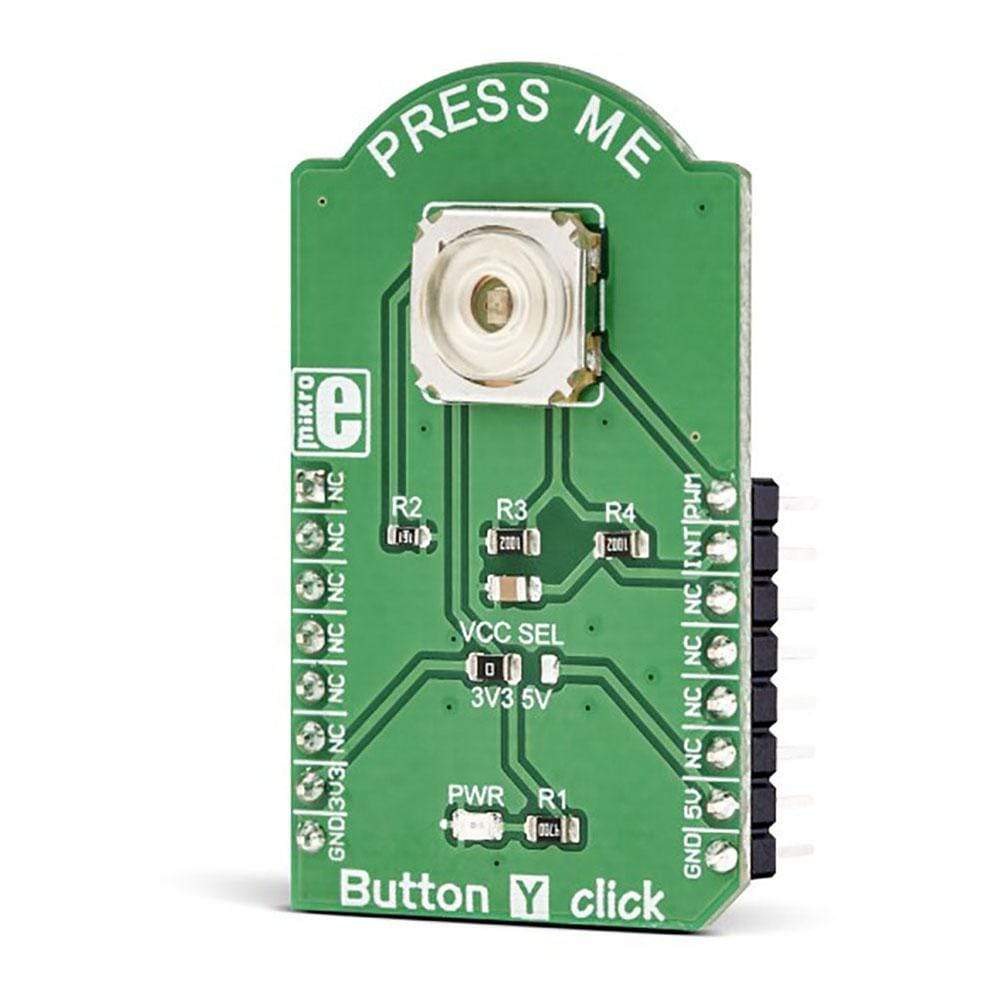



Overview
The Button Y Click Board™ is equipped with the tactile switch, sometimes referred to as a pushbutton. A pushbutton is a component that is used very often in various designs, allowing the user to interact with the application. Although it sounds simple, a button needs to comply with a range of application requirements. It needs to have a very good mechanical endurance while retaining its specifications, a predictable bouncing time, a very low ON resistance, very high OFF resistance, and it needs to fulfil aesthetical requirements.
It comes in a package that also includes the mikroSDK software and a library with all the functions. The Button Y Click Board™ comes as a fully tested and approved prototype, making it a reliable device ready to use on the development board.
Downloads
Le Button Y Click Board™ est équipé d'un interrupteur tactile, parfois appelé bouton-poussoir. Un bouton-poussoir est un composant très souvent utilisé dans diverses conceptions, permettant à l'utilisateur d'interagir avec l'application. Bien que cela semble simple, un bouton doit être conforme à une gamme d'exigences d'application. Il doit avoir une très bonne endurance mécanique tout en conservant ses spécifications, un temps de rebond prévisible, une très faible résistance ON, une très haute résistance OFF et il doit répondre à des exigences esthétiques.
Il est livré dans un package qui comprend également le logiciel mikroSDK et une bibliothèque avec toutes les fonctions. Le Button Y Click Board™ est livré sous la forme d'un prototype entièrement testé et approuvé, ce qui en fait un appareil fiable prêt à être utilisé sur la carte de développement.
| General Information | |
|---|---|
Part Number (SKU) |
MIKROE-3262
|
Manufacturer |
|
| Physical and Mechanical | |
Weight |
0.025 kg
|
| Other | |
Country of Origin |
|
HS Code Customs Tariff code
|
|
EAN |
8606018713943
|
Warranty |
|
Frequently Asked Questions
Have a Question?
Be the first to ask a question about this.