





Overview
The Barometer 3 Click Board™ is a compact add-on board for applications that require digital barometric air pressure measurement. This board features the DPS368, a digital barometric air pressure sensor from Infineon. It offers high accuracy and low current consumption, capable of measuring both pressure and temperature. The pressure sensor element is based on a capacitive sensing principle which guarantees high precision during temperature changes and due to its robustness it can be used in a harsh environment. Its also ideally suited for wearable sensors (such as fitness tracking, step counting, fall detection), home appliances (for airflow control in HVAC, water level detection, intruder detection) and health care (for fall detection, airflow monitoring, smart inhalers).
The Barometer 3 Click Board™ is supported by a mikroSDK compliant library, which includes functions that simplify software development. This Click Board™ comes as a fully tested product, ready to be used on a system equipped with the mikroBUS™ socket.
Downloads
How Does The Barometer 3 Click Board™ Work?
The Barometer 3 Click Board™ is based on DPS368, a digital barometric air pressure sensor IC from Infineon. This Click board™ is capable of measuring both pressure and temperature based on a capacitive sensing principle which guarantees high precision during temperature changes. The internal signal processor converts the output from the pressure and temperature sensor elements to 24-bit results. Each unit is individually calibrated, the calibration coefficients calculated during this process are stored in the calibration registers. Sensor measurements and calibration coefficients are available through the serial I2C or SPI interface. The measurement status is indicated by status bits or interrupts on the SDO pin.
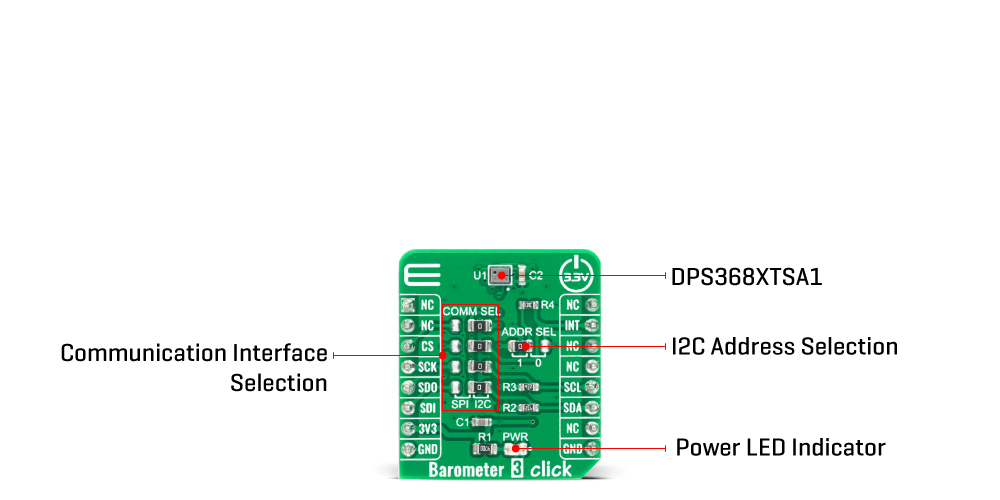
The DPS368 sensor supports 3 different modes of operation: Standby, Command, and Background mode. Standby Mode represents default mode after Power-On or Reset where no measurements are performed. Command Mode means that one temperature or pressure measurement is performed according to the selected precision. In this mode, the sensor will return to Standby Mode when the measurement is finished, and the measurement result will be available in the data registers. Background Mode is a mode where pressure and/or temperature measurements are performed continuously according to the selected measurement precision and rate. The temperature measurement is performed immediately after the pressure measurement. The FIFO can be used to store 32 measurement results and minimize the number of times the sensor must be accessed to read out the results.
The Barometer 3 Click Board™ offers a choice between two communication interfaces: I2C and SPI, with optional interrupt for I2C. The selection can be done by positioning SMD jumpers labeled as COMM SEL to an appropriate position. Note that all the jumpers for communication selection must be placed to the same side, or else the Click board™ may become unresponsive. When the I2C interface is selected, the DPS368 allows the choice of the least significant bit (LSB) of its I2C slave address. This can be done by using the SMD jumper labeled as ADDR SEL and the default address of sensor is set to 0x77.
The Barometer 3 Click Board™ uses both I2C and SPI communication interfaces and can be supplied and interfaced with both 3.3V and 5V. The onboard SMD jumper labeled as VCC SEL allows voltage selection for interfacing with both 3.3V and 5V microcontrollers. More information about the DPS368 can be found in the attached datasheet. However, this Click board™ comes equipped with a library that contains easy to use functions and a usage example that may be used as a reference for the development.
SPECIFICATIONS
| Type | Pressure |
| Applications | The Barometer 3 Click Board™ is a perfect tool for development of various pressure-based applications, especially when low power consumption is required: portable weather stations, IoT and other battery-operated pressure-related applications, wearables, and similar. |
| On-board modules | The Barometer 3 Click Board™ uses the DPS368 IC, a high accuracy pressure sensor, from Infineon. |
| Key Features | Low power consumption, high precision pressure measurement, IPX8 certified, fast measurement time… |
| Interface | I2C,SPI |
| Compatibility | mikroBUS |
| Click board size | S (28.6 x 25.4 mm) |
| Input Voltage | 3.3V |
PINOUT DIAGRAM
This table shows how the pinout on Barometer 3 Click corresponds to the pinout on the mikroBUS™ socket (the latter shown in the two middle columns).
| Notes | Pin |  |
Pin | Notes | |||
|---|---|---|---|---|---|---|---|
| NC | 1 | AN | PWM | 16 | NC | ||
| NC | 2 | RST | INT | 15 | INT | Interrupt | |
| SPI Chip Select | CS | 3 | CS | RX | 14 | NC | |
| SPI Clock | SCK | 4 | SCK | TX | 13 | NC | |
| SPI Data OUT | SDO | 5 | MISO | SCL | 12 | SCL | I2C Clock |
| SPI Data IN | SDI | 6 | MOSI | SDA | 11 | SDA | I2C Data |
| Power Supply | 3.3V | 7 | 3.3V | 5V | 10 | NC | |
| Ground | GND | 8 | GND | GND | 9 | GND | Ground |
ONBOARD SETTINGS AND INDICATORS
| Label | Name | Default | Description |
|---|---|---|---|
| LD1 | PWR | - | Power LED Indicator |
| JP1-JP4 | COMM SEL | Right | Communication selection between SPI or I2C, left position SPI, right position I2C. |
| JP5 | ADDR SEL | Left | Communication interface selection: left position 1, right position 0 |
BAROMETER 3 CLICK ELECTRICAL SPECIFICATIONS
| Description | Min | Typ | Max | Unit |
|---|---|---|---|---|
| Supply Voltage VDD | 1.7 | - | 3.6 | V |
| Supply Voltage VDDIO | 1.2 | - | 3.6 | A |
| Pressure | 300 | - | 1200 | hPa |
| Temperature | -40 | - | 85 | °C |
| General Information | |
|---|---|
Part Number (SKU) |
MIKROE-4190
|
Manufacturer |
|
| Physical and Mechanical | |
Weight |
0.017 kg
|
| Other | |
Country of Origin |
|
HS Code Customs Tariff code
|
|
EAN |
8606027380167
|
Warranty |
|
Frequently Asked Questions
Have a Question?
Be the first to ask a question about this.






