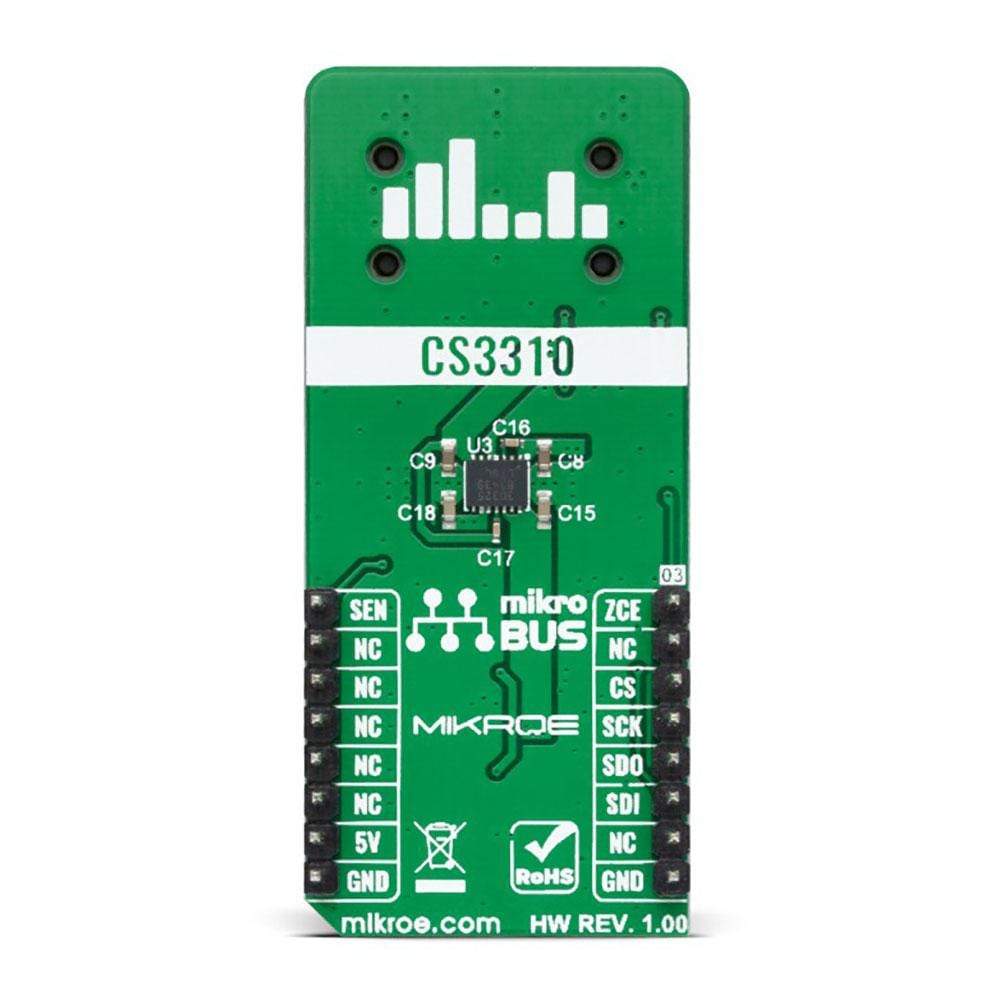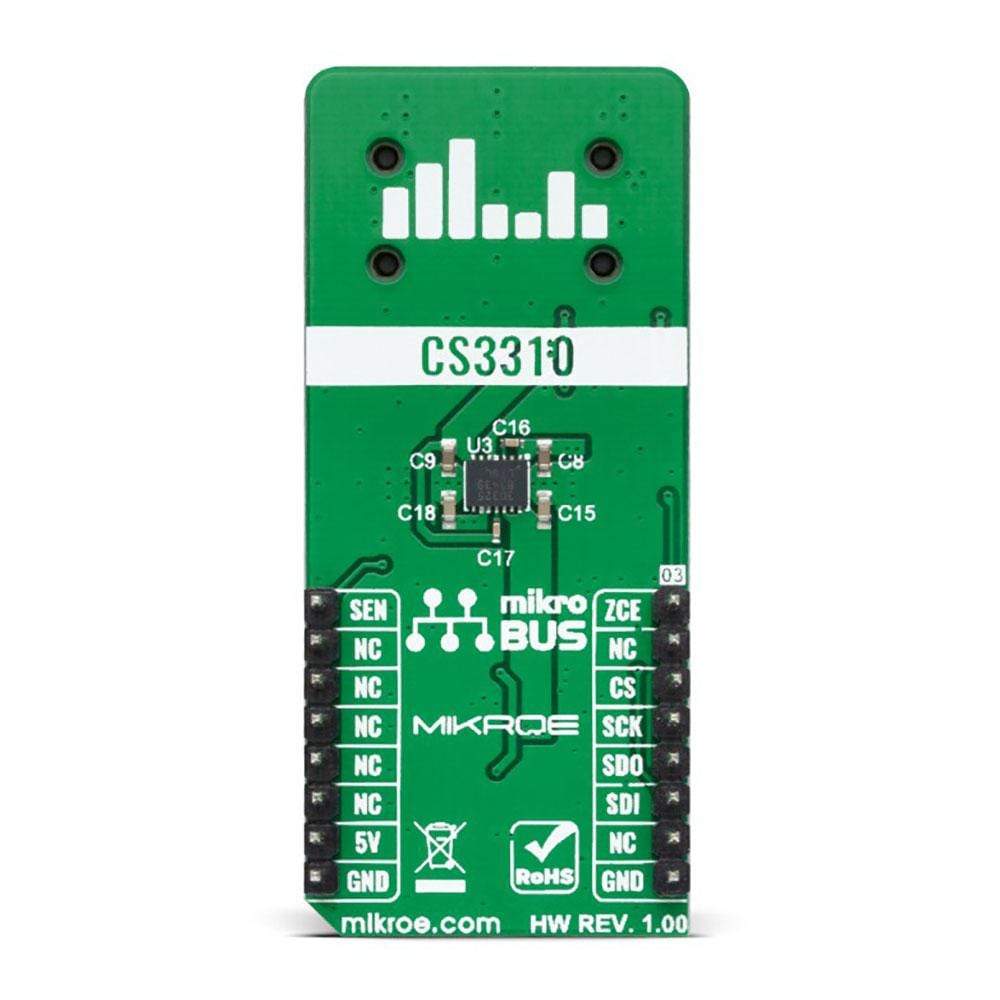




Overview
The Volume Click Board™ is a compact add-on board that provides the user with complete digital volume control. This board features the CS3310, a stereo digital volume control designed specifically for audio systems from Cirrus Logic. It controls two independent low distortion audio channels with an adjustable range of 127 dB, in 0.5 dB steps achieved through 95.5 dB of attenuation and 31.5 dB of gain. It also contains a simple SPI serial interface that accepts 16-bit data and offers low distortion and noise. This Click Board™ represents a perfect solution for remote audio volume control applications
The Volume Click is supported by a mikroSDK compliant library, which includes functions that simplify software development. This Click Board™ comes as a fully tested product, ready to be used on a system equipped with the mikroBUS™ socket.
Downloads
How does the Volume Click Board™ work?
The Volume Click Board™ is based on the CS3310, a complete stereo digital volume control designed specifically for audio systems from Cirrus Logic. It features a 16-bit serial interface that controls two independent, low distortion audio channels. The left and right levels of the analogue input channels are set by a 16-bit serial data word (the first 8 bits address the right while the remaining 8 bits address the left channel). The CS3310 includes an array of well-matched resistors and a low noise active output stage capable of driving a 600Ω load. A total adjustable range of 127dB, in 0.5dB steps, is achieved through 95.5dB of attenuation and 31.5dB of gain.

The digital section power supply of the Volume Click is achieved through a 5V pin from mikroBUS™ socket while the device itself is powered by ±5V from the LT3032, a dual 150mA positive and negative low noise low dropout linear regulator with micropower quiescent current from Analog Devices.
Volume Click communicates with MCU using the standard SPI serial interface with two additional GPIO pins that accept 16-bit data and enables the user to read the current volume setting. Those two GPIO pins brought with this Click board™ are used for Zero Crossing Enable and Hardware MUTE functions. Once in operation, the CS3310 can be brought to a muted state with the MUTE pin, labeled as SEN routed on the PWM pin of the mikroBUS™ socket, or by writing zeros to the volume control registers.
A volume control change occurs after the CS pin latches the data in the volume control data register, and two zero crossings are detected. The zero-crossing enable pin, labeled as ZCE routed on the AN pin of the mikroBUS™ socket, enables or disables the zero-crossing detection function as well as the 18ms time-out circuit. If two zero crossings are not detected within 18ms of the change in the CS pin, the new volume setting is implemented.
NOTE: Upon initial application of power, the SEN pin of the CS3310 should be set LOW to initiate a Power-Up sequence. This sequence sets the serial shift register and the volume control register to zero and performs an offset calibration. The device should remain muted until the supply voltages have settled to ensure accurate calibration.
This Click board™ is designed to be operated only with a 5V logic voltage level. A proper logic voltage level conversion should be performed before the Click board™ is used with MCUs with different logic levels.
SPECIFICATIONS
| Type | Signal Processing |
| Applications | Can be used for remote audio volume control applications. |
| On-board modules | - CS3310, a complete stereo digital volume control designed specifically for audio systems from Cirrus Logic - LT3032, a dual 150mA positive and negative low noise low dropout linear regulator with micropower quiescent current from Analog Devices. |
| Key Features | Complete digital volume control, wide adjustable range, low distortion, low noise active output stage capable of driving a 600Ω load, and more. |
| Interface | SPI |
| Compatibility | mikroBUS |
| Click board size | L (57.15 x 25.4 mm) |
| Input Voltage | 5V |
PINOUT DIAGRAM
This table shows how the pinout on Volume Click corresponds to the pinout on the mikroBUS™ socket (the latter shown in the two middle columns).
| Notes | Pin |  |
Pin | Notes | |||
|---|---|---|---|---|---|---|---|
| Zero Crossing Enable | ZCE | 1 | AN | PWM | 16 | SEN | Hardware MUTE |
| NC | 2 | RST | INT | 15 | NC | ||
| SPI Chip Select | CS | 3 | CS | RX | 14 | NC | |
| SPI Clock | SCK | 4 | SCK | TX | 13 | NC | |
| SPI Data OUT | SDO | 5 | MISO | SCL | 12 | NC | |
| SPI Data IN | SDI | 6 | MOSI | SDA | 11 | NC | |
| NC | 7 | 3.3V | 5V | 10 | 5V | Power Supply | |
| Ground | GND | 8 | GND | GND | 9 | GND | Ground |
ONBOARD SETTINGS AND INDICATORS
| Label | Name | Default | Description |
|---|---|---|---|
| LD1 | PWR | - | Power LED Indicator |
VOLUME CLICK ELECTRICAL SPECIFICATIONS
| Description | Min | Typ | Max | Unit |
|---|---|---|---|---|
| Logic Level Supply Voltage | - | 5 | - | V |
| Operating Supply Voltage | - | ±5 | - | V |
| Total Attenuation Range | - | - | -95.5 | dB |
| Programmable Gain | - | - | +31.5 | dB |
| Step Size | - | 0.5 | - | dB |
| Operating Temperature Range | 0 | 25 | 70 | °C |
| General Information | |
|---|---|
Part Number (SKU) |
MIKROE-4450
|
Manufacturer |
|
| Physical and Mechanical | |
Weight |
0.021 kg
|
| Other | |
Country of Origin |
|
HS Code Customs Tariff code
|
|
EAN |
8606027381645
|
Warranty |
|
Frequently Asked Questions
Have a Question?
Be the first to ask a question about this.