


Overview
The Power MUX Click Board™ features power multiplexer that enables transition between two power supplies (such as a battery and a wall adapter), each operating at 2.8V to 5.5V and delivering up to 2A current depending on the package. This IC provides inrush current control and thermal protection to the Power MUX Click Board™, manual and auto-switching operating modes, cross-conduction blocking, and reverse-conduction blocking. Operating mode selection depends on a logic level on D0 and D1 pins. Power MUX Click can be used for the transition between two power supplies in applications such as PCs, PDAs, digital cameras, modems, digital radios, MP3 players, and similar applications.
The Power MUX Click Board™ is supported by a mikroSDK compliant library, which includes functions that simplify software development. This Click Board™ comes as a fully tested product, ready to be used on a system equipped with the mikroBUS™ socket.
Downloads
How Does The Power MUX Click Board™ Work?
The Power MUX Click Board™ uses the TPS2115APWR IC, auto-switching power multiplexer that enables transition between two power supplies each operating at 2.8V to 5.5V voltage that comes from Texas Instruments. The Power MUX Click Board™ has two power switch inputs: primary and secondary. The IN1 switch can be enabled only if the IN1 supply is above the UVLO (under-voltage lockout) threshold and at least one supply exceeds the internal VDD UVLO, while the IN2 switch is enabled when the IN2 supply is above UVLO threshold and at least one supply exceeds the internal VDD UVLO.
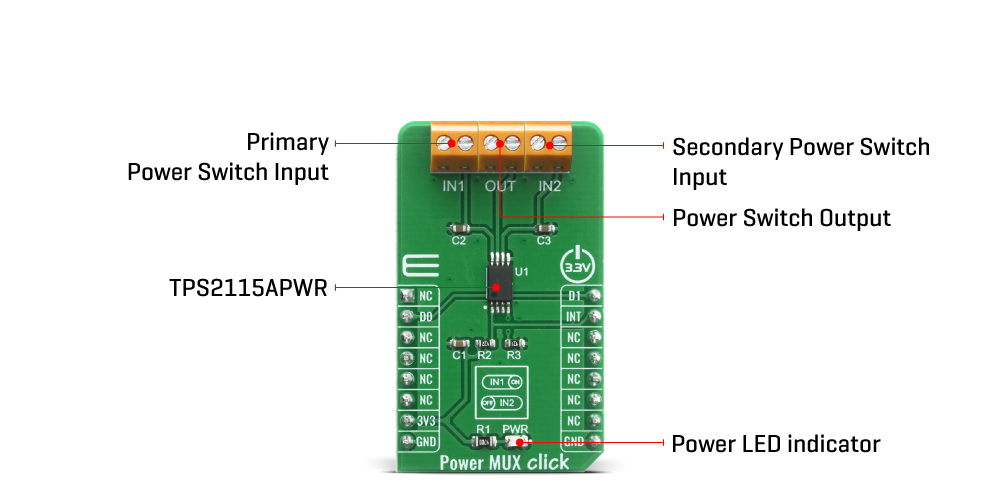
In auto-switching mode pin D0 is equal to logic 1 and D1 pin is equal to logic 0 which means that this circuit will connect IN1 to OUT until the voltage at IN1 falls below a user-specified value. Once the voltage on IN1 falls below this value, the TPS2115APWR will select the higher of the two supplies. This usually means that the TPS2115APWR will swap to IN2. In manual switching mode pin D0 is equal to logic 0 and the multiplexer selects between two power supplies based upon the D1 logic signal. OUT connects to IN1 if D1 is logic 1; otherwise, OUT connects to IN2. The logic thresholds for the D1 terminal are compatible with both TTL and CMOS logic. There is also interrupt pin STAT that is Hi-Z if the IN2 switch is ON, while STAT goes low if the IN1 switch is ON or if OUT is Hi-Z. The under-voltage lockout circuit causes the output OUT to go Hi-Z if the selected power supply does not exceed the IN1/IN2 UVLO, or if neither of the supplies exceeds the internal VDD UVLO.
The switching circuitry ensures that both power switches will never conduct at the same time. A comparator monitors the gate-to-source voltage of each power FET and allows a FET to turn ON only if the gate-to-source voltage of the other FET is below the turn-on threshold voltage. When the TPS2115APWR switches from a higher voltage supply to a lower voltage supply, current can potentially flow back from the load capacitor into the lower voltage supply. To minimize such reverse conduction, the TPS2115APWR will not connect a supply to the output until the output voltage has fallen to within 100 mV of the supply voltage. Once supply has been connected to the output, it will remain connected regardless of the output voltage. This ensures reliable operation of the IC and the Click board™ itself.
The Power MUX Click Board™ does not use the power from the mikroBUS™ power rails, except 3.3V for the LED indicator, and interrupt's pull-up resistor. More information about the TPS2115APWR can be found in the attached datasheet. However, the Click board™ comes equipped with a library that contains easy to use functions and a usage example that may be used as a reference for the development.
SPECIFICATIONS
| Type | Power Switch |
| Applications | The Power MUX Click Board™ can be used for the transition between two power supplies in applications such as PCs, PDAs, digital cameras, modems, digital radios, MP3 players, and similar applications. |
| On-board modules | The Power MUX Click Board™ uses the TPS2115APWR IC, auto-switching power multiplexer that enables transition between two power supplies each operating at 2.8V to 5.5V voltage that comes from Texas Instruments. |
| Key Features | Inrush current control, thermal protection, manual and auto-switching operating modes, cross-conduction blocking, reverse-conduction blocking |
| Interface | GPIO |
| Compatibility | mikroBUS |
| Click board size | M (42.9 x 25.4 mm) |
| Input Voltage | 3.3V |
PINOUT DIAGRAM
This table shows how the pinout of the Power MUX Click Board™ corresponds to the pinout on the mikroBUS™ socket (the latter shown in the two middle columns).
| Notes | Pin |  |
Pin | Notes | |||
|---|---|---|---|---|---|---|---|
| NC | 1 | AN | PWM | 16 | D1 | Control pin 1 | |
| Control pin 0 | DO | 2 | RST | INT | 15 | INT | Switch Status |
| NC | 3 | CS | RX | 14 | NC | ||
| NC | 4 | SCK | TX | 13 | NC | ||
| NC | 5 | MISO | SCL | 12 | NC | ||
| NC | 6 | MOSI | SDA | 11 | NC | ||
| Power Supply | 3.3V | 7 | 3.3V | 5V | 10 | NC | |
| Ground | GND | 8 | GND | GND | 9 | GND | Ground |
ONBOARD SETTINGS AND INDICATORS
| Label | Name | Default | Description |
|---|---|---|---|
| LD1 | PWR | - | Power LED Indicator |
| IN1 | TB1 | - | Primary Power Switch Input |
| IN2 | TB2 | - | Secondary Power Switch Input |
| OUT | TB3 | - | Power Switch Output |
POWER MUX CLICK ELECTRICAL SPECIFICATIONS
| Description | Min | Typ | Max | Unit |
|---|---|---|---|---|
| Supply Voltage IN1, IN2 | -0.3 | - | +6 | V |
| Output Voltage | -0.3 | - | +6 | V |
| Maximum Output Current | - | - | 1.5 | A |
| Current limit adjustment range | 0.63 | - | 2 | A |
| General Information | |
|---|---|
Part Number (SKU) |
MIKROE-4109
|
Manufacturer |
|
| Physical and Mechanical | |
Weight |
0.02 kg
|
| Other | |
Country of Origin |
|
HS Code Customs Tariff code
|
|
EAN |
8606018717545
|
Warranty |
|
Frequently Asked Questions
Have a Question?
Be the first to ask a question about this.



