
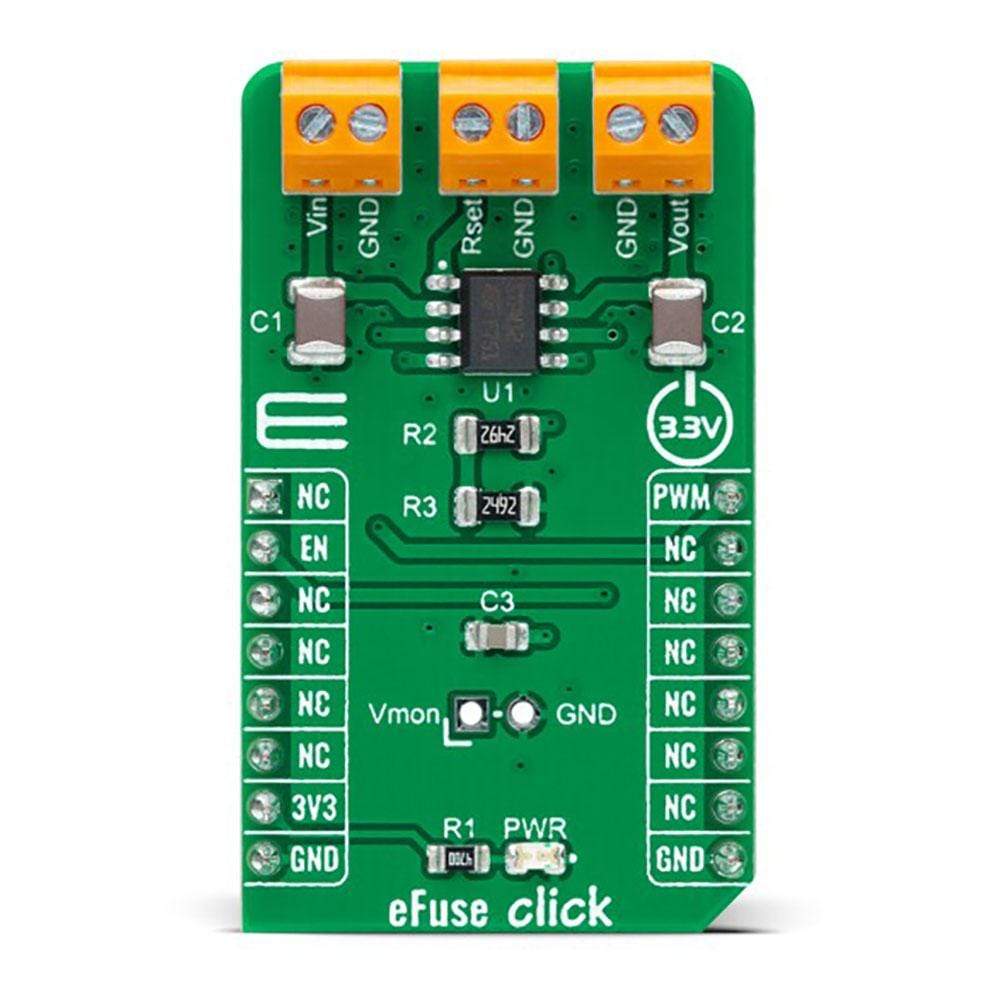





Overview
The eFuse Click Board™ is a compact add-on board that contains a programmable electronic power breaker. This board features the STPW12, an integrated electronic power breaker optimized to monitor the input power from STMicroelectronics. Connected in series to the power rail, it can disconnect the electronic circuitry on its output if the power consumption overcomes the programmed limit. The intervention of the protection is communicated to the MCU through a signal on the fault pin. The device can also be enabled/disabled through a dedicated Enable pin with a direct PWM mode, which can be achieved through an external PWM signal.
The eFuse Click Board™ is suitable for industrial and consumer applications, fault protection, overcurrent surge protection, and more
Downloads
Der eFuse Click Board™ ist eine kompakte Zusatzplatine, die einen programmierbaren elektronischen Leistungsschalter enthält. Diese Platine verfügt über den STPW12, einen integrierten elektronischen Leistungsschalter, der zur Überwachung der Eingangsleistung von STMicroelectronics optimiert ist. In Reihe mit der Stromschiene verbunden, kann er die elektronische Schaltung an seinem Ausgang trennen, wenn der Stromverbrauch den programmierten Grenzwert überschreitet. Der Eingriff des Schutzes wird der MCU durch ein Signal am Fehlerstift mitgeteilt. Das Gerät kann auch über einen dedizierten Enable-Stift mit einem direkten PWM-Modus aktiviert/deaktiviert werden, der durch ein externes PWM-Signal erreicht werden kann.
Das eFuse Click Board™ eignet sich für Industrie- und Verbraucheranwendungen, Fehlerschutz, Überstromschutz und mehr
| General Information | |
|---|---|
Part Number (SKU) |
MIKROE-4726
|
Manufacturer |
|
| Physical and Mechanical | |
Weight |
0.02 kg
|
| Other | |
Country of Origin |
|
HS Code Customs Tariff code
|
|
EAN |
8606027383311
|
Warranty |
|
Frequently Asked Questions
Have a Question?
Be the first to ask a question about this.







