
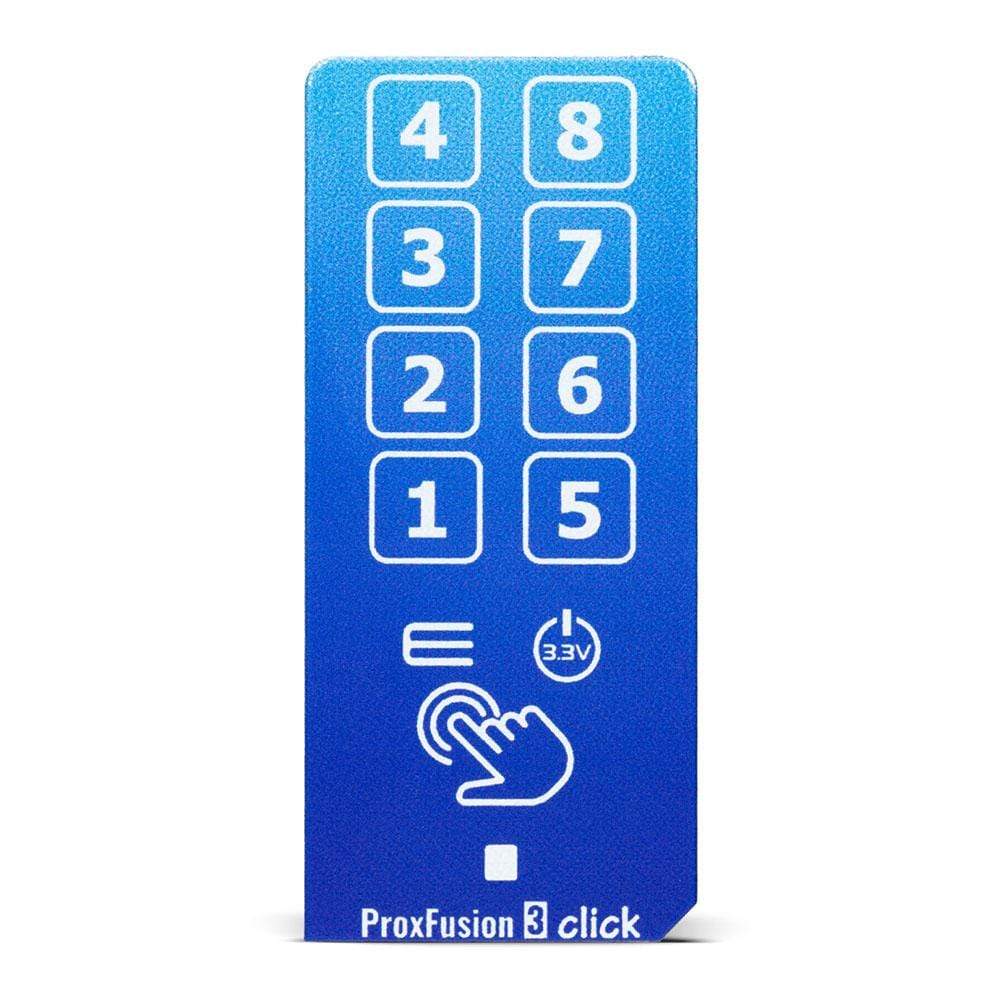





Overview
The ProxFusion 3 Click Board™ is a compact add-on board representing a multifunctional touch-sensing Click Board™. This board features the IQS2692A, an 8-channel ProxFusion® capacitive touch and proximity controller with additional sensing such as Hall- and inductive sensing from Azoteq. This IQS2692A can detect touch by using eight onboard sensor pads allowing installation of the protective acrylic glass layer over them and providing an integrated capacitive-touch solution with high flexibility, unique combination sensing, and long-term stability. This Click Board™ is suitable for high-end proximity and touch applications and offers reliable and accurate sensing for any application that uses capacitive touch sensing functions.
The ProxFusion 3 Click Board™ is supported by a mikroSDK compliant library, which includes functions that simplify software development. This Click Board™ comes as a thoroughly tested product, ready to be used on a system equipped with the mikroBUS™ socket.
Downloads
Der ProxFusion 3 Click Board™ ist eine kompakte Zusatzplatine, die ein multifunktionales Click Board™ mit Berührungssensor darstellt. Diese Platine verfügt über den IQS2692A, einen 8-Kanal-ProxFusion®-kapazitiven Touch- und Näherungscontroller mit zusätzlicher Sensorik wie Hall- und induktiver Sensorik von Azoteq. Dieser IQS2692A kann Berührungen mithilfe von acht integrierten Sensorpads erkennen, wodurch die Installation der schützenden Acrylglasschicht darüber ermöglicht wird und eine integrierte kapazitive Touch-Lösung mit hoher Flexibilität, einzigartiger Kombinationssensorik und Langzeitstabilität bereitgestellt wird. Dieses Click Board™ ist für High-End-Näherungs- und Touch-Anwendungen geeignet und bietet zuverlässige und genaue Sensorik für jede Anwendung, die kapazitive Touch-Sensorfunktionen verwendet.
Das ProxFusion 3 Click Board™ wird durch eine mikroSDK-kompatible Bibliothek unterstützt, die Funktionen enthält, die die Softwareentwicklung vereinfachen. Dieses Click Board™ ist ein gründlich getestetes Produkt und kann auf einem System verwendet werden, das mit der mikroBUS™-Buchse ausgestattet ist.
| General Information | |
|---|---|
Part Number (SKU) |
MIKROE-4469
|
Manufacturer |
|
| Physical and Mechanical | |
Weight |
0.023 kg
|
| Other | |
Country of Origin |
|
HS Code Customs Tariff code
|
|
EAN |
8606027381768
|
Warranty |
|
Frequently Asked Questions
Have a Question?
Be the first to ask a question about this.







