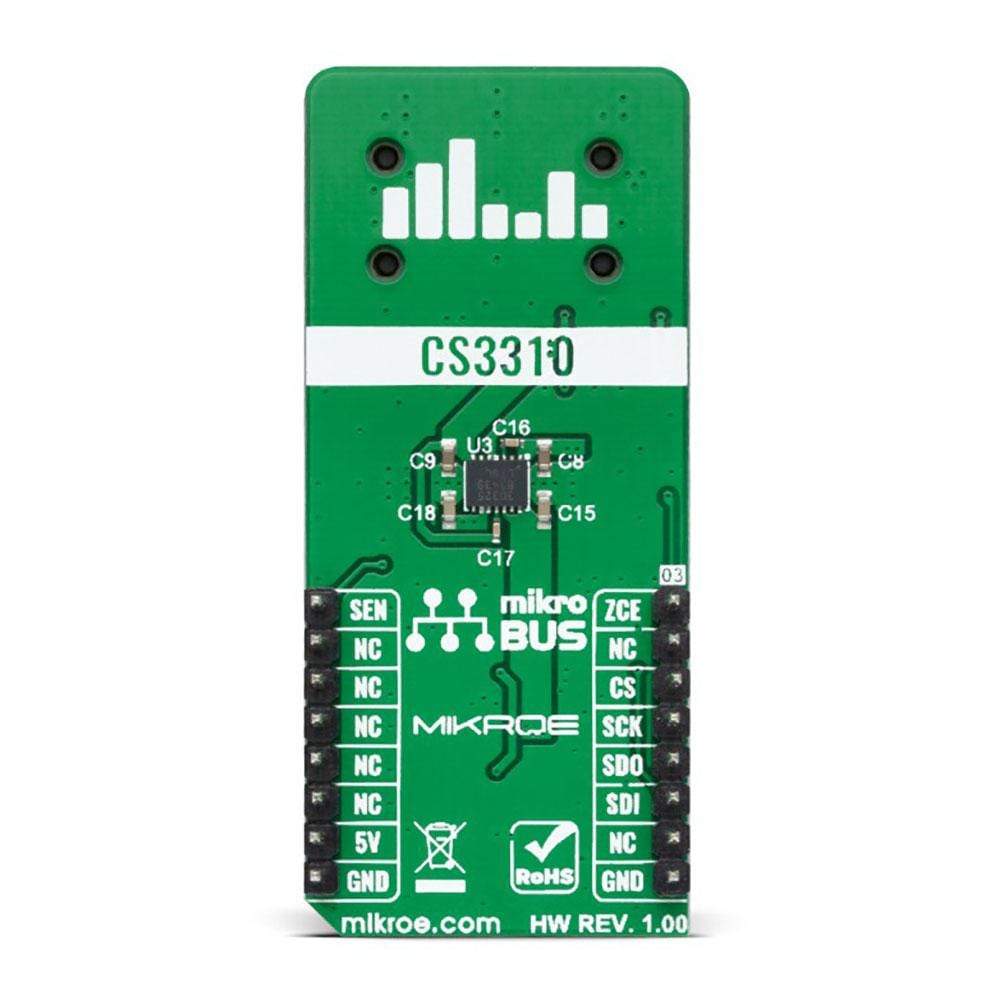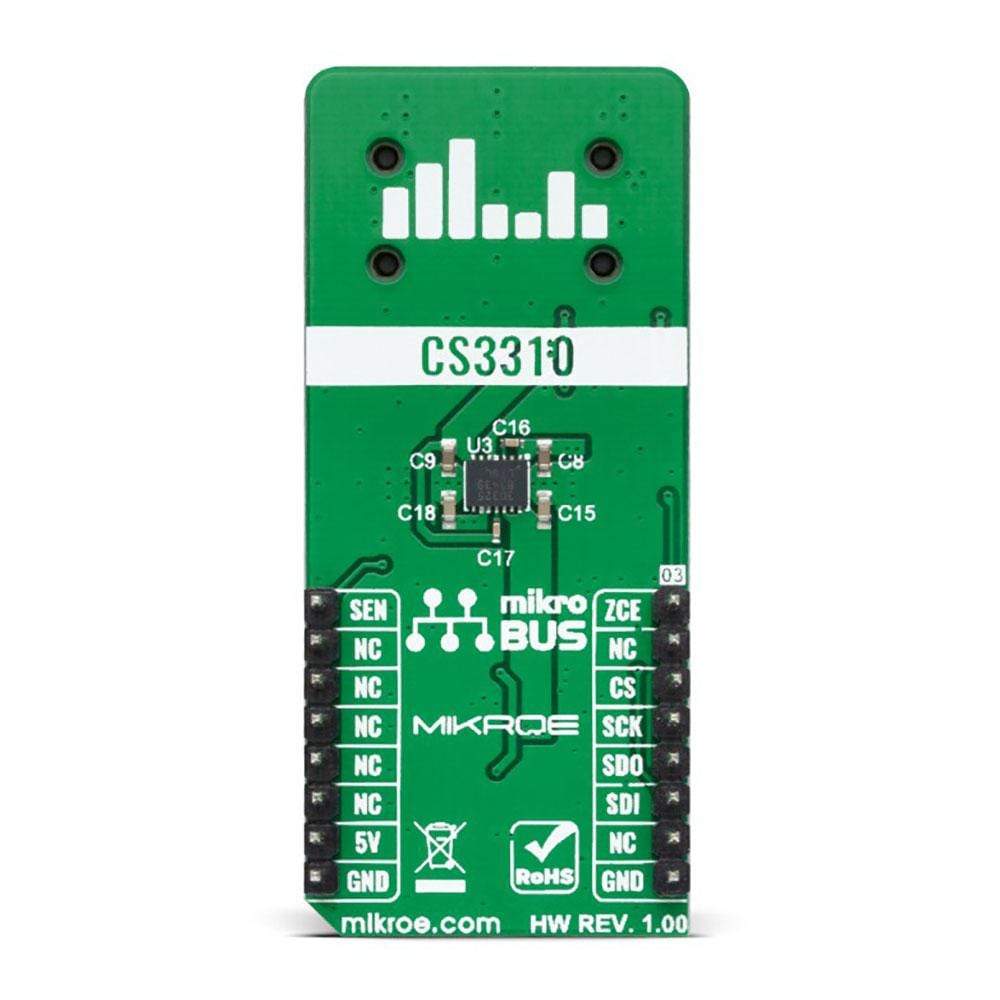




Overview
The Volume Click Board™ is a compact add-on board that provides the user with complete digital volume control. This board features the CS3310, a stereo digital volume control designed specifically for audio systems from Cirrus Logic. It controls two independent low distortion audio channels with an adjustable range of 127 dB, in 0.5 dB steps achieved through 95.5 dB of attenuation and 31.5 dB of gain. It also contains a simple SPI serial interface that accepts 16-bit data and offers low distortion and noise. This Click Board™ represents a perfect solution for remote audio volume control applications
The Volume Click is supported by a mikroSDK compliant library, which includes functions that simplify software development. This Click Board™ comes as a fully tested product, ready to be used on a system equipped with the mikroBUS™ socket.
Downloads
Der Volume Click Board™ ist eine kompakte Zusatzplatine, die dem Benutzer eine vollständige digitale Lautstärkeregelung bietet. Diese Platine verfügt über den CS3310, eine digitale Stereo-Lautstärkeregelung, die speziell für Audiosysteme von Cirrus Logic entwickelt wurde. Sie steuert zwei unabhängige Audiokanäle mit geringer Verzerrung und einem einstellbaren Bereich von 127 dB in 0,5-dB-Schritten, die durch 95,5 dB Dämpfung und 31,5 dB Verstärkung erreicht werden. Sie enthält außerdem eine einfache serielle SPI-Schnittstelle, die 16-Bit-Daten akzeptiert und geringe Verzerrung und Rauschen bietet. Dieses Click Board™ stellt eine perfekte Lösung für Anwendungen zur Remote-Audiolautstärkeregelung dar.
Der Lautstärke-Klick wird durch eine mikroSDK-kompatible Bibliothek unterstützt, die Funktionen enthält, die die Softwareentwicklung vereinfachen. Dieses Click Board™ wird als vollständig getestetes Produkt geliefert und ist bereit für den Einsatz auf einem System, das mit der mikroBUS™-Buchse ausgestattet ist.
| General Information | |
|---|---|
Part Number (SKU) |
MIKROE-4450
|
Manufacturer |
|
| Physical and Mechanical | |
Weight |
0.021 kg
|
| Other | |
Country of Origin |
|
HS Code Customs Tariff code
|
|
EAN |
8606027381645
|
Warranty |
|
Frequently Asked Questions
Have a Question?
Be the first to ask a question about this.