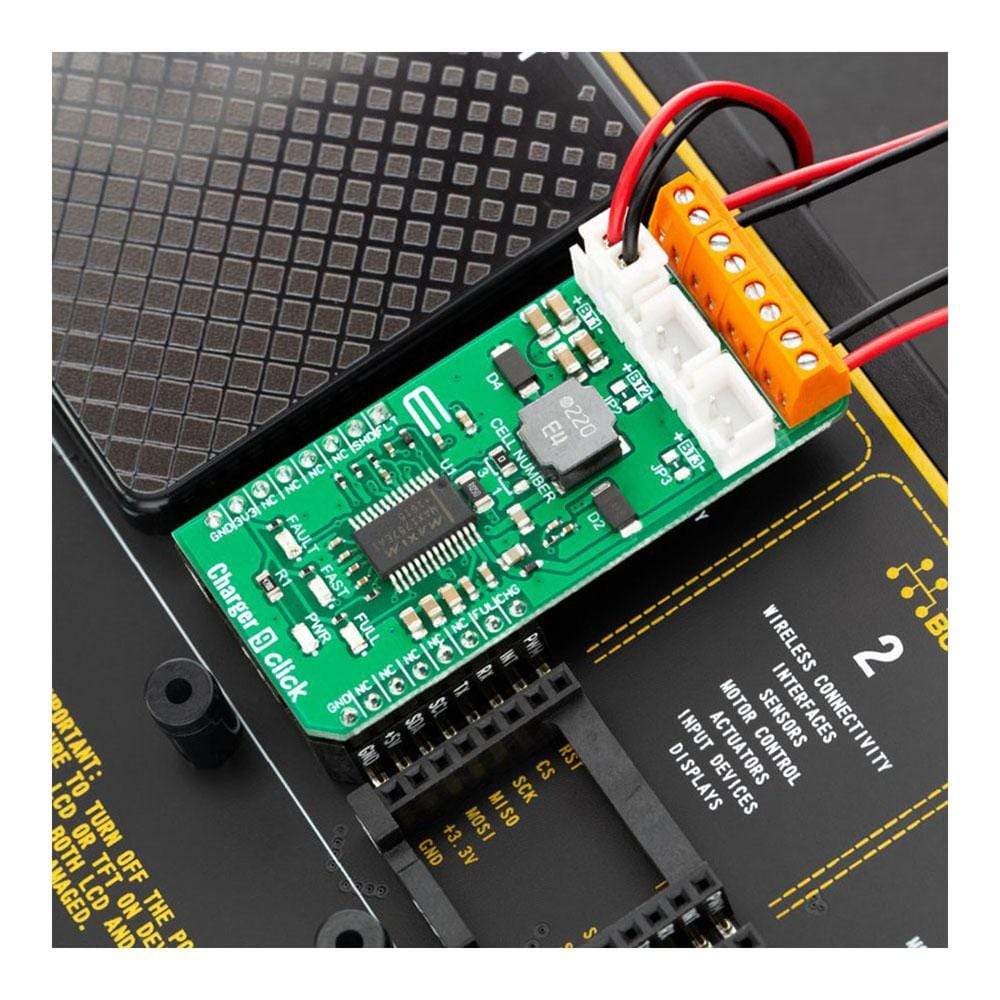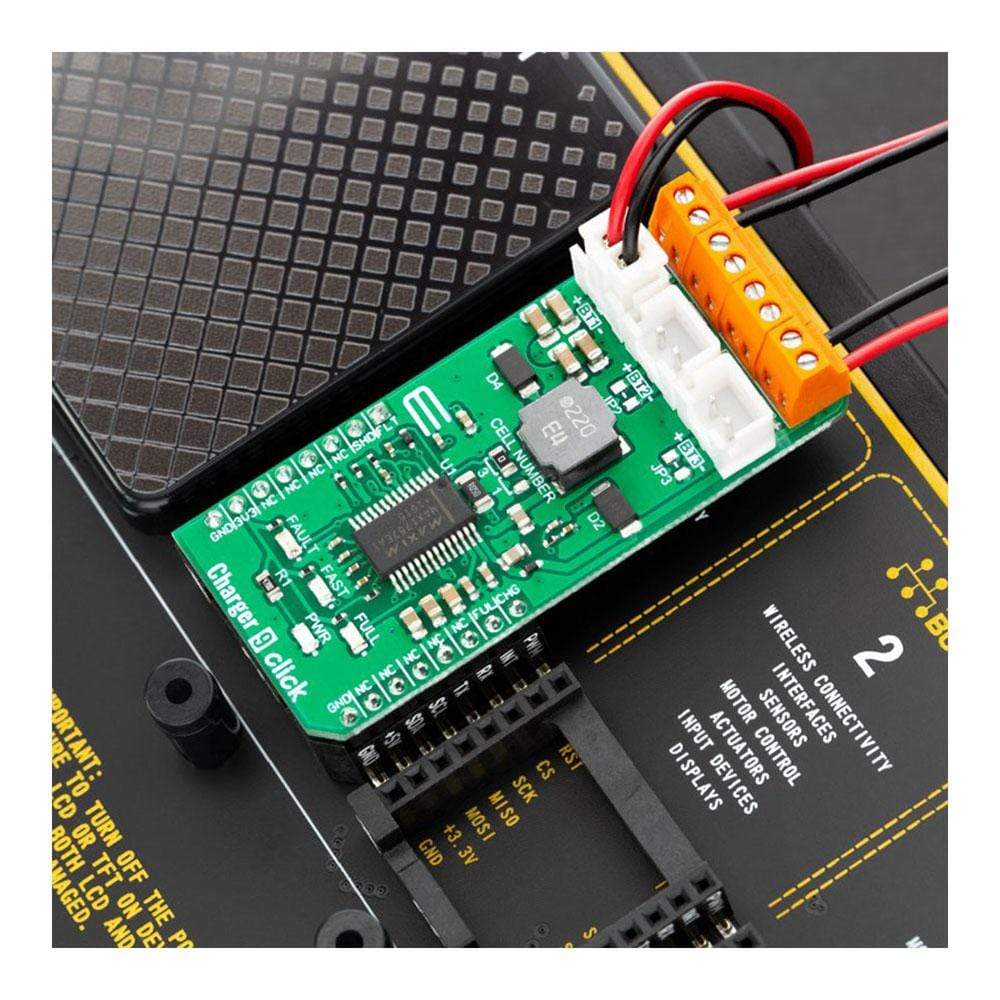
Overview
The Charger 9 Click Board™ is a Li-Ion (Li+, Li-Po) battery charger, capable of charging one, two or three battery cells. It is based on the MAX1757, an integrated Li+ battery charger with many features that allow safe and reliable charging. This IC has an internal switching-mode regulation with input current limiting, allowing it to use an external power supply from a cheap wall adapter, rated up to 14V.
An extensive state machine of the MAX1757 IC with two additional timers regulates the charging process, ensuring a safe and reliable battery charging process. In the case of an error, the charging process is stopped, and the fault is reported both over the LED and over the mikroBUS™ pin.
Downloads
Das Charger 9 Click Board™ ist ein Li-Ion-Akkuladegerät (Li+, Li-Po), das eine, zwei oder drei Akkuzellen laden kann. Es basiert auf dem MAX1757, einem integrierten Li+-Akkuladegerät mit vielen Funktionen, die ein sicheres und zuverlässiges Laden ermöglichen. Dieser IC verfügt über eine interne Schaltmodusregelung mit Eingangsstrombegrenzung, sodass er eine externe Stromversorgung von einem günstigen Wandadapter mit einer Nennspannung von bis zu 14 V verwenden kann.
Eine umfangreiche Zustandsmaschine des MAX1757 IC mit zwei zusätzlichen Timern regelt den Ladevorgang und sorgt so für einen sicheren und zuverlässigen Ladevorgang der Batterie. Im Fehlerfall wird der Ladevorgang gestoppt und der Fehler sowohl über die LED als auch über den mikroBUS™-Pin gemeldet.
| General Information | |
|---|---|
Part Number (SKU) |
MIKROE-3568
|
Manufacturer |
|
| Physical and Mechanical | |
Weight |
0.023 kg
|
| Other | |
Country of Origin |
|
HS Code Customs Tariff code
|
|
EAN |
8606018715855
|
Warranty |
|
Frequently Asked Questions
Have a Question?
Be the first to ask a question about this.