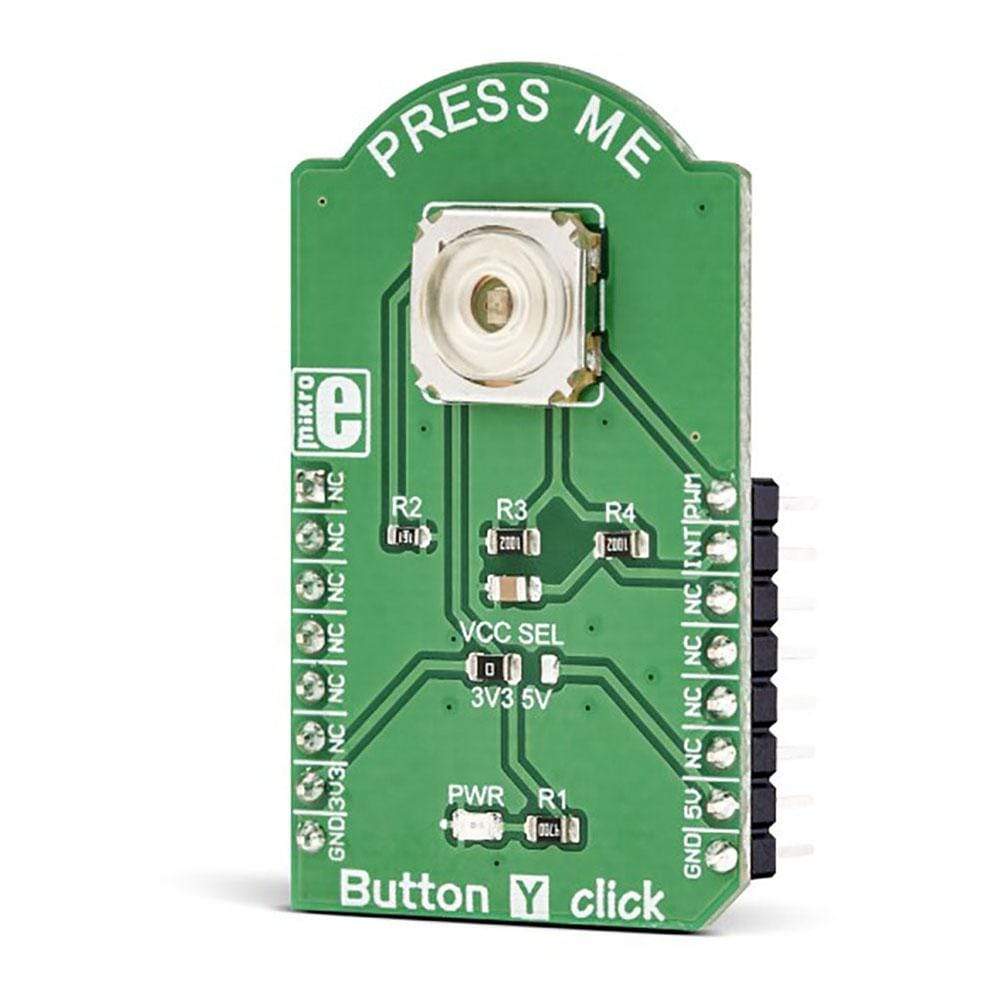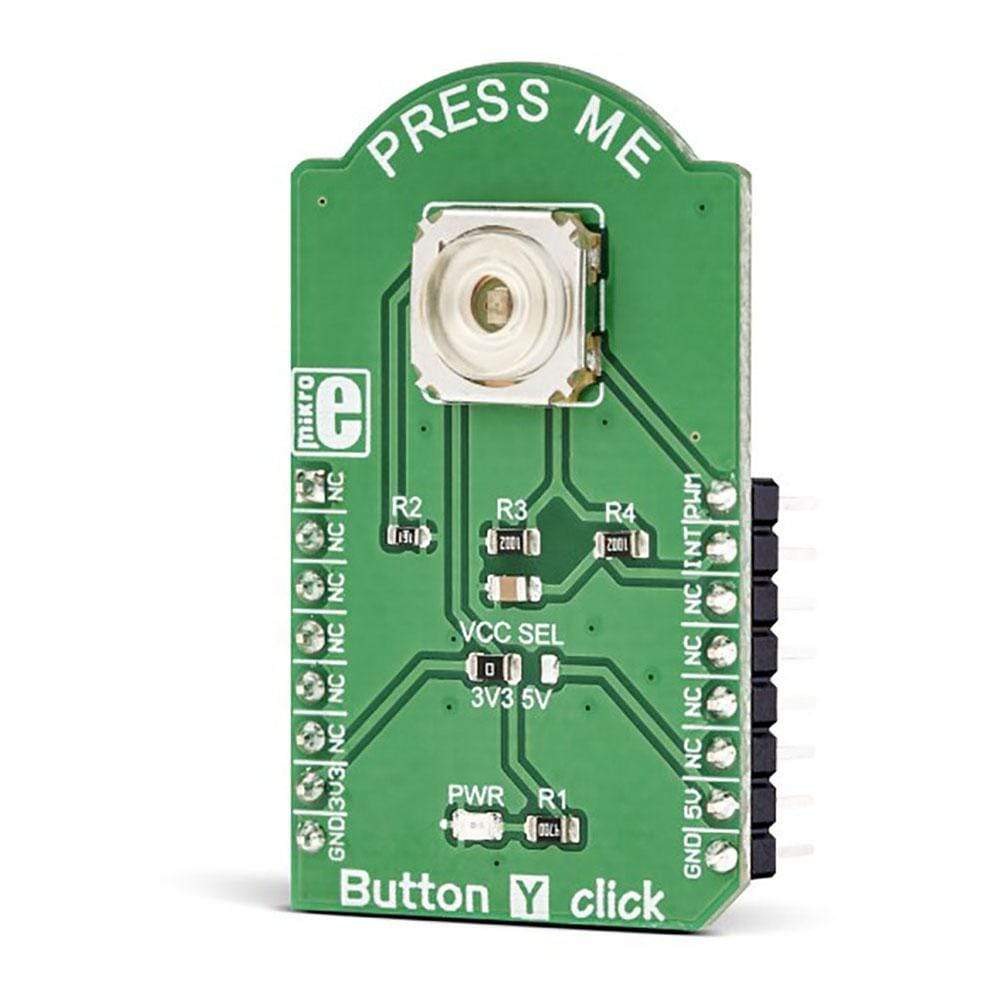



Overview
The Button Y Click Board™ is equipped with the tactile switch, sometimes referred to as a pushbutton. A pushbutton is a component that is used very often in various designs, allowing the user to interact with the application. Although it sounds simple, a button needs to comply with a range of application requirements. It needs to have a very good mechanical endurance while retaining its specifications, a predictable bouncing time, a very low ON resistance, very high OFF resistance, and it needs to fulfil aesthetical requirements.
It comes in a package that also includes the mikroSDK software and a library with all the functions. The Button Y Click Board™ comes as a fully tested and approved prototype, making it a reliable device ready to use on the development board.
Downloads
Das Button Y Click Board™ ist mit einem taktilen Schalter ausgestattet, der manchmal auch als Druckknopf bezeichnet wird. Ein Druckknopf ist eine Komponente, die sehr häufig in verschiedenen Designs verwendet wird und dem Benutzer die Interaktion mit der Anwendung ermöglicht. Obwohl es einfach klingt, muss ein Knopf eine Reihe von Anwendungsanforderungen erfüllen. Er muss eine sehr gute mechanische Beständigkeit aufweisen und gleichzeitig seine Spezifikationen beibehalten, eine vorhersehbare Prellzeit haben, einen sehr niedrigen Einschaltwiderstand, einen sehr hohen Ausschaltwiderstand haben und ästhetische Anforderungen erfüllen.
Es wird in einem Paket geliefert, das auch die MikroSDK-Software und eine Bibliothek mit allen Funktionen enthält. Das Button Y Click Board™ wird als vollständig getesteter und zugelassener Prototyp geliefert und ist somit ein zuverlässiges Gerät, das sofort auf der Entwicklungsplatine verwendet werden kann.
| General Information | |
|---|---|
Part Number (SKU) |
MIKROE-3262
|
Manufacturer |
|
| Physical and Mechanical | |
Weight |
0.025 kg
|
| Other | |
Country of Origin |
|
HS Code Customs Tariff code
|
|
EAN |
8606018713943
|
Warranty |
|
Frequently Asked Questions
Have a Question?
Be the first to ask a question about this.