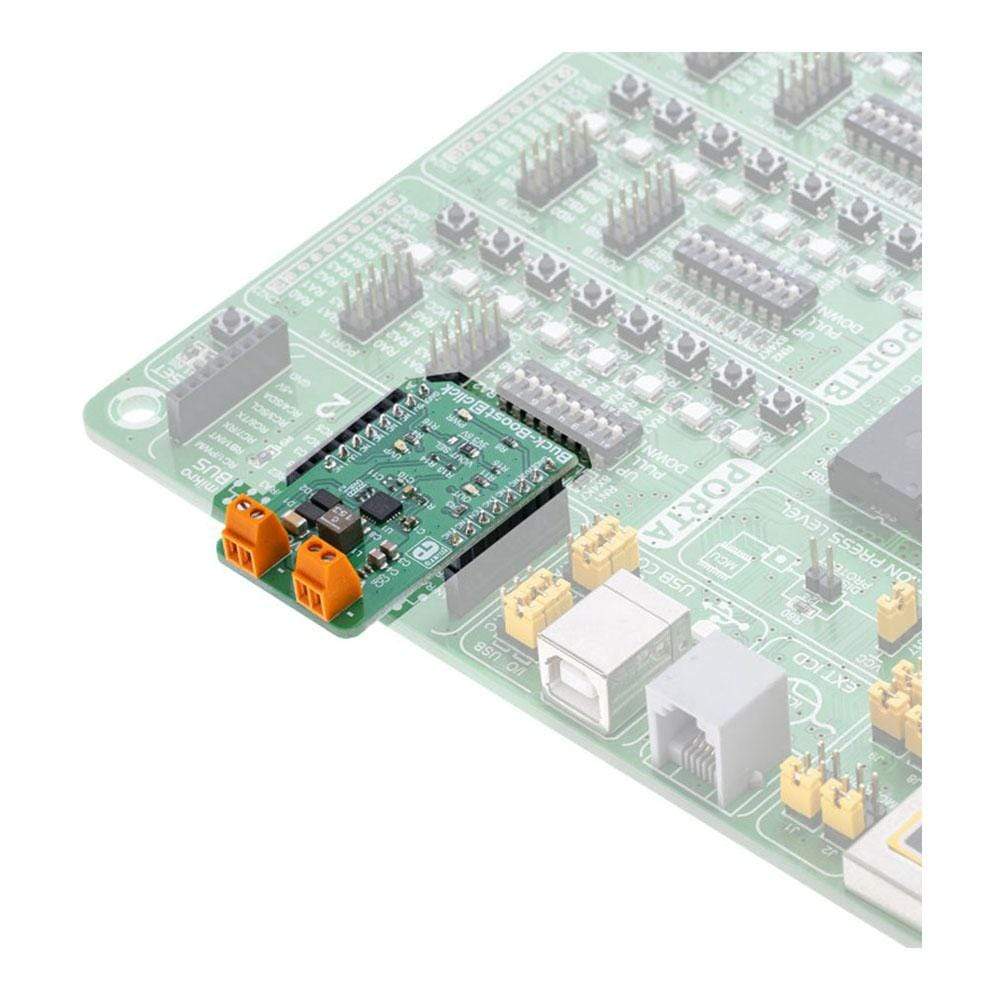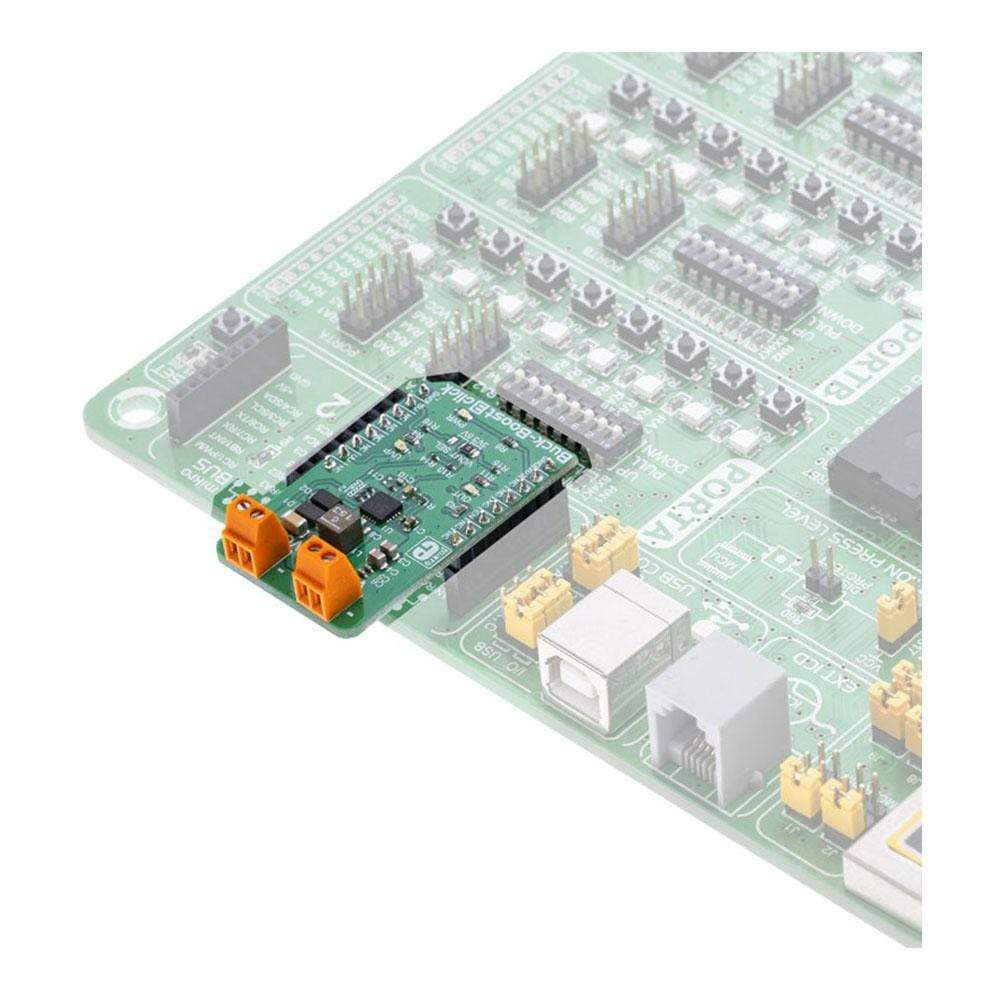
Overview
The Buck-Boost 3 Click Board™ is a voltage converter/regulator, which is able to provide a regulated voltage of 3.3V or 5V on the output, even when the input voltage drops under 3V. This is possible thanks to the ISL85403, a specialised buck-boost voltage converter IC which features an integrated high-side MOSFET and a low-side driver, that can be used to drive an external MOSFET.
Buck-Boost 3 Click Board™ perfectly suited to provide power with regulated voltage for embedded applications, points of load, or to be used as the battery voltage regulator, or in similar general-purpose power applications that require regulated 3.3V or 5V power supply.
Downloads
Das Buck-Boost 3 Click Board™ ist ein Spannungswandler/-regler, der eine geregelte Spannung von 3,3 V oder 5 V am Ausgang bereitstellen kann, selbst wenn die Eingangsspannung unter 3 V fällt. Dies ist dank des ISL85403 möglich, einem speziellen Buck-Boost-Spannungswandler-IC, der über einen integrierten High-Side-MOSFET und einen Low-Side-Treiber verfügt, der zum Ansteuern eines externen MOSFET verwendet werden kann.
Buck-Boost 3 Click Board™ eignet sich perfekt zur Stromversorgung mit geregelter Spannung für eingebettete Anwendungen, Lastpunkte oder zur Verwendung als Batteriespannungsregler oder in ähnlichen allgemeinen Stromversorgungsanwendungen, die eine geregelte 3,3-V- oder 5-V-Stromversorgung erfordern.
| General Information | |
|---|---|
Part Number (SKU) |
MIKROE-3277
|
Manufacturer |
|
| Physical and Mechanical | |
Weight |
0.02 kg
|
| Other | |
Country of Origin |
|
HS Code Customs Tariff code
|
|
EAN |
8606018714056
|
Warranty |
|
Frequently Asked Questions
Have a Question?
Be the first to ask a question about this.