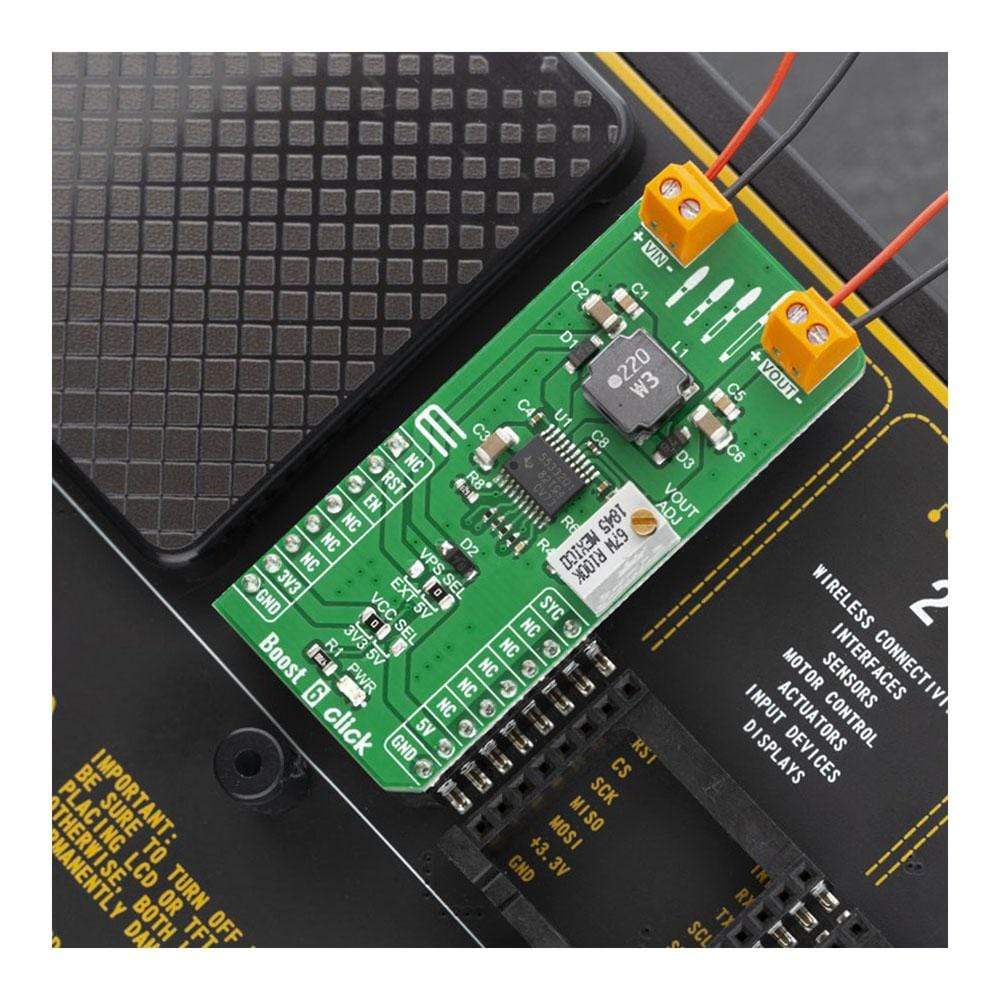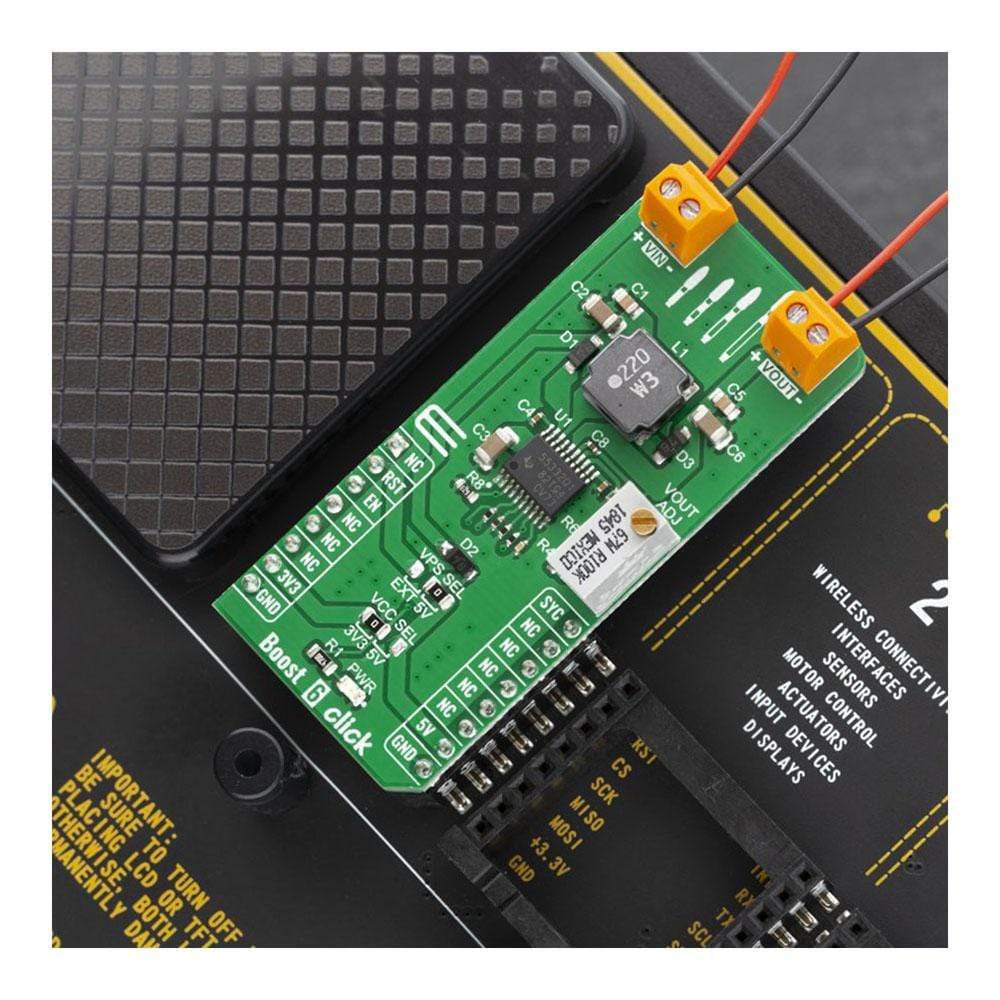



Overview
The Boost 6 Click Board™ features the TPS55332-Q1, a monolithic high-voltage switching regulator with integrated 3-A, 60-V power MOSFET. The device can be configured as a switch-mode step-up power supply with a voltage supervisor. This Click Board™ can be used for applications regarding lighting, battery-powered and automotive applications.
The Boost 6 Click is supported by a mikroSDK compliant library, which includes functions that simplify software development. This Click Board™ comes as a fully tested product, ready to be used on a system equipped with the mikroBUS™ socket.
Downloads
Das Boost 6 Click Board™ verfügt über den TPS55332-Q1, einen monolithischen Hochspannungs-Schaltregler mit integriertem 3-A-, 60-V-Leistungs-MOSFET. Das Gerät kann als Schaltnetzteil mit Spannungsüberwachung konfiguriert werden. Dieses Click Board™ kann für Anwendungen in den Bereichen Beleuchtung, Batteriebetrieb und Automobil verwendet werden.
Boost 6 Click wird von einer mikroSDK-kompatiblen Bibliothek unterstützt, die Funktionen enthält, die die Softwareentwicklung vereinfachen. Dieses Click Board™ wird als vollständig getestetes Produkt geliefert und ist bereit für den Einsatz auf einem System, das mit der mikroBUS™-Buchse ausgestattet ist.
| General Information | |
|---|---|
Part Number (SKU) |
MIKROE-3813
|
Manufacturer |
|
| Physical and Mechanical | |
Weight |
0.022 kg
|
| Other | |
Country of Origin |
|
HS Code Customs Tariff code
|
|
EAN |
8606018719761
|
Warranty |
|
Frequently Asked Questions
Have a Question?
Be the first to ask a question about this.