



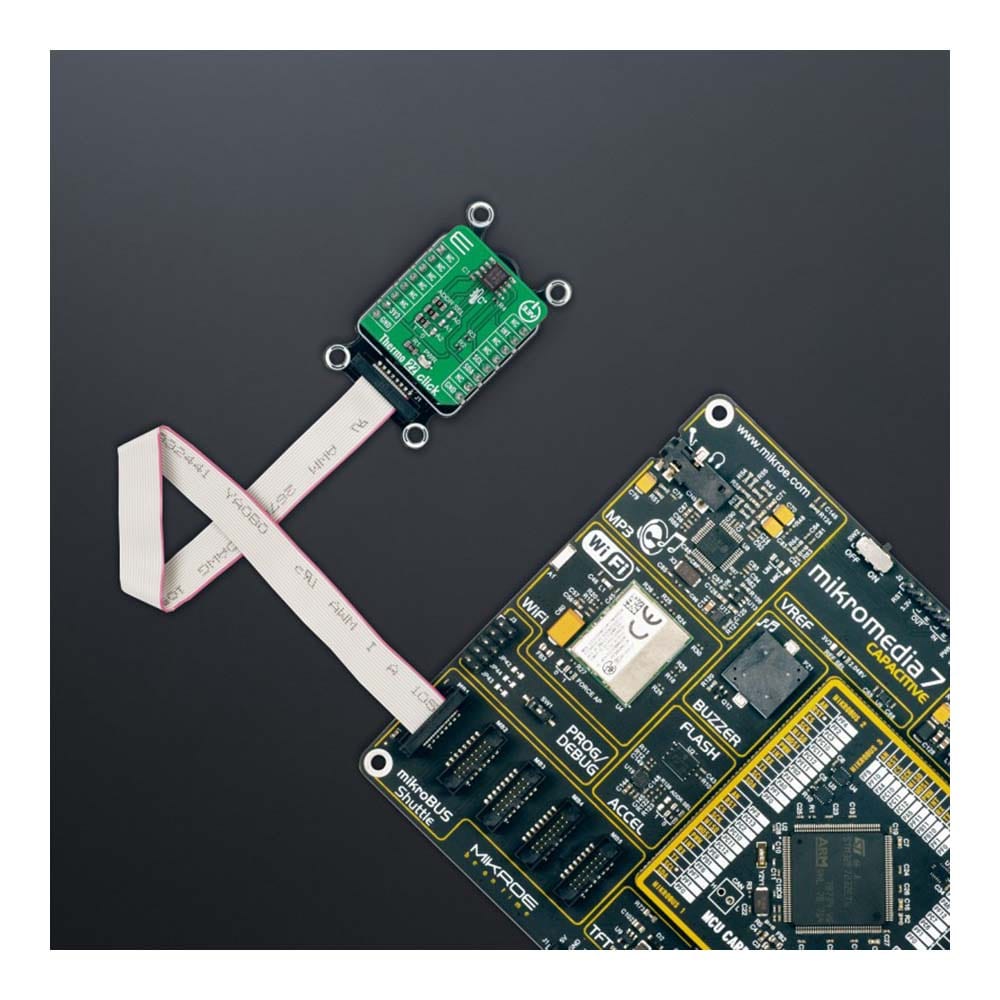


Overview
The Thermo 22 Click Board™ is a compact add-on board that provides an accurate temperature measurement. This board features the TMP75C, a high-precision digital temperature sensor from Texas Instruments. The TMP75C houses an integrated digital temperature sensor with a 12-bit analog-to-digital converter (ADC), a reference circuit, and serial interface logic functions in one package. Characterized by its high accuracy (up to ±0.25°C typical) and high resolution of 0.0625°C, this temperature sensor provides temperature data to the host controller with a configurable I2C interface. This Click board™ is appropriate for thermal management and protection of various consumer, industrial, and environmental applications.
The Thermo 22 Click Board™ is supported by a mikroSDK compliant library, which includes functions that simplify software development. This Click board™ comes as a fully tested product, ready to be used on a system equipped with the mikroBUS™ socket.
Downloads
La carte Click Board™ Thermo 22 est une carte complémentaire compacte qui fournit une mesure de température précise. Cette carte est équipée du TMP75C, un capteur de température numérique de haute précision de Texas Instruments. Le TMP75C abrite un capteur de température numérique intégré avec un convertisseur analogique-numérique (ADC) 12 bits, un circuit de référence et des fonctions logiques d'interface série dans un seul boîtier. Caractérisé par sa haute précision (jusqu'à ±0,25 °C en général) et sa haute résolution de 0,0625 °C, ce capteur de température fournit des données de température au contrôleur hôte avec une interface I2C configurable. Cette carte Click™ est adaptée à la gestion thermique et à la protection de diverses applications grand public, industrielles et environnementales.
La carte Click™ Thermo 22 est prise en charge par une bibliothèque compatible mikroSDK, qui comprend des fonctions qui simplifient le développement logiciel. Cette carte Click™ est un produit entièrement testé, prêt à être utilisé sur un système équipé du socket mikroBUS™.
| General Information | |
|---|---|
Part Number (SKU) |
MIKROE-5068
|
Manufacturer |
|
| Physical and Mechanical | |
Weight |
0.02 kg
|
| Other | |
Country of Origin |
|
HS Code Customs Tariff code
|
|
EAN |
8606027389412
|
Warranty |
|
Frequently Asked Questions
Have a Question?
Be the first to ask a question about this.







