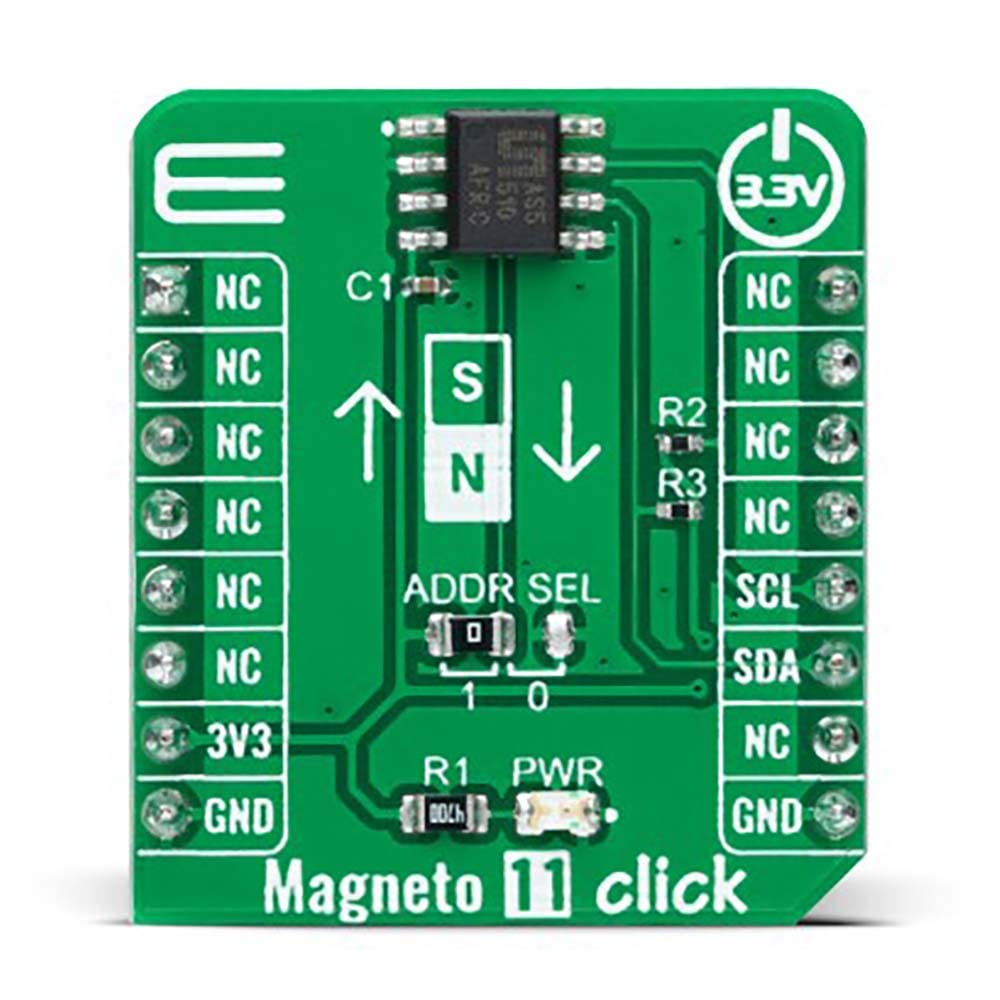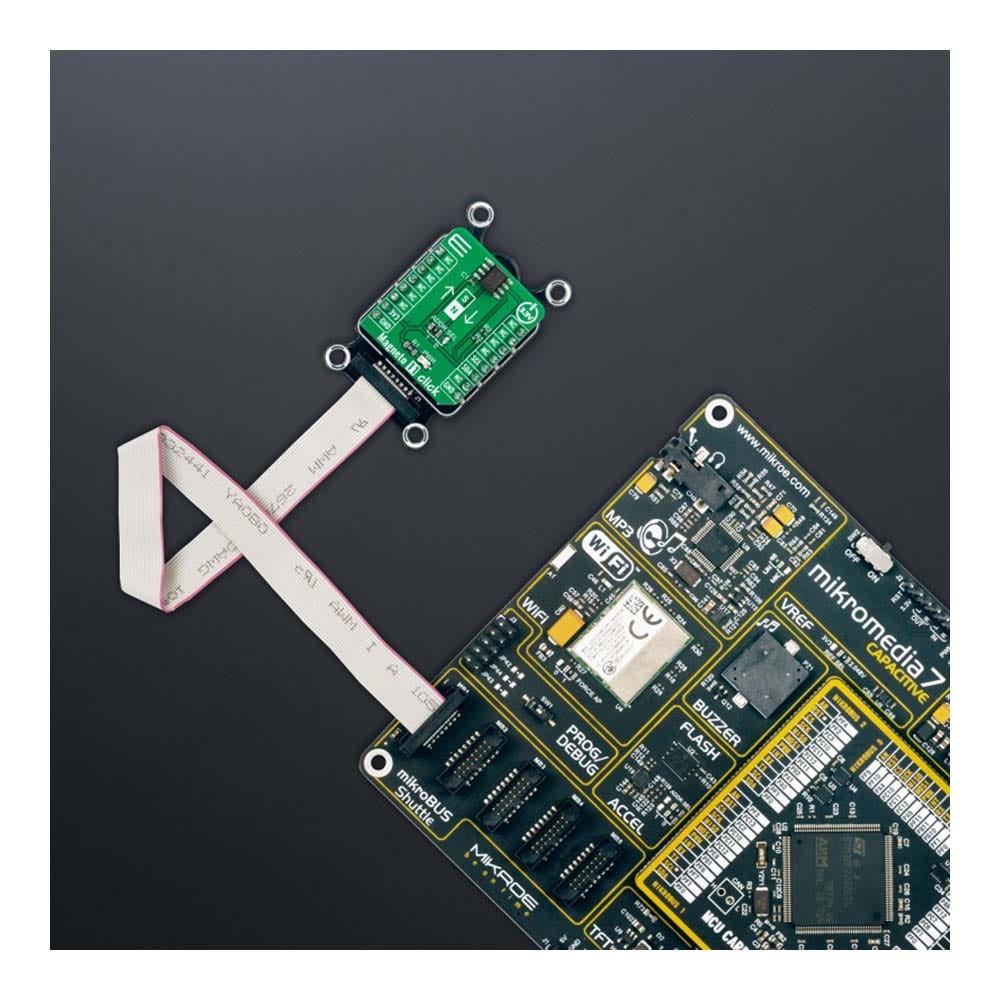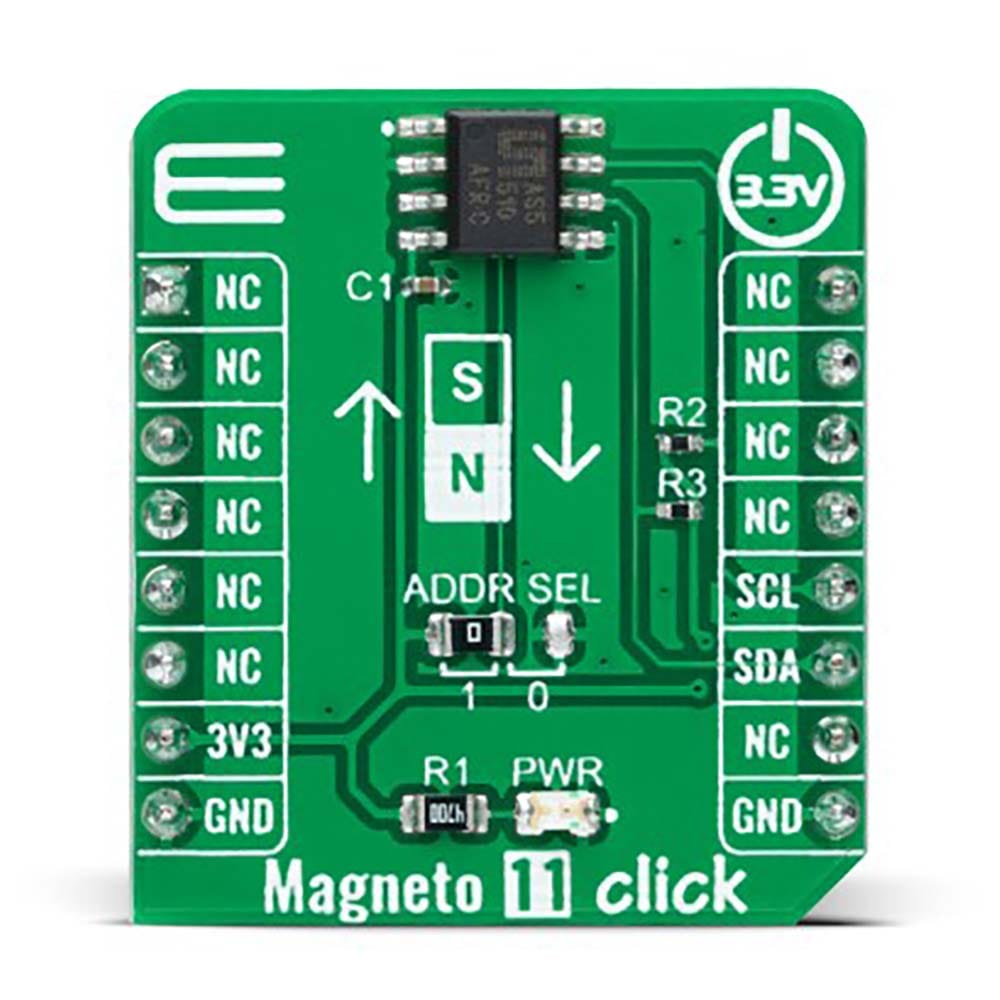



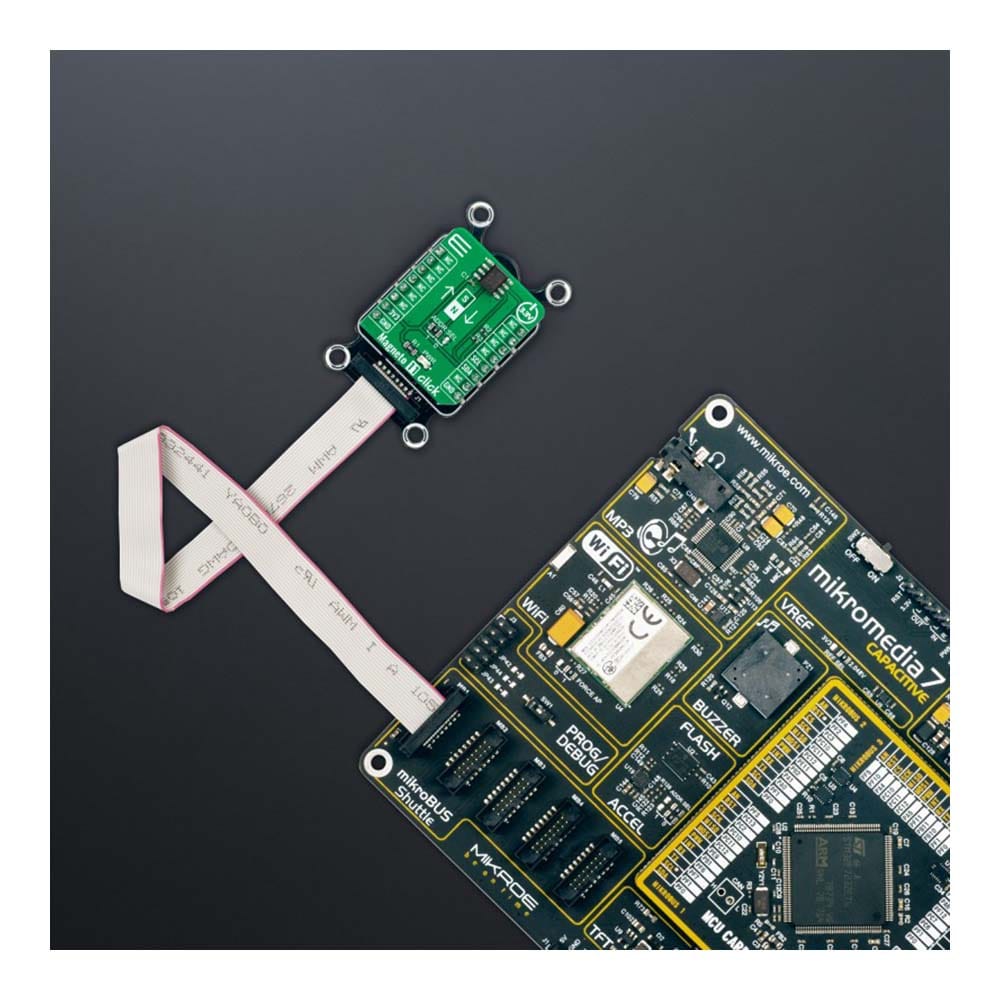

Overview
The Magneto 11 Click Board™ is a compact add-on board that contains an accurate and reliable magnetic sensing device. This board features the AS5510, a linear hall sensor with 10-bit resolution, and an I2C interface from AMS AG. It can measure the absolute position of lateral movement of a simple 2-pole magnet. A lateral stroke of 0.5mm ~ 2mm can be measured with air gaps around 1.0mm, depending on the magnet size. The AS5510 may be switched to a Power-Down state when it is not used to conserve power. This Click board™ is suitable for position sensing applications requiring a small magnetic range where noise is a critical design parameter.
The Magneto 11 Click Board™ is supported by a mikroSDK compliant library, which includes functions that simplify software development. This Click board™ comes as a fully tested product, ready to be used on a system equipped with the mikroBUS™ socket.
Downloads
La carte Click Board™ Magneto 11 est une carte complémentaire compacte qui contient un dispositif de détection magnétique précis et fiable. Cette carte est équipée de l'AS5510, un capteur à effet Hall linéaire avec une résolution de 10 bits et une interface I2C d'AMS AG. Elle peut mesurer la position absolue du mouvement latéral d'un simple aimant à 2 pôles. Une course latérale de 0,5 mm à 2 mm peut être mesurée avec des entrefers d'environ 1,0 mm, selon la taille de l'aimant. L'AS5510 peut être mis en mode hors tension lorsqu'il n'est pas utilisé pour économiser de l'énergie. Cette carte Click Board™ convient aux applications de détection de position nécessitant une petite plage magnétique où le bruit est un paramètre de conception critique.
La carte Click Board™ Magneto 11 est supportée par une bibliothèque compatible mikroSDK, qui comprend des fonctions qui simplifient le développement logiciel. Cette carte Click Board™ est un produit entièrement testé, prêt à être utilisé sur un système équipé du socket mikroBUS™.
| General Information | |
|---|---|
Part Number (SKU) |
MIKROE-5067
|
Manufacturer |
|
| Physical and Mechanical | |
Weight |
0.02 kg
|
| Other | |
Country of Origin |
|
HS Code Customs Tariff code
|
|
EAN |
8606027389399
|
Warranty |
|
Frequently Asked Questions
Have a Question?
Be the first to ask a question about this.