
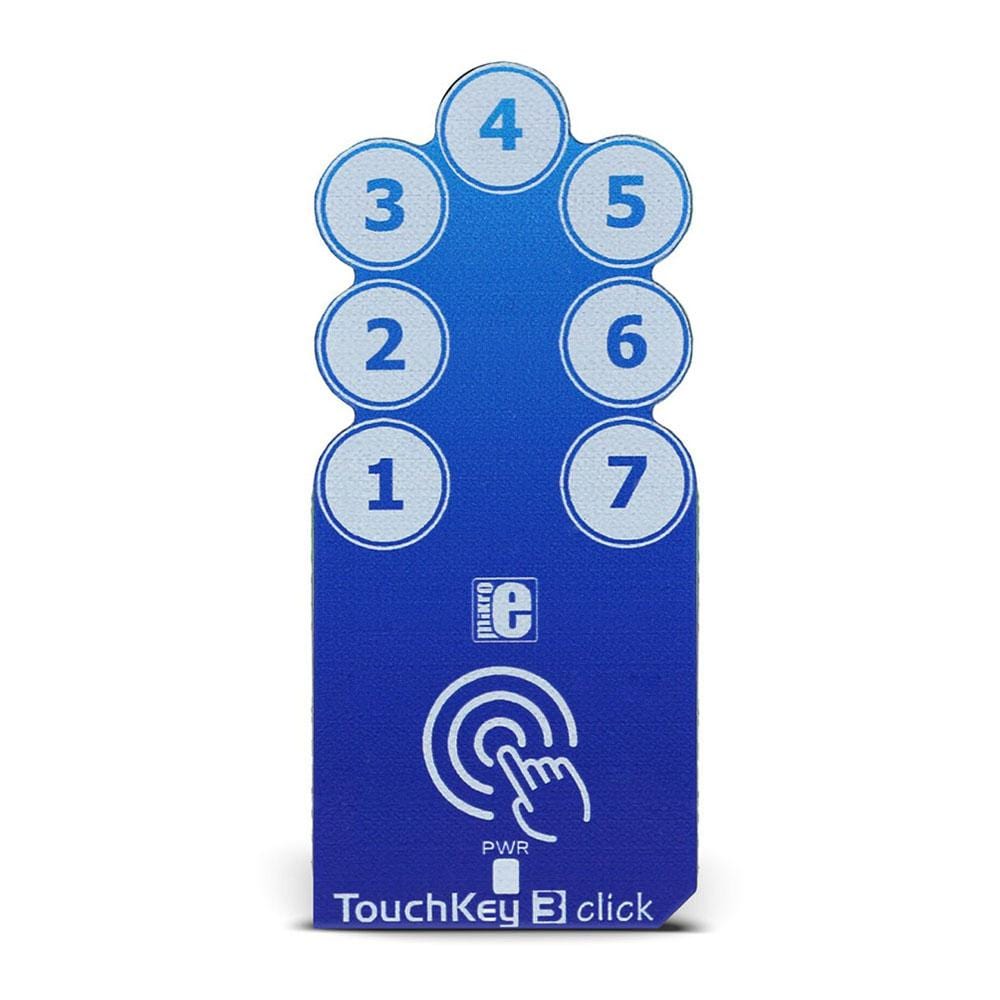

Overview
The TouchKey 3 Click Board™ is equipped with seven advanced capacitive sensors, based on the proprietary QTouch™ technology. Besides quite a large number of QTouch™ capacitive sensor channels, the TouchKey 3 Click Board™ also offers some additional features, such as the Adjacent Key Suppression (AKS™), a technology that ensures correct button press, even when the touch sensing pads are placed close to each other.
Downloads
Le TouchKey 3 Click Board™ est équipé de sept capteurs capacitifs avancés, basés sur la technologie propriétaire QTouch™. En plus d'un nombre assez important de canaux de capteurs capacitifs QTouch™, le TouchKey 3 Click Board™ offre également des fonctionnalités supplémentaires, telles que la suppression des touches adjacentes (AKS™), une technologie qui garantit une pression correcte des boutons, même lorsque les pavés tactiles sont placés à proximité les uns des autres.
| General Information | |
|---|---|
Part Number (SKU) |
MIKROE-2891
|
Manufacturer |
|
| Physical and Mechanical | |
Weight |
0.025 kg
|
| Other | |
Country of Origin |
|
HS Code Customs Tariff code
|
|
EAN |
8606018712304
|
Warranty |
|
Frequently Asked Questions
Have a Question?
Be the first to ask a question about this.



