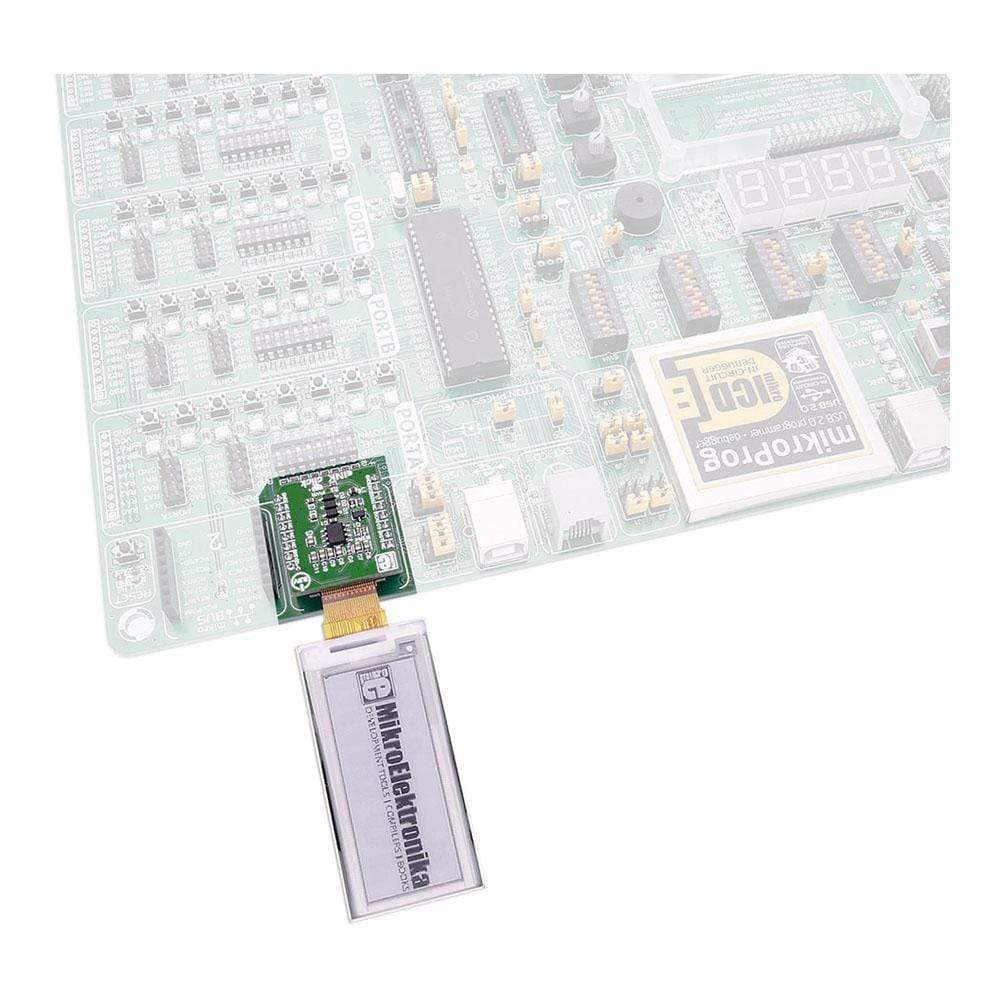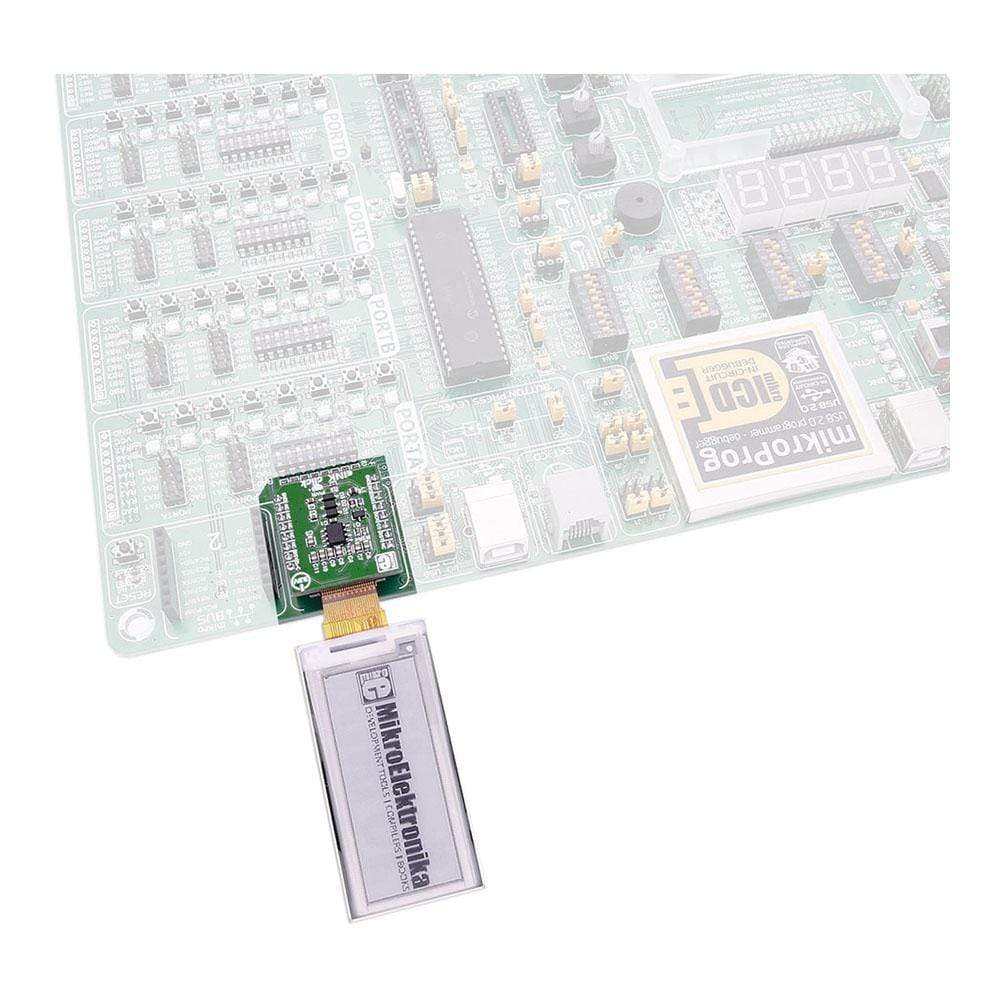
Overview
The eINK Click Board™ is an adapter for connecting eINK displays, with a 24-pin ribbon cable. The eINK display sold with the Click Board™ can retain the image even when the power is off. The eINK Click Board™ is designed to run on a 3.3V power supply. It communicates over the SPI interface.
Downloads
L' eINK Click Board™ est un adaptateur permettant de connecter des écrans eINK, avec un câble plat à 24 broches. L'écran eINK vendu avec le Click Board™ peut conserver l'image même lorsque l'alimentation est coupée. L' eINK Click Board™ est conçue pour fonctionner sur une alimentation 3,3 V. Elle communique via l'interface SPI.
| General Information | |
|---|---|
Part Number (SKU) |
MIKROE-2659
|
Manufacturer |
|
| Physical and Mechanical | |
Weight |
0.021 kg
|
| Other | |
Country of Origin |
|
HS Code Customs Tariff code
|
|
EAN |
8606018710553
|
Warranty |
|
Frequently Asked Questions
Have a Question?
Be the first to ask a question about this.