



Overview
The Buck 10 Click Board™ is a high-efficiency step-down converter that provides a highly regulated output voltage derived from the connected power source, rated from 4V to 18V. The regulated output voltage can be selected between two values: 3.3V and 5V. These are voltage values that are most commonly used in many embedded designs.
The Buck 10 Click Board™ is based around an integrated DC-DC converter, the MPM3632C. Due to its high efficiency, MPM3632C allows the Click Board™ to easily deliver up to 3A of current. The MPM3632C is very reliable, offering over-current and over-voltage protection, as well as a thermal shutdown.
Downloads
The Buck 10 Click Board™ offers very compact buck solution that requires only input and output capacitors on MPM3632C to achieve 3A of continuous output current. The MPM3632C operates at a fixed 3MHz switching frequency and constant-on-time (COT) control, and provide full protection features like OVP, OCP and thermal shutdown.
How Does The Buck 10 Click Board™ Work?
The step down DC-DC regulator used on this Click Board™ is the MPM3632C, a 18V 3A ultra-low profile DC-to-DC power module by Monolithic Power Systems (MPS). This IC is a valley current mode controlled power module, meaning that it has a faster response than the traditional peak current mode control, therefore it has better response to transients. This IC requires a minimal number of external components, which makes the whole device pretty robust and easy to work with.
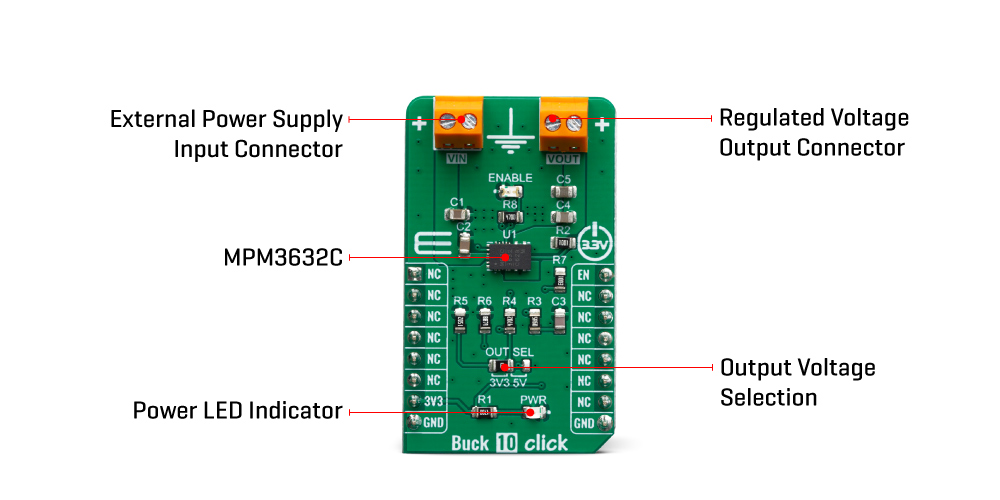
The output voltage is determined by the feedback voltage on the FB pin. Buck 10 Click Board™ is equipped with a voltage divider and an SMD jumper, labelled as OUT SEL. This jumper can be used to connect one of two available voltage divider resistors, allowing the output to be set to either 3.3V or 5V. These two voltages are the most commonly used in embedded development.
The over-current protection is based on cycle-by-cycle limiting of the inductor current. If the output voltage starts to drop during the current limiting interval, causing the FB voltage to drop under 84% of the internal reference, the device enters the hiccup mode, shutting down the output. After a fixed period, the device will try to re-enable the output. If the short-circuit condition still exists, it will shut down the output again, repeating the whole process, until the short-circuit condition disappears. The hiccup mode greatly reduces the short-circuit current, protecting the device when the output is shorted to ground.
Thanks to its ability to work with the high duty cycle of the internal switching PWM signal, the MPM3632C requires the input voltage to be only about 0.7V above the output voltage, in order to maintain the regulation. However, if the input voltage drops under 3.1V, the device will not be able to operate properly. Therefore, the under-voltage protection shuts down the device, as a protection measure. The under-voltage protection is disabled once the input voltage exceeds 3.6V. This small hysteresis of 0.5V prevents erratic behavior in border-cases.
The MPM3632C operates at very high switching frequency of 3 MHz, which allows a good compromise between the efficiency and the size of the device with no external coil needed and minimal number of other external components.
As mentioned before, the voltage of the power supply at the input terminal should stay within the range between 4V and 18V. However, if the output voltage is set to 5V, the voltage at the input should be approximately 5.7V to 6V at least, in order to provide a good regulation at the output.
SPECIFICATIONS
| Type | Buck |
| Applications | A perfect choice for step-down applications for embedded electronic devices, servers, routers, data storage devices, low-power ICs, etc |
| On-board modules | MPM3632C, 3A ultra-low profile DC-to-DC power module by Monolithic Power Systems (MPS) |
| Key Features | Buck 10 Click Board™ features a wide range of input voltages, pin configurable working parameters, internal soft start, thermal shutdown, hiccup mode short-circuit protection and high switching efficiency |
| Interface | GPIO |
| Compatibility | mikroBUS |
| Click Board™ size | M (42.9 x 25.4 mm) |
| Input Voltage | 3.3V |
PINOUT DIAGRAM
This table shows how the pinout on Buck 10 Click Board™ corresponds to the pinout on the mikroBUS socket (the latter shown in the two middle columns).
| Notes | Pin |  |
Pin | Notes | |||
|---|---|---|---|---|---|---|---|
| NC | 1 | AN | PWM | 16 | EN | Enable input | |
| NC | 2 | RST | INT | 15 | NC | ||
| NC | 3 | CS | RX | 14 | NC | ||
| NC | 4 | SCK | TX | 13 | NC | ||
| NC | 5 | MISO | SCL | 12 | NC | ||
| NC | 6 | MOSI | SDA | 11 | NC | ||
| Power supply | +3.3V | 7 | 3.3V | 5V | 10 | NC | |
| Ground | GND | 8 | GND | GND | 9 | GND | Ground |
ONBOARD SETTINGS AND INDICATORS
| Label | Name | Default | Description |
|---|---|---|---|
| LD1 | PWR | - | Power LED Indicator |
| JP1 | OUT SEL | Left | Output voltage source selection: Left position – 3.3V, Right position – 5V |
| TB1 | VIN-EXT | - | Screw terminal for connecting an external voltage source |
| TB2 | VOUT | - | Screw terminal for connecting the load |
BUCK 10 Click Board™ ELECTRICAL SPECIFICATIONS
| Description | Min | Typ | Max | Unit |
|---|---|---|---|---|
| Input voltage range | 4 | 5 | 18 | V |
| Output voltage range | 3.3 | 5 | V | |
| Output current | 0 | 3 | A |
| General Information | |
|---|---|
Part Number (SKU) |
MIKROE-3569
|
Manufacturer |
|
| Physical and Mechanical | |
Weight |
0.02 kg
|
| Other | |
Country of Origin |
|
HS Code Customs Tariff code
|
|
EAN |
8606018715862
|
Warranty |
|
Frequently Asked Questions
Have a Question?
Be the first to ask a question about this.




