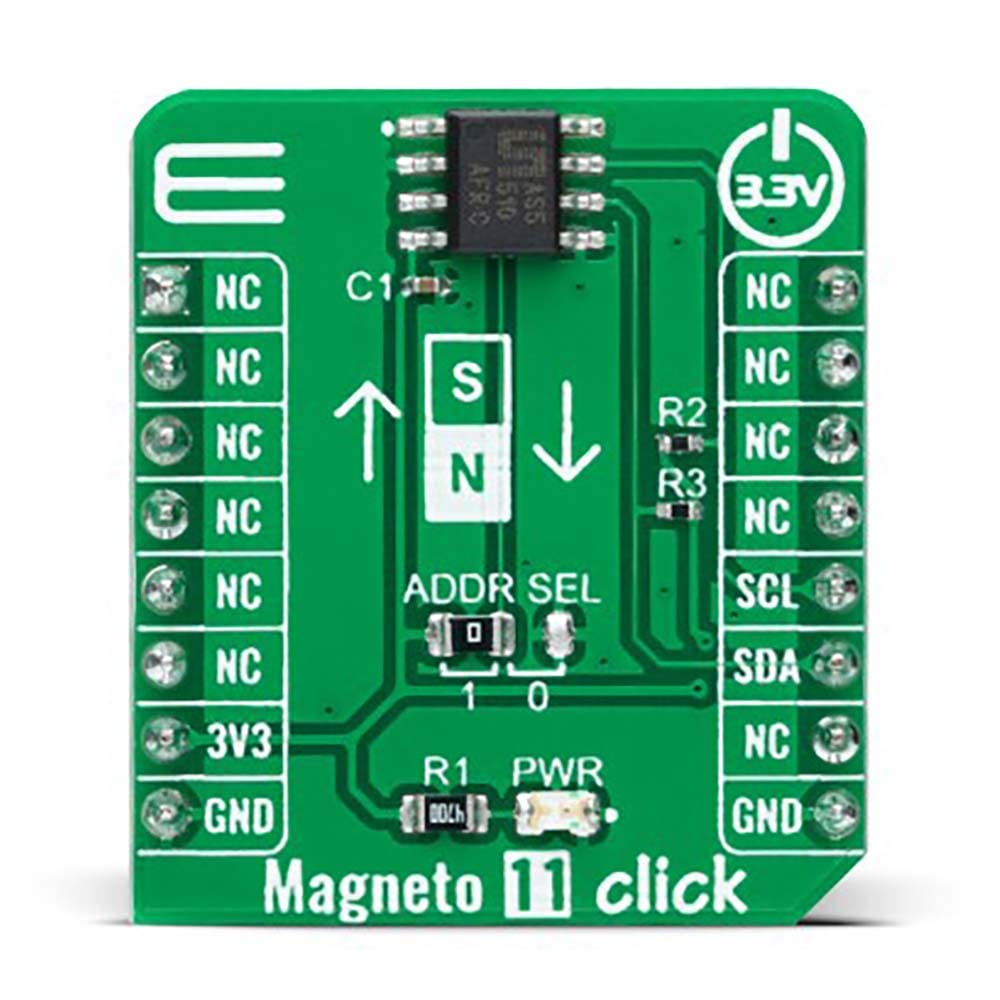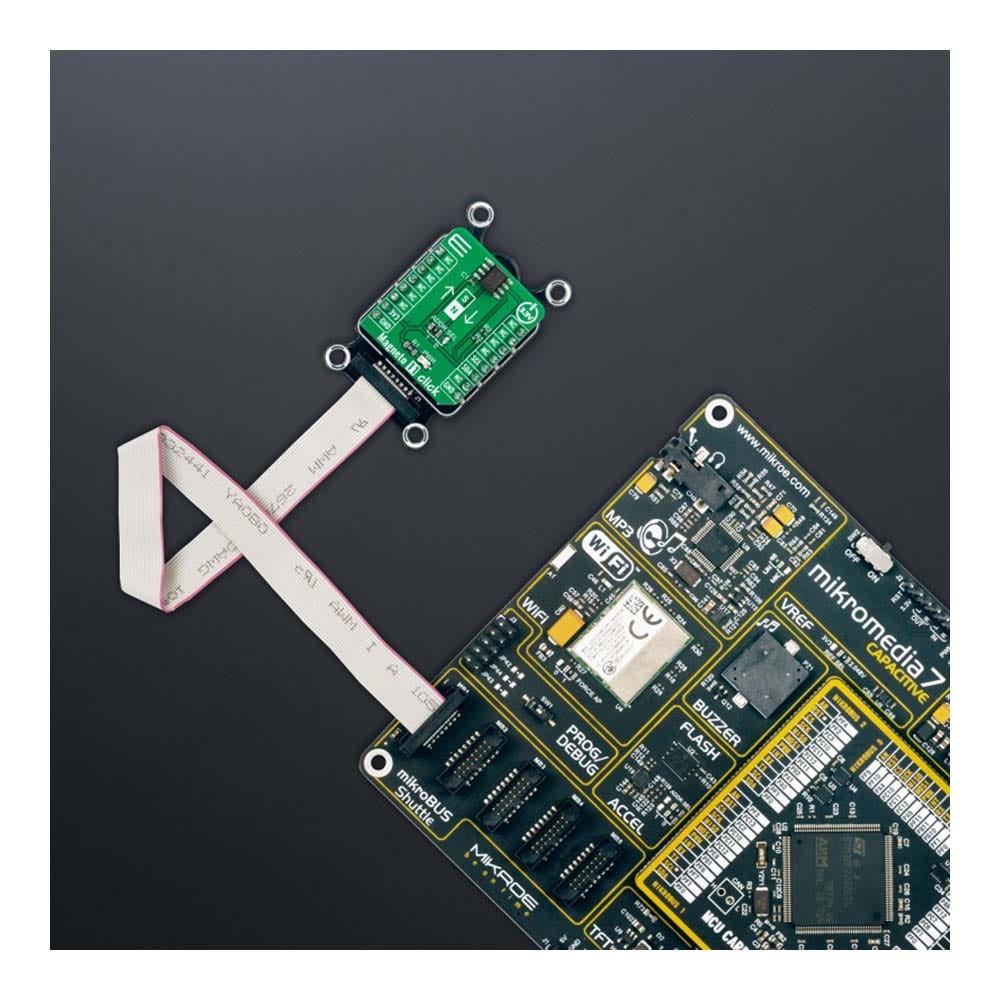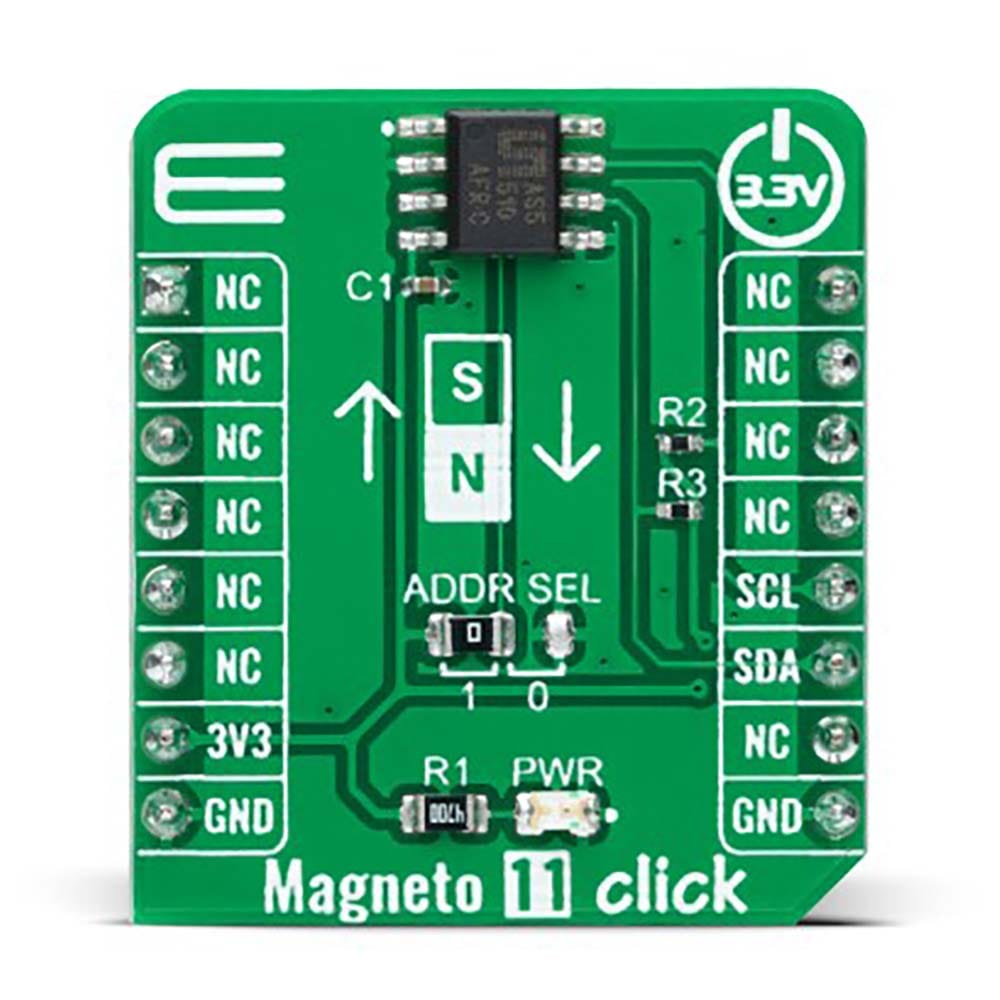



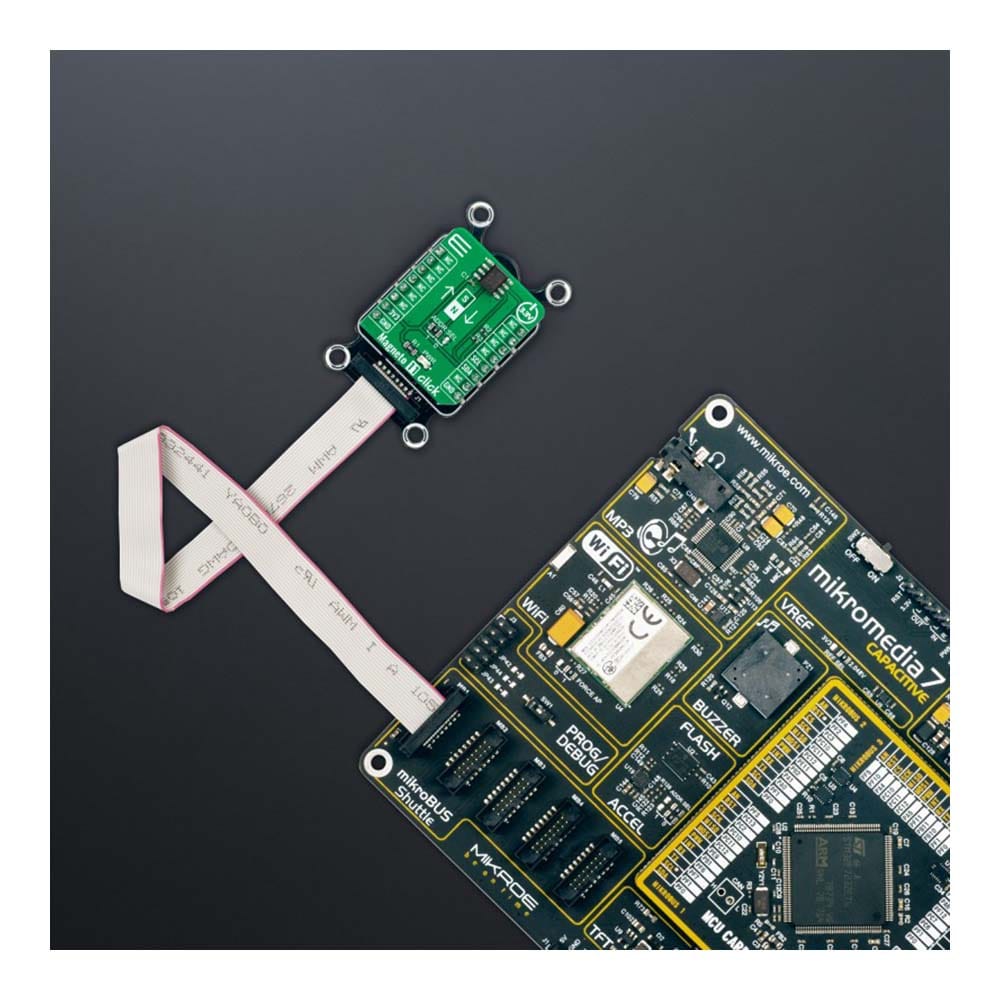

Overview
The Magneto 11 Click Board™ is a compact add-on board that contains an accurate and reliable magnetic sensing device. This board features the AS5510, a linear hall sensor with 10-bit resolution, and an I2C interface from AMS AG. It can measure the absolute position of lateral movement of a simple 2-pole magnet. A lateral stroke of 0.5mm ~ 2mm can be measured with air gaps around 1.0mm, depending on the magnet size. The AS5510 may be switched to a Power-Down state when it is not used to conserve power. This Click board™ is suitable for position sensing applications requiring a small magnetic range where noise is a critical design parameter.
The Magneto 11 Click Board™ is supported by a mikroSDK compliant library, which includes functions that simplify software development. This Click board™ comes as a fully tested product, ready to be used on a system equipped with the mikroBUS™ socket.
Downloads
How Does The Magneto 11 Click Board™ Work?
The Magneto 11 Click Board™ as its foundation uses the AS5510, a 10-bit linear position sensor with digital position (interface) output from AMS AG. The AS5510 can measure the absolute position of lateral movement in combination with a diametrical two-pole magnet. The sensor needs a simple 2-pole magnet to measure a lateral movement, and the measured distance depends on the magnet geometry. A lateral stroke of 0.5mm ~ 2mm can be measured with air gaps around 1.0mm, depending on the magnet size. With stronger magnets, even higher lateral strokes and air gaps are possible.
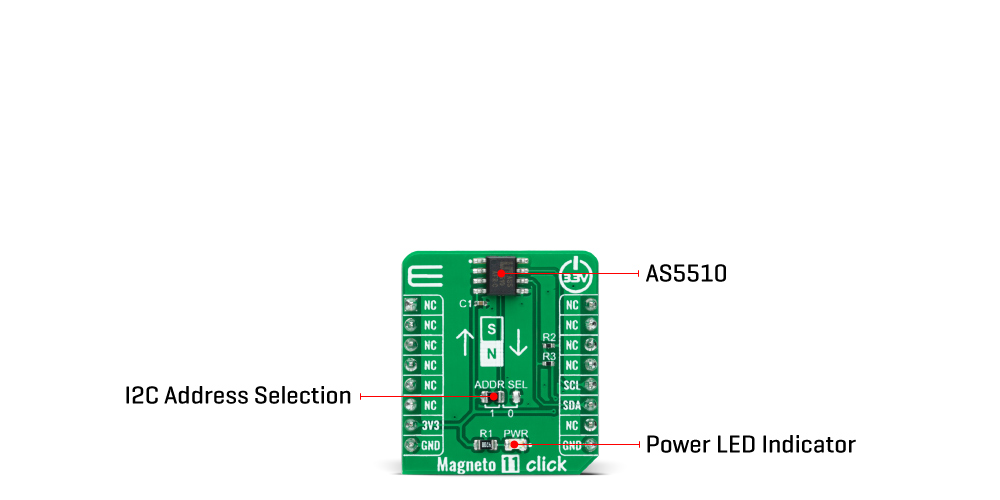
The AS5510 comes in a version of a ±50mT full-scale sensing range to deliver the highest reliability and durability in contactless position measurements. By selecting different measurement ranges, it is possible to choose different sensitivity values; the default sensitivity value of the AS5510 is 97.66µT/LSB. It also features a Power-Down mode that helps save energy and maximize run-time in battery-powered applications.
The Magneto 11 Click Board™ communicates with MCU using the standard I2C 2-Wire interface for switching between four different sensitivity ranges and for simple data transmission to an MCU, supporting Fast Mode Plus operation with a clock frequency up to 1MHz. The absolute position is measured with a resolution of 10 bit = 1024 positions, and it is provided as a digital value on the serial interface. Besides, the AS5510 allows choosing the least significant bit (LSB) of its I2C slave address using the SMD jumper labelled ADDR SEL. The selection can be made by positioning the SMD jumper to an appropriate position marked as 1 or 0.
The Magneto 11 Click Board™ can be operated only with a 3.3V logic voltage level. The board must perform appropriate logic voltage level conversion before using MCUs with different logic levels. However, the Click board™ comes equipped with a library containing functions and an example code that can be used, as a reference, for further development.
SPECIFICATIONS
| Type | Magnetic |
| Applications | The Magneto 11 Click Board™ can be used for position sensing applications requiring a small magnetic range where noise is a critical design parameter |
| On-board modules | AS5510 - 10-bit linear position sensor with digital position (interface) output from AMS-AG |
| Key Features | Low power consumption, highest reliability and durability, high-resolution output, operates with wide magnetic range, programmable sensitivity, and more |
| Interface | I2C |
| Compatibility | mikroBUS |
| Click board size | S (28.6 x 25.4 mm) |
| Input Voltage | 3.3V |
PINOUT DIAGRAM
This table shows how the pinout of the Magneto 11 Click Board™ corresponds to the pinout on the mikroBUS™ socket (the latter shown in the two middle columns).
| Notes | Pin |  |
Pin | Notes | |||
|---|---|---|---|---|---|---|---|
| NC | 1 | AN | PWM | 16 | NC | ||
| NC | 2 | RST | INT | 15 | NC | ||
| NC | 3 | CS | RX | 14 | NC | ||
| NC | 4 | SCK | TX | 13 | NC | ||
| NC | 5 | MISO | SCL | 12 | SCL | I2C Clock | |
| NC | 6 | MOSI | SDA | 11 | SDA | I2C Data | |
| Power Supply | 3.3V | 7 | 3.3V | 5V | 10 | NC | |
| Ground | GND | 8 | GND | GND | 9 | GND | Ground |
ONBOARD SETTINGS AND INDICATORS
| Label | Name | Default | Description |
|---|---|---|---|
| LD1 | PWR | - | Power LED Indicator |
| JP1 | ADDR SEL | Left | I2C Address Selection 1/0: Left position 1, Right position 0 |
MAGNETO 11 CLICK ELECTRICAL SPECIFICATIONS
| Description | Min | Typ | Max | Unit |
|---|---|---|---|---|
| Supply Voltage | - | 3.3 | - | V |
| Magnetic Sensing Range | -50 | - | +50 | mT |
| Default Sensitivity | - | 97.66 | - | µT/LSB |
| Resolution | - | 10 | - | bit |
| Operating Temperature Range | -30 | +25 | +85 | °C |
| General Information | |
|---|---|
Part Number (SKU) |
MIKROE-5067
|
Manufacturer |
|
| Physical and Mechanical | |
Weight |
0.02 kg
|
| Other | |
Country of Origin |
|
HS Code Customs Tariff code
|
|
EAN |
8606027389399
|
Warranty |
|
Frequently Asked Questions
Have a Question?
Be the first to ask a question about this.