
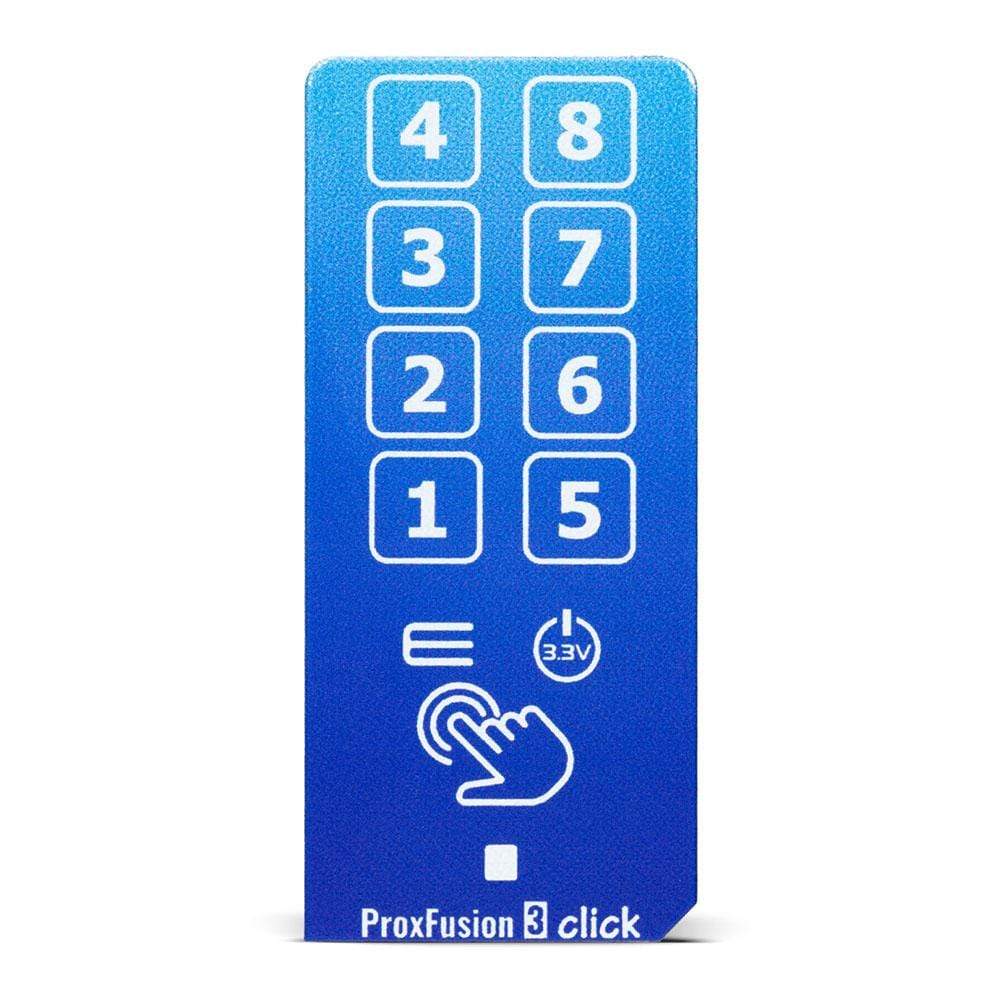





Overview
The ProxFusion 3 Click Board™ is a compact add-on board representing a multifunctional touch-sensing Click Board™. This board features the IQS2692A, an 8-channel ProxFusion® capacitive touch and proximity controller with additional sensing such as Hall- and inductive sensing from Azoteq. This IQS2692A can detect touch by using eight onboard sensor pads allowing installation of the protective acrylic glass layer over them and providing an integrated capacitive-touch solution with high flexibility, unique combination sensing, and long-term stability. This Click Board™ is suitable for high-end proximity and touch applications and offers reliable and accurate sensing for any application that uses capacitive touch sensing functions.
The ProxFusion 3 Click Board™ is supported by a mikroSDK compliant library, which includes functions that simplify software development. This Click Board™ comes as a thoroughly tested product, ready to be used on a system equipped with the mikroBUS™ socket.
Downloads
How Does The ProxFusion 3 Click Board™ Work?
The ProxFusion 3 Click Board™ is based on the IQS269A, an eight-channel ProxFusion® capacitive, proximity, and touch controller with additional Hall-effect and inductive sensing, best in class signal-to-noise ratio, and low power consumption from Azoteq. The ProxFusion® module detects the capacitance changed with a charge-transfer method. In effect, the IQS269A represents a low-power microcontroller that features ProxFusion® technology for high-end proximity and touch applications and provides a highly integrated capacitive-touch solution with flexibility, unique combination sensing, and long-term stability. During low power mode, the ProxFusion® module can periodically wake the CPU based on a ProxFusion® timer source. Other features include automatic tuning and differential offset compensation for sense electrodes.

The Click board™ has eight PCB pads used to sense touch or proximity events. These pads are the only elements on the top side of the board, allowing the placement of the protective acrylic plexiglass layer. These pads can be programmed to generate a touch event for both when they are pressed and released. If a touch event is detected on one of the onboard pads, the state of the corresponding channel will be changed, indicating an activated channel, more precisely, touch has been detected on that specific channel.
ProxFusion 3 Click communicates with MCU using a standard two-wire I2C interface that supports Fast Mode with a frequency of up to 400kHz. In addition to these pins, the IQS269A has a ready interrupt line, routed on the INT pin of the mikroBUS™ socket, that indicates a communication window, and one general-purpose pin labelled as GP and routed on the PWM pin of the mikroBUS™ socket. The GP pin represents a custom touch-out/sync-in function with which one can assign a touch flag state of any channel. Besides, also allows the choice of the least significant bit (LSB) of its I2C slave address by positioning the SMD jumper labelled as ADDR SEL to an appropriate position marked as 0 and 1.
This Click board™ is designed to be operated only with a 3.3V logic voltage level. A proper logic voltage level conversion should be performed before the Click board™ is used with MCUs with different logic levels. However, the Click board™ comes equipped with a library that contains functions and an example code that can be used, as a reference, for further development.
SPECIFICATIONS
| Type | Capacitive |
| Applications | Can be used for high-end proximity and touch applications and offers reliable and accurate sensing for any application that uses capacitive touch sensing functions. |
| On-board modules | IQS269A - eight-channel ProxFusion® capacitive, proximity, and touch controller with additional Hall-effect and inductive sensing, best in class signal-to-noise ratio, and low power consumption from Azoteq |
| Key Features | Low power consumption, highly flexible 8 sensor pads, internal Hall sensor, a wide range of capacitance detection, best in class sensitivity and signal-to-noise ratio, and more. |
| Interface | I2C |
| Compatibility | mikroBUS |
| Click board size | L (57.15 x 25.4 mm) |
| Input Voltage | 3.3V |
PINOUT DIAGRAM
This table shows how the pinout on ProxFusion 3 Click corresponds to the pinout on the mikroBUS™ socket (the latter shown in the two middle columns).
| Notes | Pin |  |
Pin | Notes | |||
|---|---|---|---|---|---|---|---|
| NC | 1 | AN | PWM | 16 | GP | Touch-Out/Sync-In | |
| NC | 2 | RST | INT | 15 | INT | Interrupt | |
| NC | 3 | CS | RX | 14 | NC | ||
| NC | 4 | SCK | TX | 13 | NC | ||
| NC | 5 | MISO | SCL | 12 | SCL | I2C Clock | |
| NC | 6 | MOSI | SDA | 11 | SDA | I2C Data | |
| Power Supply | 3.3V | 7 | 3.3V | 5V | 10 | NC | |
| Ground | GND | 8 | GND | GND | 9 | GND | Ground |
ONBOARD SETTINGS AND INDICATORS
| Label | Name | Default | Description |
|---|---|---|---|
| LD1 | PWR | - | Power LED Indicator |
| JP1 | ADDR SEL | Right | I2C Address Selection 0/1: Left position 0, Right position 1 |
PROXFUSION 3 CLICK ELECTRICAL SPECIFICATIONS
| Description | Min | Typ | Max | Unit |
|---|---|---|---|---|
| Supply Voltage | - | 3.3 | - | V |
| Capacitance Detection Range | - | - | 200 | pF |
| Operating Temperature Range | -40 | +25 | +85 | °C |
| General Information | |
|---|---|
Part Number (SKU) |
MIKROE-4469
|
Manufacturer |
|
| Physical and Mechanical | |
Weight |
0.023 kg
|
| Other | |
Country of Origin |
|
HS Code Customs Tariff code
|
|
EAN |
8606027381768
|
Warranty |
|
Frequently Asked Questions
Have a Question?
Be the first to ask a question about this.







