






Overview
The Thermo 14 Click Board™ uses the STTS22H digital temperature sensor and thermal watchdog, which can measure temperature measurements between -40°C and +125°C so that the temperature measurement data can be processed by the host MCU. The Thermo 14 Click Board™ provides an accuracy of ±0.5°C in the range from -10°C to 60°C.
The sensor used on the Thermo 14 Click Board™ has a great combination of features that make it a perfect choice for any temperature measurement application: low-temperature drift, low power consumption, programmable alert engine, compact sensor size, critical temperature warnings, and more. The sensor itself requires almost no external components, which simplifies the design, reducing the cost and cutting the time to market.
Downloads
How Does The Thermo 14 Click Board™ Work?
The active temperature sensing component on the Thermo 14 Click Board™ is the STTS22H, a high accuracy temperature sensor IC with the 2-Wire interface, from STMicroelectronics. The sensor operating mode is user-configurable and allows selecting between different ODRs (down to 1 Hz) or the one-shot mode for battery saving. In one-shot mode, the sensor current consumption falls to 1.75 µA.
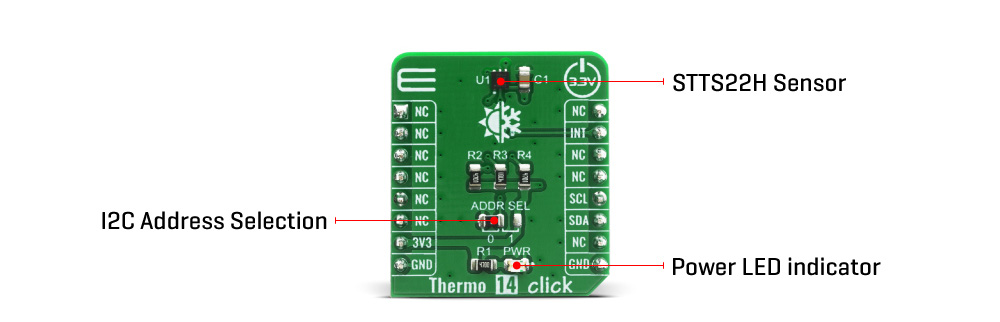
The Thermo 14 Click Board™ itself has a reasonably small number of components because most of the measurement circuitry is already integrated on the STTS22H sensor. The I2C / SMBus 3.0 compatible serial interface lines, along with the INT pin, which also works in the open drain configuration, are pulled up by the onboard resistors. The 2-Wire lines are routed to the respective I2C lines of the mikroBUS (SCK and SDA), while the INT pin is routed to the INT pin of the mikroBUS.
The STTS22H INT pin is asserted (low) whenever the temperature is equal to or exceeds the high limit or is below the low limit. Once asserted, the output will remain asserted until the STTS22H receives an SMBus Alert Response Address (ARA) from the host and acknowledges with its slave address.
The I2C address can be selected with the ADDR SEL onboard SMD jumper. The I2C address can be changed by this jumper, allowing for more than one of these Click Board™s to be used on a system, each with the different I2C address.
The Thermo 14 Click Board™ is designed to be operated only with 3.3V logic level. A proper logic voltage level conversion should be performed before the Click Board™ is used with MCUs with logic levels of 5V.
SPECIFICATIONS
| Type | Temperature & humidity |
| Applications | can be used for a rapid development and testing of various applications based on wereable devices, smart home automation, smartphones, HVAC, refrigerators, white goods, thermostats… |
| On-board modules | Thermo 14 Click Board™ uses the STTS22H IC, a high accuracy temperature sensor, from STMicroelectronics. |
| Key Features | Low temperature drift, low-power consumption, programmable alert engine, compact sensor size, critical temperature warnings |
| Interface | I2C |
| Compatibility | mikroBUS |
| Click Board™ size | S (28.6 x 25.4 mm) |
| Input Voltage | 3.3V |
PINOUT DIAGRAM
This table shows how the pinout on the Thermo 14 Click Board™ corresponds to the pinout on the mikroBUS socket (the latter shown in the two middle columns).
| Notes | Pin |  |
Pin | Notes | |||
|---|---|---|---|---|---|---|---|
| NC | 1 | AN | PWM | 16 | NC | ||
| NC | 2 | RST | INT | 15 | INT | Interrupt | |
| NC | 3 | CS | RX | 14 | NC | ||
| NC | 4 | SCK | TX | 13 | NC | ||
| NC | 5 | MISO | SCL | 12 | SCL | I2C Clock | |
| NC | 6 | MOSI | SDA | 11 | SDA | I2C Data | |
| Power Supply | 3.3V | 7 | 3.3V | 5V | 10 | NC | |
| Ground | GND | 8 | GND | GND | 9 | GND | Ground |
ONBOARD SETTINGS AND INDICATORS
| Label | Name | Default | Description |
|---|---|---|---|
| LD1 | PWR | - | Power LED Indicator |
| JP1 | ADDR SEL | Left | Communication interface selection: left position 0, right position 1 |
| General Information | |
|---|---|
Part Number (SKU) |
MIKROE-4132
|
Manufacturer |
|
| Physical and Mechanical | |
Weight |
0.016 kg
|
| Other | |
Country of Origin |
|
HS Code Customs Tariff code
|
|
EAN |
8606018717620
|
Warranty |
|
Frequently Asked Questions
Have a Question?
Be the first to ask a question about this.







