



Overview
The L Meter Click Board™ is a compact and accurate Click Board™, capable of measuring and monitoring the inductance of the external component. The board can be used to measure a wide range of inductance. The design is based on a single high-speed voltage comparator LM311 by which the frequency of the oscillating LC circuit is measured and, based on the known value of capacitance, measures the unknown inductance value.
The L Meter Click Board™ can be used to measure inductance as well as to check the accuracy and precision of the coil.
Downloads
The L-Meter Click Board™ contains all the necessary components needed for a reliable measuring of coil inductance L, which in combination with host MCU makes it ideal in all applications where accurate inductance measuring is needed.Featuring four standard different SMD footprint size and two universal connectors for trought hole components, it's universal tool for any development.
How Does The L-Meter Click Board™ Work?
The principle how L meter Click Board™ works is very simple. In series with the measured coil is C1 capacitor, thus forming the LC circuit when the coil is present. The reference value on a high-speed voltage comparator LM311 is a half of the power supply voltage 2.5V. When the coil is added to the comparator input, the transistor briefly drops the coil to the ground, which is at on the half of the power voltage. The coil and the capacitor then start oscillating a resonant frequency that depends on the capacitor and the value of the coils. Since the capacitor has the fixed capacitance, the only variable is the inductance of the coil which can be calculated by:
2 * pi * F = 1 / sqrt (L * C)
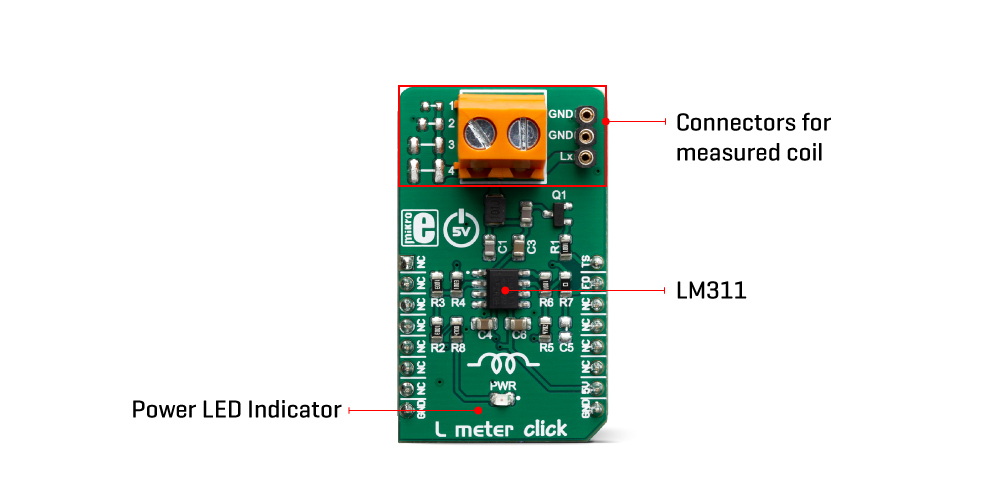
This Click Board™ is designed to use only next mikroBUS pins: PWM output as a Trigger signal and INT – Hardware Interrupt that receive a square wave frequency output from Click Board™. Pins PWM and INT and are labelled as TS and FO, respectively. The board has two type of terminals for a coil connection: TB1 screws terminals and TS2 female header terminals. L meter Click Board™ also have four blank SMD places, to allow soldering different SMD coils for measuring directly onboard .
SPECIFICATIONS
| Type | Measurements |
| Applications | It can be used to measure inductance as well as to check the accuracy and precision of the coil. |
| On-board modules | LM311D, a high-speed voltage comparator from Texas Instruments |
| Key Features | low-power consumption, high level of integration, simple use |
| Interface | GPIO |
| Compatibility | mikroBUS |
| Click Board™ size | M (42.9 x 25.4 mm) |
| Input Voltage | 5V |
PINOUT DIAGRAM
This table shows how the pinout on L meter Click Board™ corresponds to the pinout on the mikroBUS socket (the latter shown in the two middle columns).
| Notes | Pin |  |
Pin | Notes | |||
|---|---|---|---|---|---|---|---|
| NC | 1 | AN | PWM | 16 | TS | Trigger switch | |
| NC | 2 | RST | INT | 15 | FO | Frequency out | |
| NC | 3 | CS | RX | 14 | NC | ||
| NC | 4 | SCK | TX | 13 | NC | ||
| NC | 5 | MISO | SCL | 12 | NC | ||
| NC | 6 | MOSI | SDA | 11 | NC | ||
| NC | 7 | 3.3V | 5V | 10 | 5V | Power Supply | |
| Ground | GND | 8 | GND | GND | 9 | GND | Ground |
ONBOARD SETTINGS AND INDICATORS
| Label | Name | Default | Description |
|---|---|---|---|
| LD1 | PWR | - | Power LED Indicator |
| TB1 | Lx-IN | - | Inductor connector |
| TS2 | Lx-IN | - | Inductor connector |
| General Information | |
|---|---|
Part Number (SKU) |
MIKROE-3505
|
Manufacturer |
|
| Physical and Mechanical | |
Weight |
0.02 kg
|
| Other | |
Country of Origin |
|
HS Code Customs Tariff code
|
|
EAN |
8606018715077
|
Warranty |
|
Frequently Asked Questions
Have a Question?
Be the first to ask a question about this.




