






Key Features
Overview
The Thermo 24 Click Board™ is a compact add-on board that contains the 4th generation temperature sensing solution from Sensirion. It features the STS40, a high-accuracy ultra-low-power temperature sensor that integrates a digital temperature sensor with a 16-bit analog-to-digital converter (ADC), data processing circuit, and serial interface logic functions in one package. Characterized by its high accuracy (up to ±0.2°C typical) and high resolution of 0.01°C, this temperature sensor provides temperature data to the host controller with a configurable I2C interface. This Click board is appropriate for thermal management and protection of various consumer, industrial, and environmental applications.
The Thermo 24 Click Board™ is supported by a mikroSDK compliant library, which includes functions that simplify software development. This Click board™ comes as a fully tested product, ready to be used on a system equipped with the mikroBUS™ socket.
Downloads
How Does The Thermo 24 Click Board™ Work?
The Thermo 24 Click Board™ as its foundation uses the STS40, a high-accuracy ultra-low-power 16-bit temperature sensor from Sensirion. This temperature sensor is characterized by high accuracy; temperature range of -40°C to +120°C provides typical ±0.2°C accuracy. It integrates a digital temperature sensor with a 16-bit analog-to-digital converter (ADC), a data processing circuit, and serial interface logic functions in one package. The voltage is digitized and converted to a 16-bit temperature result in degrees Celsius, with a resolution of 0.01°C. The STS40 achieves the most significant cost efficiency among comparable sensors.
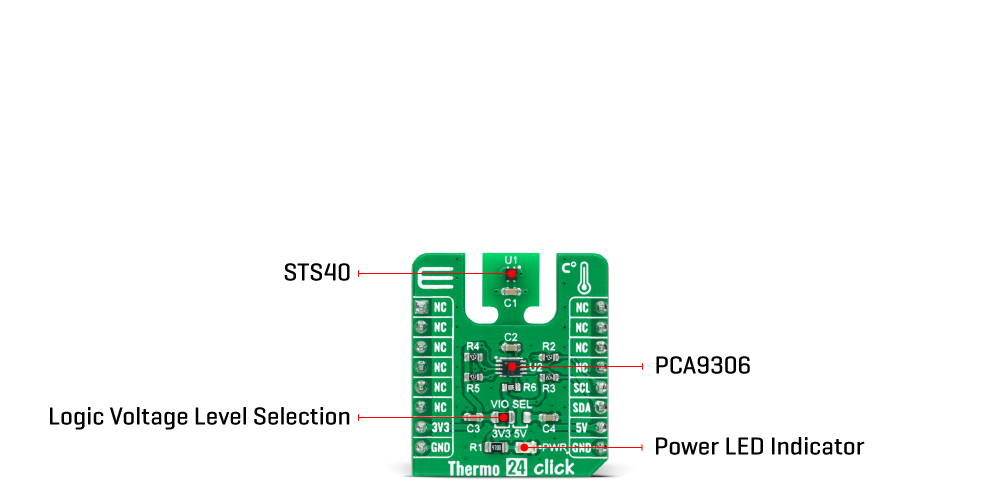
The STS40 communicates with MCU using a standard I2C 2-Wire interface. Given that this chip can be found in multiple versions with its own unique I2C slave address, this version, specifically the STS40-AD1B, comes with the slave address of 0x44. Since the sensor for operation requires a 3.3V logic voltage level only, this Click board™ also features the PCA9306 voltage-level translator from Texas Instruments. The I2C interface bus lines are routed to the dual bidirectional voltage-level translator, allowing this Click board™ to work with both 3.3V and 5V MCUs properly.
The Thermo 24 Click Board™ can operate with both 3.3V and 5V logic voltage levels selected via the VIO SEL jumper. This way, it is allowed for both 3.3V and 5V capable MCUs to use the communication lines properly. However, the Click board™ comes equipped with a library that contains easy-to-use functions and an example code that can be used, as a reference, for further development.
SPECIFICATIONS
| Type | Temperature & humidity |
| Applications | The Thermo 24 Click Board™ can be used for thermal management and protection of various consumer, industrial, and environmental applications |
| On-board modules | STS40 - high-accuracy ultra-low-power temperature sensor from Sensirion |
| Key Features | Low power consumption, high precision, high accuracy, 16-bit temperature-to-digital converter, 0.01°C temperature resolution, I2C compatible serial interface, and more |
| Interface | I2C |
| Compatibility | mikroBUS |
| Click board size | S (28.6 x 25.4 mm) |
| Input Voltage | 3.3V or 5V |
PINOUT DIAGRAM
This table shows how the pinout of the Thermo 24 Click Board™ corresponds to the pinout on the mikroBUS™ socket (the latter shown in the two middle columns).
| Notes | Pin |  |
Pin | Notes | |||
|---|---|---|---|---|---|---|---|
| NC | 1 | AN | PWM | 16 | NC | ||
| NC | 2 | RST | INT | 15 | NC | ||
| NC | 3 | CS | RX | 14 | NC | ||
| NC | 4 | SCK | TX | 13 | NC | ||
| NC | 5 | MISO | SCL | 12 | SCL | I2C Clock | |
| NC | 6 | MOSI | SDA | 11 | SDA | I2C Data | |
| Power Supply | 3.3V | 7 | 3.3V | 5V | 10 | 5V | Power Supply |
| Ground | GND | 8 | GND | GND | 9 | GND | Ground |
ONBOARD SETTINGS AND INDICATORS
| Label | Name | Default | Description |
|---|---|---|---|
| LD1 | PWR | - | Power LED Indicator |
| JP1 | VIO SEL | Left | Logic Level Voltage Selection 3V3/5V: Left position 3V3, Right position 5V |
THERMO 24 CLICK ELECTRICAL SPECIFICATIONS
| Description | Min | Typ | Max | Unit |
|---|---|---|---|---|
| Supply Voltage | 3.3 | - | 5 | V |
| Accuracy | - | ±0.2 | - | °C |
| Resolution | - | 16 | - | bit |
| Operating Temperature Range | -40 | +25 | +120 | °C |
| General Information | |
|---|---|
Part Number (SKU) |
MIKROE-5110
|
Manufacturer |
|
| Physical and Mechanical | |
Weight |
0.02 kg
|
| Other | |
Country of Origin |
|
HS Code Customs Tariff code
|
|
EAN |
8606027388989
|
Warranty |
|
Frequently Asked Questions
Have a Question?
Be the first to ask a question about this.







