






Overview
The NB IoT 4 Click Board™ is a compact add-on board that contains a cellular IoT-based module with integrated eSIM for global data connectivity. This board features the C1-RM, a three-band NB-IoT IoT/2G wireless communication module supporting Band 3, 5, and 8 mainly applied to low power data transmission service from Cavli Wireless. The module also supports the 3GPP Release 13 standard and meets almost all M2M requirements because of its ultra-small size. It uses low-power technology with a Standby power consumption of less than 1mA, where deep sleep mode can be as low as 5uA. It also offers external interfaces, protocol stacks (providing great convenience for your applications), and a complete range of SMS and data transmission services to meet client-side demands.
The NB IoT 4 Click Board™ is suitable for many IoT applications, such as smart metering, intelligent wearables, security and asset tracking, home appliances, environmental monitoring, and more.
Downloads
How Does The NB IoT 4 Click Board™ Work?
The NB IoT 4 Click Board™ as its foundation uses the C1-RM, the LTE CAT NB-IoT intelligent cellular module with 2G fall-back option based on 3GPP Release 13 with integrated eSIM feature for global data connectivity from Cavli Wireless. It supports a broad range of frequency bands such as NB-IoT: B3/B5/B8/B20/B28 and GPRS: GSM850/EGSM900/DCS1800/PCS1900 with automatic search of frequency bands and the band selection by AT command. It also provides several interfaces and protocol stacks such as UDP/TCP/CoAP/LWM2M and others, allowing data and SMS transmission using NB technology, making it the perfect choice for building various IoT solutions.
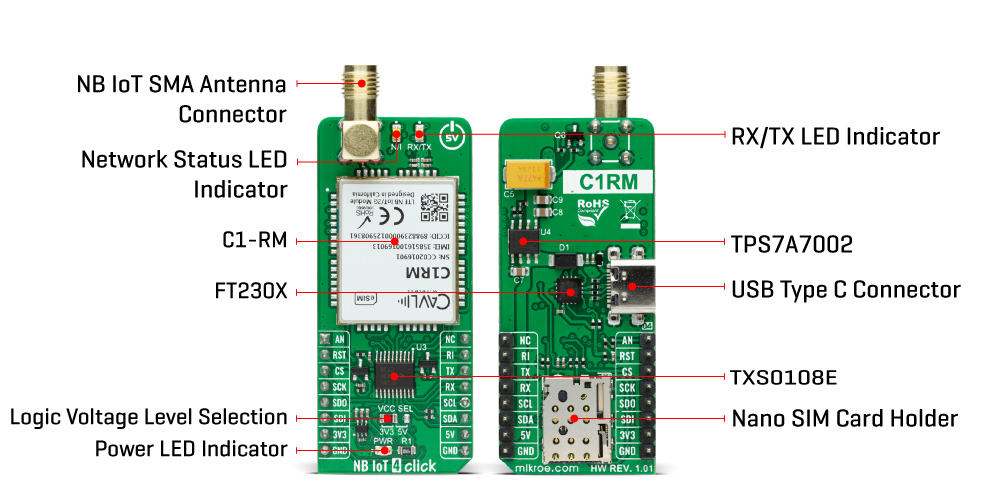
This module is specially designed for countries with less than 100% NB-IoT coverage or upcoming NB-IoT network, where LPWAN deployments can happen in 2G and switch to NB-IoT when the network is ready. The integrated eSIM feature ensures that the module can be deployed across the globe.
The C1-RM communicates with MCU using the UART interface with commonly used UART RX and TX pins as its default communication protocol for exchanging AT commands operating at 115200 bps by default configuration to transmit and exchange data with the host MCU. It is also equipped with a USB type C connector, which allows the module to be powered and configured by a personal computer (PC) using FT230X, a compact USB to a serial UART interface bridge designed to operate efficiently with USB host controllers. With the help of FT230X, it is possible to access a debug serial port of C1-RM to upgrade firmware and check the log information. It also possesses the RX/TX blue LED indicator that indicates whether the bridge is in RX or TX mode. The users can also use other interfaces such as SPI or I2C to configure the module and write the library by themselves.
The RI pin routed on the INT pin of the mikroBUS™ represents the external interrupt pin used for waking up the device from a power-saving mode, while the RST pin on the mikroBUS™ socket can perform Hardware Reset function by putting this pin in a logic low state. Next to these pins, this Click board™ also provides a white LED indicator labelled as N/I to indicate the status of network communication in addition to an analogue-to-digital conversion pin routed on the AN pin of the mikroBUS™ socket, which can realize external temperature monitoring and can read voltage through AT command.
The NB IoT 4 Click Board™ has the SMA antenna connector with an impedance of 50Ω used for connecting the appropriate antenna that Mikroe has in its offer. Besides the NB IoT SMA connector, this Click board™ also has a Nano-SIM card slot that provides multiple connections and interface options.
The NB IoT 4 Click Board™ can operate with both 3.3V and 5V MCUs. A proper logic voltage level conversion is performed by appropriate voltage level translator TXS0108E, while the on-board LDO, the TPS7A7002, ensures that the recommended voltage levels power module. However, the Click board™ comes equipped with a library containing easy-to-use functions and an example code that can be used, as a reference, for further development.
The customers can submit a ticket to the official Cavli Wireless Support page for all additional support questions such as eSIM card provisioning.
Specifications
| Type | LTE IoT |
| Applications | Can be used for many IoT applications, such as smart metering, intelligent wearables, security and asset tracking, home appliances, environmental monitoring, and more |
| On-board modules | C1-RM - LTE CAT NB-IoT intelligent cellular module with 2G fall-back option based on 3GPP Release 13 with integrated eSIM feature for global data connectivity from Cavli Wireless |
| Key Features | Ultra-low power consumption, multi-band NB-IoT module, high performance, built-in eSIM, wake-up interrupt, and more. |
| Interface | Analog,I2C,SPI,UART,USB |
| Click board size | L (57.15 x 25.4 mm) |
| Input Voltage | 3.3V or 5V |
Pinout Diagram
This table shows how the pinout on the NB IoT 4 Click Board™ corresponds to the pinout on the mikroBUS™ socket (the latter shown in the two middle columns).
| Notes | Pin |  |
Pin | Notes | |||
|---|---|---|---|---|---|---|---|
| Analog Signal | AN | 1 | AN | PWM | 16 | NC | |
| Reset | RST | 2 | RST | INT | 15 | RI | Wake-Up Interrupt |
| SPI Chip Select | CS | 3 | CS | RX | 14 | TX | UART TX |
| SPI Clock | SCK | 4 | SCK | TX | 13 | RX | UART RX |
| SPI Data OUT | SDO | 5 | MISO | SCL | 12 | SCL | I2C Clock |
| SPI Data IN | SDI | 6 | MOSI | SDA | 11 | SDA | I2C Data |
| Power Supply | 3.3V | 7 | 3.3V | 5V | 10 | 5V | Power Supply |
| Ground | GND | 8 | GND | GND | 9 | GND | Ground |
Onboard settings and indicators
| Label | Name | Default | Description |
|---|---|---|---|
| LD1 | PWR | - | Power LED Indicator |
| LD3 | RX/TX | - | RX/TX LED Indicator |
| LD4 | N/I | - | Network Status LED Indicator |
| JP1 | VCC SEL | Left | Logic Level Voltage Selection 3V3/5V: Left position 3V3, Right position 5V |
NB IoT 4 Click electrical specifications
| Description | Min | Typ | Max | Unit |
|---|---|---|---|---|
| Supply Voltage | 3.3 | - | 5 | V |
| Operating Frequency Range (Uplink) | 703~748 | - | 1850~1910 | MHz |
| Operating Frequency Range (Downlink) | 758~803 | - | 1930~1990 | MHz |
| Operating Temperature Range | -20 | +25 | +70 | °C |
| General Information | |
|---|---|
Part Number (SKU) |
MIKROE-4769
|
Manufacturer |
|
| Physical and Mechanical | |
Weight |
0.02 kg
|
| Other | |
Country of Origin |
|
HS Code Customs Tariff code
|
|
EAN |
8606027383847
|
Warranty |
|
Frequently Asked Questions
Have a Question?
Be the first to ask a question about this.







