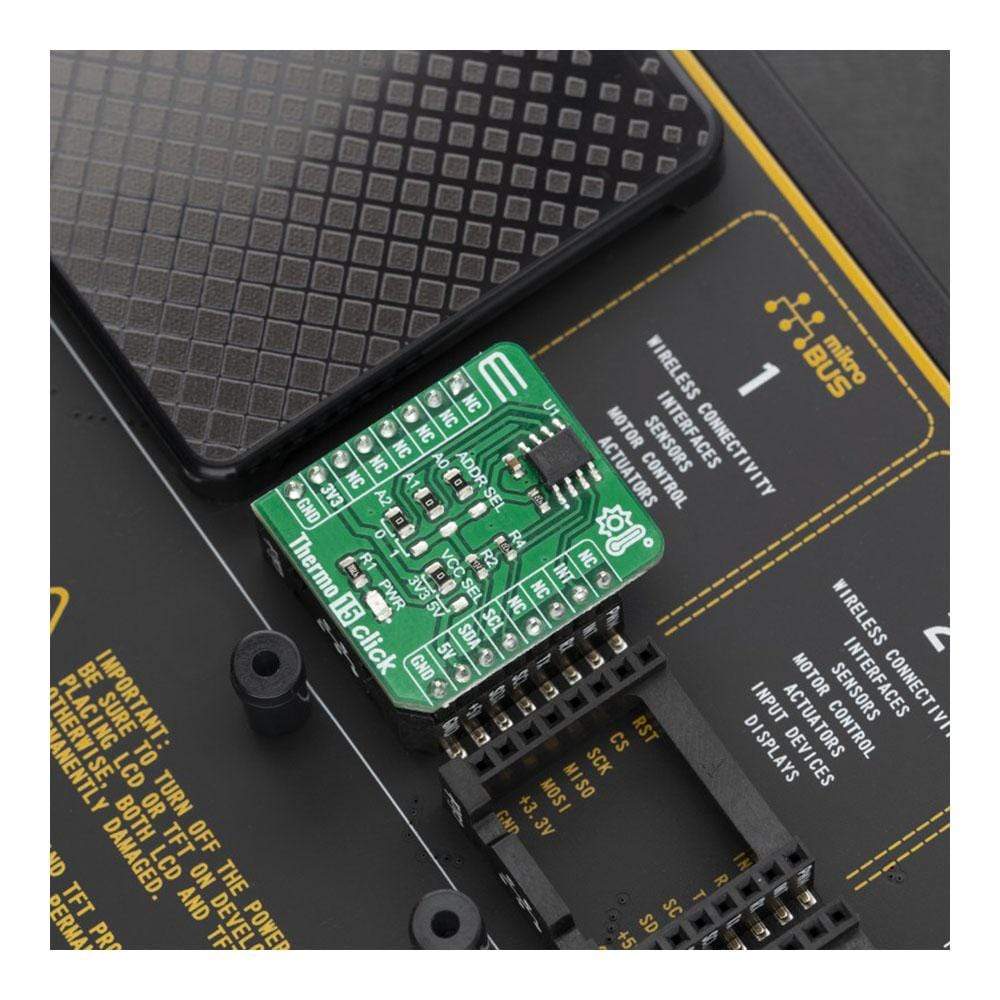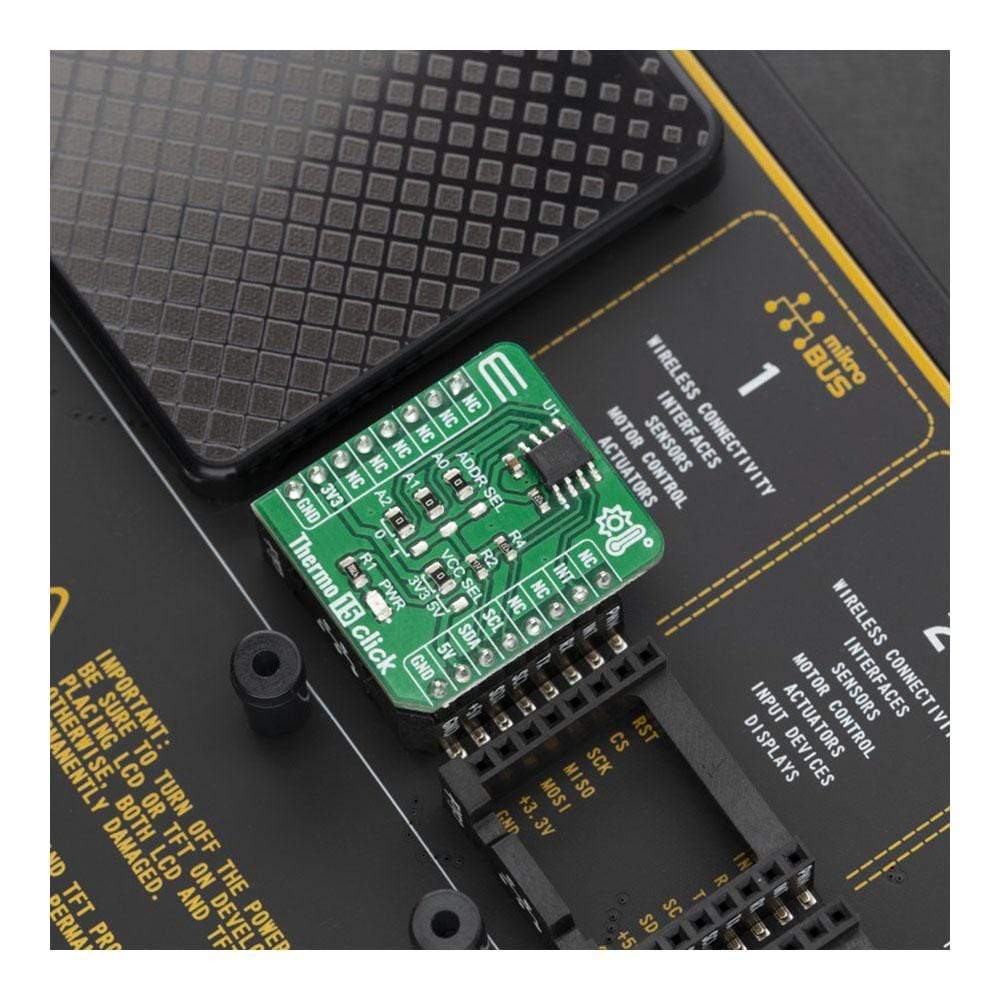
Overview
The Thermo 15 Click Board™ is equipped with the sensor IC, which can digitize temperature measurements between -55°C and +125°C so that the temperature measurement data can be processed by the host MCU. The Thermo 15 Click Board™ provides an accuracy of ±1°C in the range from 0°C to 70°C. The sensor used on this Click Board™ has a great combination of features that make it a perfect choice for any temperature measurement application: low-temperature drift, low power consumption, programmable alert engine, compact sensor size, critical temperature warnings, and more. The sensor itself requires almost no external components, which simplifies the design, reducing the cost and cutting the time to market.
The Thermo 15 Click Board™ is supported by a mikroSDK compliant library, which includes functions that simplify software development. This Click Board™ comes as a fully tested product, ready to be used on a system equipped with the mikroBUS™ socket.
Downloads
The Thermo 15 Click Board™ is specially designed so it retains the specified characteristics of the sensor IC. Equipped with this sophisticated, accurate and simple to use sensor IC, it can be used for measuring and monitoring the temperature in a whole range of applications, such as the PC case and other internal components temperature monitoring, office equipment and entertainment systems thermal monitoring, general purpose thermal measurement, and similar digital thermal measurement applications, that require a precise thermal measurement and an overtemperature alert.
How Does The Thermo 15 Click Board™ Work?
The active temperature sensing component on Thermo 15 Click Board™ is the NCT75, a high accuracy temperature sensor IC with the 2-Wire interface, from ON Semiconductor. The Thermo 15 Click Board™ itself has a reasonably small number of components because most of the measurement circuitry is already integrated on the NCT75 sensor. The I2C / SMBus compatible serial interface lines, along with the INT pin, which also works in the open drain configuration, are pulled up by the onboard resistors. The 2-Wire lines are routed to the respective I2C lines of the mikroBUS™ (SCK and SDA), while the INT pin is routed to the INT pin of the mikroBUS™
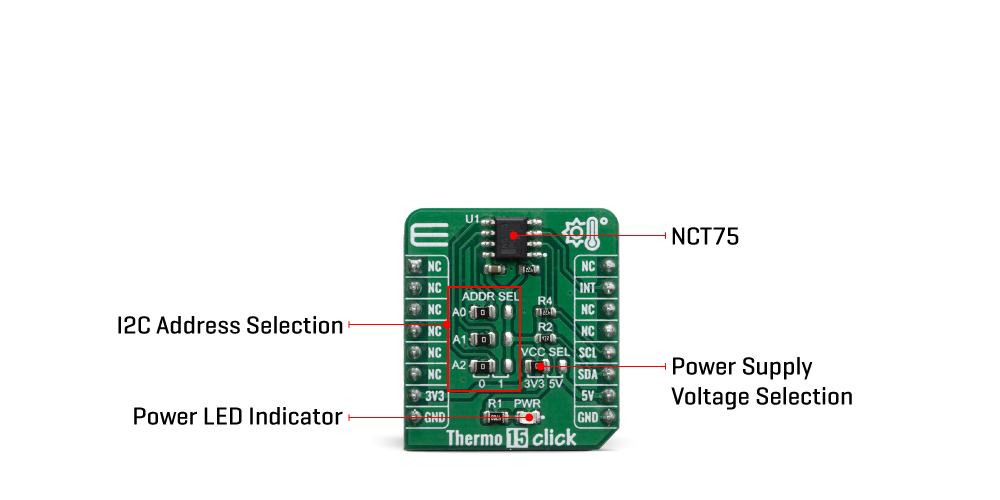
The sensor IC uses the I2C/SMBus compatible communication interface. There are six registers for configuring and reading the teperature: the address pointer register, 4 data registers and a one-shot register. The address pointer register is used to select which register is to respond to a read or write operation. The data registers are used to set the high and low temperature limits, temperature hysteresis for the interrupt events, and all the working parameters. One of the data registers is Stored Temperature as well, used to store the sampled temperature data. The measured temperature is stored in this 16-bit read only register in twos complement format with the MSB as the sign bit.
More information about all the registers can be found in the NCT75 datasheet. However, provided library contains functions that simplify the use of the Thermo 15 Click Board™. The included application example demonstrates their functionality and it can be used as a reference for custom design.
An analog signal from the thermal sensor is sampled by the internal ADC converter, with the resolution of 12 bits. Thanks to high resolution ADC, the step size can be as small as 0.0625°C. If an 8 bit (1°C resolution) reading is required then a single byte read is sufficient. The INT pin is used to trigger an interrupt event on the host MCU. This pin can operate in two different modes – overtemperature mode and SMBus alert mode. Since the Click board™ features a pull-up resistor, it is advised to set the polarity so that the asserted state drives the pin to a LOW logic level. A critical temperature values are stored in the data registers.
The INT pin can operate in comparator and interrupt event modes. When working in the Comparator mode, these pins will be triggered whenever a temperature limit is exceeded. The pins stays asserted until the temperature drops below the hysteresis level. Both values are set in the respective temperature registers (limit and hysteresis). This mode is useful for thermostat-like applications: it can be used to power down a system in case of overheating or turn off the cooling fan if the temperature is low enough.
If set to work in the therm mode, the INT pin will stay asserted when the temperature exceeds the value in the high limit register. When the temperature drops below the hysteresis level, the INT pin will be cleared. This mode is used to trigger an interrupt on the host MCU, which is supposed to read the sensor when the interrupt event is generated.
The device can be set to work in several different power modes. It can be set to continuously sample the temperature measurements, it can be set to work in the one-shot mode, and it can be set to stay in the shutdown mode. The shutdown mode consumes the least power, keeping all the internal sections but the communication section, unpowered. The one-shot mode allows the device to stay in the shutdown mode, run a single conversion cycle on demand, and the revert back to the shutdown mode. This allows for a lower power consumption. The design of the Click board™ itself is such that the thermal radiation from other components, which might affect the environmental temperature readings of the sensor, is reduced. The onboard SMD jumper labeled as VCC SEL allows voltage selection for interfacing with both 3.3V and 5V MCUs, while the ADDR SEL jumpers allows the user to switch between different I2C addresses.
SPECIFICATIONS
| Type | Temperature & humidity |
| Applications | It can be used for the PC case temperature monitoring, office equipment, and entertainment systems thermal monitoring, general purpose thermal measurement, etc. |
| On-board modules | NCT75, a high accuracy temperature sensor IC with the 2-Wire interface, from ON Semiconductor. |
| Key Features | Low temperature drift, low power consumption, programmable alert engine, compact sensor size, critical temperature warnings, and more. |
| Interface | I2C |
| Compatibility | mikroBUS |
| Click board size | S (28.6 x 25.4 mm) |
| Input Voltage | 3.3V or 5V |
PINOUT DIAGRAM
This table shows how the pinout on the Thermo 15 Click Board™ corresponds to the pinout on the mikroBUS™ socket (the latter shown in the two middle columns).
| Notes | Pin |  |
Pin | Notes | |||
|---|---|---|---|---|---|---|---|
| NC | 1 | AN | PWM | 16 | NC | ||
| NC | 2 | RST | INT | 15 | INT | Interrupt output | |
| NC | 3 | CS | RX | 14 | NC | ||
| NC | 4 | SCK | TX | 13 | NC | ||
| NC | 5 | MISO | SCL | 12 | SCL | I2C Clock | |
| NC | 6 | MOSI | SDA | 11 | SDA | I2C Data | |
| Power Supply | 3.3V | 7 | 3.3V | 5V | 10 | 5V | Power Supply |
| Ground | GND | 8 | GND | GND | 9 | GND | Ground |
ONBOARD SETTINGS AND INDICATORS
| Label | Name | Default | Description |
|---|---|---|---|
| JP1-3 | ADDR SEL | Left | I2C address selection: left position 0, right position1 |
| JP4 | VCC SEL | Left | Power supply voltage selection: left position 3V3, right position 5V |
| LD1 | PWR | - | Power LED indicator |
THERMO 15 CLICK ELECTRICAL SPECIFICATIONS
| Description | Min | Typ | Max | Unit |
|---|---|---|---|---|
| Temperature Range (accuracy ±0.25˚C) | -55 | - | +125 | °C |
| Temperature Range (accuracy ±1˚C) | 0 | - | 70 | °C |
| Communication speed | 0 | - | 400 | kHz |
| General Information | |
|---|---|
Part Number (SKU) |
MIKROE-3658
|
Manufacturer |
|
| Physical and Mechanical | |
Weight |
0.017 kg
|
| Other | |
Country of Origin |
|
HS Code Customs Tariff code
|
|
EAN |
8606018716418
|
Warranty |
|
Frequently Asked Questions
Have a Question?
Be the first to ask a question about this.