



Overview
The Color 5 Click Board™ is a colour sensing board, which utilises the P12347-01CT, an integrated colour sensing device. This sensor is able to sense the red (R), green (G), and blue (B) components of light, providing measurement via the I2C interface. Besides sensing R, G and B components, there is an IR sensor too, allowing this Click Board™ to sense the intensity of the infra-red spectrum. In addition, this sensor is equipped with 3 LEDs, one for each colour component of the white light: red, green and blue LEDs are embedded into the sensor itself. The combination of photo-sensing and photo-emission elements allows for yet another feature of this sensor - proximity sensing.
Downloads
Equipped with such powerful color sensor, the Color 5 Click Board™ can be used to detect a color intensity of the TFT display allowing high-quality image correction, it can be used for proximity detection, i.e. in a proximity of human skin, it can turn off the TFT display, thanks to specifically tailored proximity functions. Finally, it can use LEDs to illuminate an object, allowing it to be used in color recognition applications, even in low light conditions.
How Does The Color 5 Click Board™ Work?
The Color 5 Click Board™ uses an integrated color and proximity sensor solution, labelled as P12347-01CT, from Hamamatsu company. It allows a range of functions, including color sensing, illumination, and proximity detection. It allows red, green, blue, and infra-red components (R, G, B, and IR) of the light to be converted into 16bit values, available via the I2C interface. All parameters of the internal sections can be configured via the I2C interface, providing control over measurement and detection. Each mode of operation (color sensing, proximity detection, and LED driving) has its own set of registers, allowing parameters for each mode to be configured. High integration of the sensor itself requires a minimum number of external components. Besides the sensor itself, the Click board™ uses only two additional pull-up resistors for I2C lines.
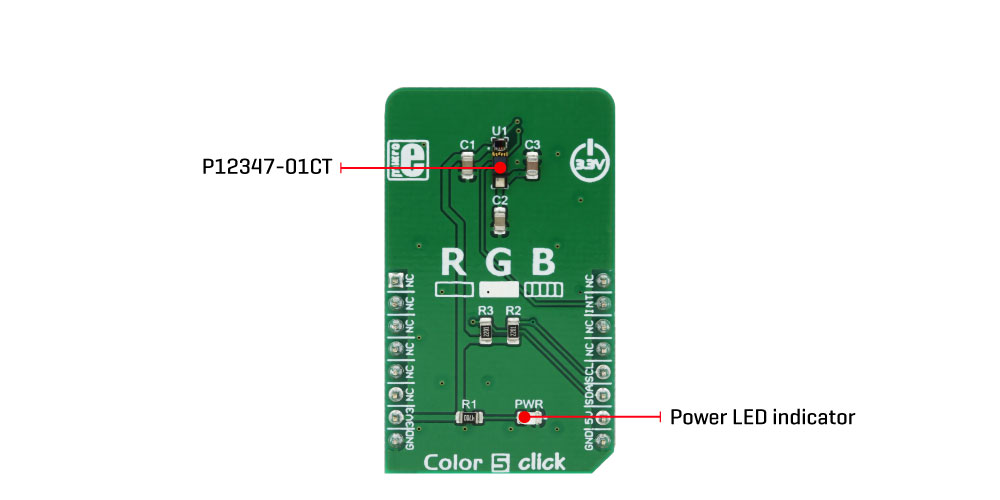
Proximity function is realized by emitting short pulses over the red LED and measuring the response. A current through the sensor is transformed into a frequency, and the internal counter is used to evaluate the resulting frequency. The results are stored on the output registers and available via the I2C. A LED pulse count number, LED driving current and proximity measurement cycle timings are all programmable, allowing full control over the proximity detection. During the inactivity period (between the measurement cycles) the device enters the standby mode, saving power. The proximity function remains active until the Sleep command is received.
Color sensing is performed with a single A/D converter. Therefore, the data is sampled consecutively, from each channel, and stored in internal buffers and after the integration period. It is then available via the I2C, on the output registers. The integration mode and time are configurable, allowing fine-tuning of the color sensing function. The color mode can be driven in Fixed or Manual mode. Manual mode performs one measurement, stores the data on the output registers, and reverts to a Sleep mode. When the Fixed mode is selected, the process is repeated cyclically, until the device receives either Sleep command.
The P12347-01CT integrated sensor uses consecutive pulses to drive R, G and B LED segments. The pulse width of each component can be set in 16 steps, but the complete LED driving cycle is fixed to 1.6 ms and the driving current is fixed at 8 mA. However, a low current mode is additionally available, using 1/10 of this current (0.8 mA), as well as the DC (Direct Current) mode, which allows programmable current intensity, from 8 mA up to 120 mA. In any case, the LED current limitations should be respected, given in the maximum rating table in the P12347-01CT datasheet. The proximity function remains active until the Sleep mode command is received.
The INT pin of the P12347-01CT sensor is routed to the mikroBUS™ INT pin, allowing proximity detection state to be reported to the host MCU. It can be used to generate an interrupt event on the MCU. It is driven to a HIGH in the event of proximity detection.
SPECIFICATIONS
| Type | Color Sensing,Optical |
| Applications | The Color 5 Click Board™ can be used for proximity detection, i.e. in proximity of human skin, it can turn off the TFT display, thanks to specifically tailored proximity functions. Finally, it can use LEDs to illuminate object, allowing it to be used in color recognition applications, even in low light conditions. |
| On-board modules | P12347-01CT, a color and proximity sensor from Hamamatsu company |
| Key Features | Color detection including the IR spectrum readings, in combination with proximity detection, perfectly suited to detect proximity of objects with human skin like properties. Three channel RGB LEDs allow for low light illumination and proximity detection. |
| Interface | I2C |
| Click board size | M (42.9 x 25.4 mm) |
| Input Voltage | 3.3V,5V |
| Category | Click Boards |
PINOUT DIAGRAM
This table shows how the pinout on Color 5 click corresponds to the pinout on the mikroBUS™ socket (the latter shown in the two middle columns).
| Notes | Pin |  |
Pin | Notes | |||
|---|---|---|---|---|---|---|---|
| NC | 1 | AN | PWM | 16 | NC | ||
| NC | 2 | RST | INT | 15 | INT | Interrupt | |
| NC | 3 | CS | RX | 14 | NC | ||
| NC | 4 | SCK | TX | 13 | NC | ||
| NC | 5 | MISO | SCL | 12 | SCL | I2C Clock | |
| NC | 6 | MOSI | SDA | 11 | SDA | I2C Data | |
| Power supply | 3.3V | 7 | 3.3V | 5V | 10 | 5V | |
| Ground | GND | 8 | GND | GND | 9 | GND | Ground |
ONBOARD JUMPERS AND SETTINGS
| Label | Name | Default | Description |
|---|---|---|---|
| PWR | PWR | - | Power LED indicator |
| General Information | |
|---|---|
Part Number (SKU) |
MIKROE-3107
|
Manufacturer |
|
| Physical and Mechanical | |
Weight |
0.02 kg
|
| Other | |
Country of Origin |
|
HS Code Customs Tariff code
|
|
EAN |
5055383606801
|
Warranty |
|
Frequently Asked Questions
Have a Question?
Be the first to ask a question about this.




