






Key Features
Overview
The TouchPad 5 Click Board™ is a compact add-on board that easily integrates projected capacitive touch into users' applications. This board features the IQS550, a projected capacitive touch and proximity trackpad/touchscreen controller from Azoteq. Its low power proximity detection allows a low power operation offering a complete touchscreen sensing solution with a 29x23mm trackpad dimension, best-in-class sensitivity, and power consumption. It is characterized by embedded gesture engine recognition for simple gestures (touch and snap on each channel, single- and multi-finger gestures) and built-in noise detection and filtering. This Click board™ is suitable for human-machine interfaces, capacitive keyboards, gesture-based interfaces, remote control trackpads, and more.
The TouchPad 5 Click Board™ is supported by a mikroSDK compliant library, which includes functions that simplify software development. This Click board™ comes as a fully tested product, ready to be used on a system equipped with the mikroBUS™ socket.
Downloads
How Does The Touchpad 5 Click Board™ Work?
The Touchpad 5 Click Board™ as its foundation uses the IQS550, a projected capacitive touch and proximity trackpad/touchscreen controller from Azoteq. The IQS550 offers high sensitivity proximity wake-up and contact detection (touch) through many I2C-controllable sensor lines. Its advanced on-chip signal processing capabilities provide stable high performance with high sensitivity. Also, multiple filters are implemented to detect and suppress noise, track slow varying environmental conditions, and avoid the effects of possible drift. The IQS550 controller is very flexible, providing numerous outputs such as proximity, touch, snap, touch strength, area, and actual finger position, all in one solution.
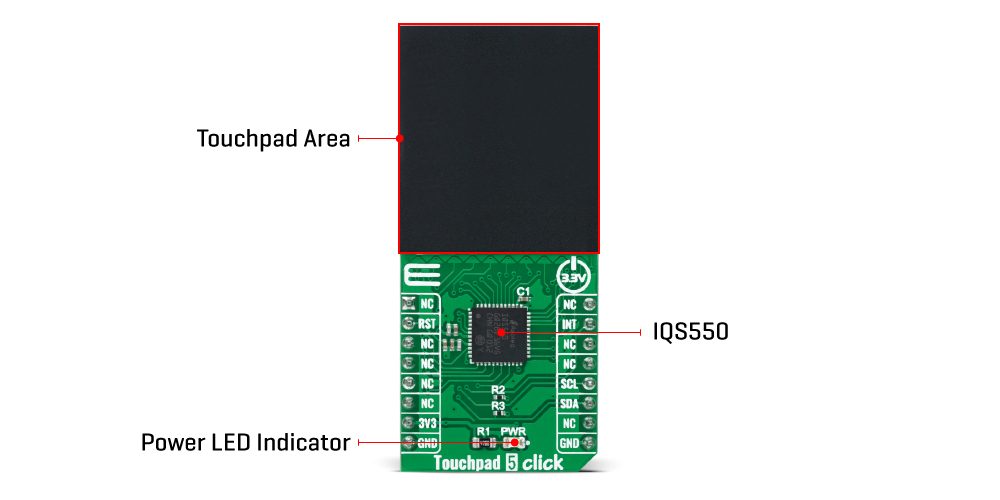
On the Click Board's™ front side, a clearly defined field represents a touchpad area. This area is a matrix of conductive electrodes on the PCB, electrically isolated from each other, arranged as rows and columns of X and Y in a dimension of 29x23mm. An electrode consists of multiple diamond-shaped elements connected to the next with a conductive neck.
The controller uses the principle of projected capacitance charge transfer on the trackpad. When a conductive object such as a human finger approaches the sense pad, it will decrease the detected capacitance. Thresholds are applied to the sensor data to identify proximity and touch deviation areas. The contours of the touch areas are then translated to Cartesian position coordinates that are continuously monitored to recognize gestures. A user has access to all of the data layers – the raw sensor data, the sensor proximity/touch status data, the XY coordinates, and the gesture outputs.
The Touchpad 5 Click Board™ communicates with MCU using the standard I2C 2-Wire interface with a maximum clock frequency of 400kHz, fully adjustable through software registers. An additional ready signal, routed on the INT pin of the mikroBUS™ socket, is added, which indicates when the communication window is available with new data for optimal response. Thus, it is optimal for the response rate to use the INT pin as a communication trigger. Alongside this pin, this Click board™ has a Reset feature routed to the RST pin on the mikroBUS™ socket, which with a low logic level, puts the module into a Reset state, and with a high level, operates the module normally.
The Touchpad 5 Click Board™ can be operated only with a 3.3V logic voltage level. The board must perform appropriate logic voltage level conversion before using MCUs with different logic levels. However, the Click board™ comes equipped with a library containing functions and an example code that can be used, as a reference, for further development.
SPECIFICATIONS
| Type | Capacitive |
| Applications | Can be used for human-machine interfaces, capacitive keyboards, gesture-based interfaces, remote control trackpads, and more |
| On-board modules | IQS550 - projected capacitive touch and proximity trackpad/touchscreen controller from Azoteq |
| Key Features | Proximity, touch and snap on each channel, multi-touch support up to 5 fingers, single and multi-finger gestures, high performance with high sensitivity, I2C interface, and more |
| Interface | I2C |
| Compatibility | mikroBUS |
| Click board size | L (57.15 x 25.4 mm) |
| Input Voltage | 3.3V |
PINOUT DIAGRAM
This table shows how the pinout of the Touchpad 5 Click Board™ corresponds to the pinout on the mikroBUS™ socket (the latter shown in the two middle columns).
| Notes | Pin |  |
Pin | Notes | |||
|---|---|---|---|---|---|---|---|
| NC | 1 | AN | PWM | 16 | NC | ||
| Reset | RST | 2 | RST | INT | 15 | INT | Interrupt |
| NC | 3 | CS | RX | 14 | NC | ||
| NC | 4 | SCK | TX | 13 | NC | ||
| NC | 5 | MISO | SCL | 12 | SCL | I2C Clock | |
| NC | 6 | MOSI | SDA | 11 | SDA | I2C Data | |
| Power Supply | 3.3V | 7 | 3.3V | 5V | 10 | NC | |
| Ground | GND | 8 | GND | GND | 9 | GND | Ground |
ONBOARD SETTINGS AND INDICATORS
| Label | Name | Default | Description |
|---|---|---|---|
| LD1 | PWR | - | Power LED Indicator |
TOUCHPAD 5 CLICK ELECTRICAL SPECIFICATIONS
| Description | Min | Typ | Max | Unit |
|---|---|---|---|---|
| Supply Voltage | - | 3.3 | - | V |
| Operating Temperature Range | -40 | +25 | +85 | °C |
| General Information | |
|---|---|
Part Number (SKU) |
MIKROE-5199
|
Manufacturer |
|
| Physical and Mechanical | |
Weight |
0.02 kg
|
| Other | |
Country of Origin |
|
HS Code Customs Tariff code
|
|
EAN |
8606027388309
|
Warranty |
|
Frequently Asked Questions
Have a Question?
Be the first to ask a question about this.







