


Overview
The Oximeter Click Board™ is a versatile photometric Click Board™, perfectly suited for measuring the blood oxygen saturation. It employs ADPD105, a highly configurable photometric front end (AFE) device from Analog Devices. Almost all parameters of the IC are user-configurable, allowing this AFE IC to be used on a wide range of various photometric applications. It utilizes two LEDs (red and infrared), and one photodiode (PD) sensing element, making it is possible to get very accurate and reliable oximetry readings. For those who want to expand the functionality of this Click Board™. It offers two headers located on the sides of the Oximeter Click Board™, which allow expanding it with different types of LEDs, PDs, reconfiguring its purpose that way
Downloads
Featuring highly adaptable programmable AFE IC, the Oximeter Click Board™ can be used in a really wide range of different applications. It allows development of oximetry algorithms, development of heart rate measurement applications, even building of ambient light projects. Offering expandability with external LED and PD elements, this Click board™ can be used in virtually any photometric application.
Pulse Oximetry or SPO2
Oxygen saturation in the blood can be determined by measuring the light absorption in the red/IR part of the spectrum. The oxygen saturated blood absorbs more red light and less infrared, than the unsaturated blood. This fact can be used to determine the oxygen saturation of the blood. For a healthy adult person, the peripheral capillary oxygen saturation (SpO2) percentage ranges from 95% to 100%. Oximeter click can provide the SpO2 measurement, by simply placing the index finger over the optical sensor.
How Does The Oximeter Click Board™ Work?
The main component of the Oximeter Click Board™ is the ADPD105, a highly configurable photometric front end (AFE) device from Analog Devices. This IC has three current sinks LED drivers with the common cathode and four AFE input channels to which the photodiode (PD) elements can be connected. The IC actually has eight PD inputs, which can be routed to AFE input channels, depending on needs. There are three possible PD configuration settings, programmable via the I2C interface. Oximeter click uses two LEDs, well suited for measuring the oxygen saturation in the blood: a red color LED and an infrared LED. Also, a single PD element is used to sense the reflected light. However, this click offers headers on its sides, which allow connecting of additional LED/PD elements, expanding the usability of the Click board™. Jumpers labelled as J1 to J3 are used to completely disconnect the onboard photo elements, freeing these lines to be used with the external photo elements.
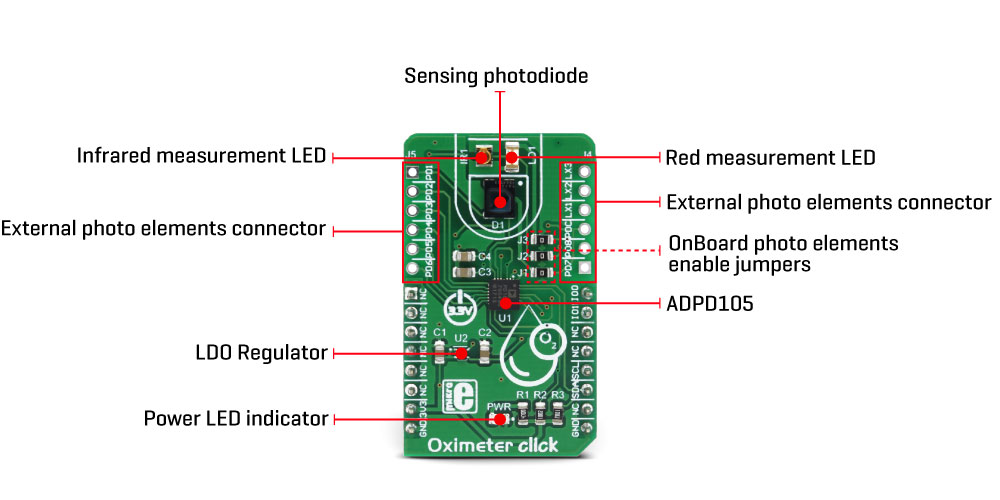
The current from PDs passes through the analog block. The analog block itself contains four AFE signal conditioning sections, which process the input current by using trans-impedance amplifiers (TIA) with programmable gain, bandpass filters, and integrators, reducing the influence of external factors - such as the ambient light and similar. The analog block is coupled with the 14-bit ADC, and finally - a digital data path and control block used to manage all the internal routing and provide data on the I2C interface.
The main working principle of this device is based on driving LED elements and measuring the response via the photosensors. There are two time-slots that are consecutively executed, each with its own path that uses independent settings for LED driving, AFE setup, and data collection. During each time-slot period, the configured LEDs (or a LED) are pulsed with programmable magnitude, duration and number of pulses. The PD sensing intervals coincidence with the LED pulses, rejecting ambient light and other external influences that way. Each LED pulse response is converted by the 14-bit ADC, and integrated by the AFE integrator block. Up to 255 pulse responses can be integrated during one sampling period, providing up to a 20-bit maximum range.
An important thing when performing the measurement is to offset the AFE integration the right way: if the AFE integration window is not offset correctly, or its size is too small or too large, either the LED pulse will be skipped completely, or too much noise will affect the integration. Ideally, a LED pulse should be captured by the AFE integration window that matches its position and size. Datasheet of the ADPD105 device describes methods of how to set the AFE integration window correctly, especially when used with custom LEDs and PDs.
The time-slot feature, and using two different LED/PD settings are utilized on the Click board™ to provide two different measurements in a sequence - one for the red LED, one for the IR LED. By comparing these two measurements, it is possible to determine blood oxygen saturation.
After the measurement is completed, the data is available either in the register directly, or it is stored on the 128-byte FIFO memory buffer. The interrupt event can be used to alert the host MCU when the FIFO buffer exceeds the programmed threshold. Both time slots are able to store their data on the FIFO buffer.
Two GPIO (I/O) pins can be configured in a number of different ways: they can be set as interrupts, with programmable polarity, driving mode (open-drain, push-pull), and functionality. They can serve as interrupt outputs, or alternatively, they can be set to output 32kHz clock, to accept external clock, sampling synchronization pulses, etc. These pins perfectly fit in the programmable concept of the ADPD105 IC itself, offering the extended functionality of the Click board™. IO0 and IO1 pins are routed to the PWM pin of the mikroBUS™ and to the INT pin of the mikroBUS™, respectively.
Already low power consumption can be further reduced by disabling all the unused channels. This will free the resources, and reduce power consumption. The IC requires 1.8V in order to work properly. Therefore, a small regulating LDO is used, providing 1.8V out of 3.3V mikroBUS™ rail.
More information about the registers and how to set them can be found in the ADPD105 IC datasheet. However, included library contains functions that allow easy configuration and use of the Oximeter Click Board™. The included exemplary (demo) application demonstrates their functionality and can be used as a reference for a custom design.
SPECIFICATIONS
| Type | Biometrics |
| Applications | The Oximeter Click Board™ can be used for development of oximetry algorithms, heart rate measurement applications, ambient light applications... Offering expandability with external LED and PD elements, this Click board™ can be used in virtually any photometric application. |
| On-board modules | ADPD105, a highly configurable photometric front end (AFE) device from Analog Devices |
| Key Features | Highly programmable photometric AFE device from Analog Devices, external headers for additional photo elements, onboard LEDs and photodiode optimized for the oximetry measurements |
| Interface | I2C |
| Compatibility | mikroBUS |
| Click board size | M (42.9 x 25.4 mm) |
| Input Voltage | 3.3V |
PINOUT DIAGRAM
This table shows how the pinout of the Oximeter Click Board™ corresponds to the pinout on the mikroBUS™ socket (the latter shown in the two middle columns).
| Notes | Pin |  |
Pin | Notes | |||
|---|---|---|---|---|---|---|---|
| NC | 1 | AN | PWM | 16 | IO0 | Interrupt/GPIO 0 | |
| NC | 2 | RST | INT | 15 | IO1 | Interrupt/GPIO 1 | |
| NC | 3 | CS | RX | 14 | NC | ||
| NC | 4 | SCK | TX | 13 | NC | ||
| NC | 5 | MISO | SCL | 12 | SCL | I2C Clock | |
| NC | 6 | MOSI | SDA | 11 | SDA | I2C Data | |
| Power supply | 3.3V | 7 | 3.3V | 5V | 10 | NC | |
| Ground | GND | 8 | GND | GND | 9 | GND | Ground |
ONBOARD JUMPERS AND SETTINGS
| Label | Name | Default | Description |
|---|---|---|---|
| LD1 | PWR | - | Power LED indicator |
| J1 | J1 | Populated | PD1 onboard photodiode enable: populated - PD enabled, unpopulated - PD disabled |
| J2 | J2 | Populated | LEDX2 onboard IR LED enable: populated - LED connected, unpopulated - LED disconnected |
| J3 | J3 | Populated | LEDX1 onboard red LED enable: populated - LED connected, unpopulated - LED disconnected |
| J4 | J4 | - | External photo elements connection header 1 |
| J5 | J5 | - | External photo elements connection header 2 |
Note: when using external photo elements on lines LEDX1, LEDX2, and PD1, it is necessary to remove the respective jumpers (J1 - J3)
| General Information | |
|---|---|
Part Number (SKU) |
MIKROE-3102
|
Manufacturer |
|
| Physical and Mechanical | |
Weight |
0.019 kg
|
| Other | |
Country of Origin |
|
HS Code Customs Tariff code
|
|
EAN |
8606018713295
|
Warranty |
|
Frequently Asked Questions
Have a Question?
Be the first to ask a question about this.



