



Overview
The Button Power Click Board™ is a very interesting interactive gadget on a Click Board™. It is an integrated capacitive touch sensor display in the form of a button. By utilizing an advanced capacitive touch sensing technology, the CTHS15CIC05ONOFF sensor can successfully replace the traditional mechanical button, allowing very simplified yet reliable user interfaces to be developed. Besides the touch detection, this sensor also features a green power symbol icon with a backlight, which makes the Click Board™ very useful for building various stylized and visually appealing interfaces.
The Button Power Click Board™ is supported by the mikroSDK compliant library, which includes functions that simplify software development. The Click Board™ comes as a fully tested product, ready to be used on a system equipped with mikroBUS™.
Downloads
Featuring an advanced integrated touch sensor IC placed in a robust housing, able to sense the touch even when the hands are wet or when certain types of gloves are used, Button Power click represents an ideal solution for the development of interfaces for public gaming consoles and slot machines, media players, interfaces for various home appliances and other consumer equipment, and similar applications that can benefit from using a durable touch sensor in an attractive enclosure.
How Does The Button Power Click Board™ Work?
The Button Power Click Board™ is equipped with the CTHS15CIC05ONOFF, a capacitive touch sensor display, by VCC (Visual Communications Company). This sensor is an all-in-one solution, an providing a capacitive touch sensing in an appealing housing, with the backlit power symbol icon on the top. There is a minimum number of pins used on this device: only four pins are exposed to the user. Besides the power supply pins (VCC and GND), two more pins are used. The touch detection is indicated by a HIGH logic level on the OUT pin of the CTHS15CIC05ONOFF sensor, while the IN pin is used as the power supply for two internal LEDs, which are connected in the common cathode configuration. The forward voltage of the LEDs is 3.2V typically. The OUT pin of the sensor is routed to the INT pin of the mikroBUS™, while the IN pin of the sensor is routed to the PWM pin of the mikroBUS™.
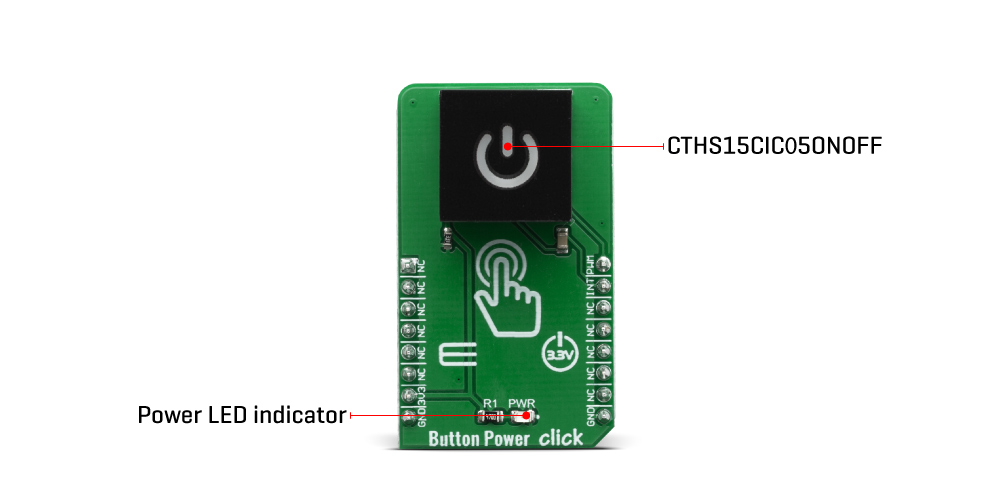
The power symbol icon on the top of the touch sensor is visible even when the backlight is off, thanks to the LEXAN™ polycarbonate film with an inverse print of the icon, placed on a top of the sensor. When the internal LEDs are turned ON, the light will pass through the translucent power symbol icon, resulting in a uniformly lit power symbol icon. An interesting lighting effect can be designed when touched, by applying a PWM signal to the IN pin.
The sensor IC, along with the sensing pad and two integrated LEDs, is enclosed in a small square casing, measuring 15mm by 15mm by 11mm. It forms a compact and robust touch button, which has many advantages over a mechanical button: it is not subject to wear since there are no moving parts, it does not exhibit any bouncing or chattering effect, it is durable and resistant to weather elements, etc. However, it can't be used to close an electrical circuit, only to produce a logic signal, which is translated to appropriate action by the host MCU.
The sensor can be operated even with wet hands or while using certain types of gloves. The touch sensor can also be placed behind a clear glass or a plastic layer such as polycarbonate or acrylic, up to 3mm thick. Although the sensor will perform self-calibration after being powered, it is best to test its functionality in these cases, if the position is going to be fixed.
SPECIFICATIONS
| Type | Capacitive |
| Applications | An ideal solution for the development of various public gaming console and slot machine interfaces, media players, appliances and various consumer equipment interface applications, and similar applications that can benefit from using a durable touch sensor in an attractive housing |
| On-board modules | CTHS15CIC05ONOFF, a capacitive touch sensor display, by VCC (Visual Communications Company) |
| Key Features | An advanced integrated touch sensor IC placed in a robust and visually appealing housing with the backlit power symbol icon, able to sense the touch even when the hands are wet or when certain types of gloves are used. It can sense touch even behind a plastic layer or thin glass |
| Interface | GPIO,PWM |
| Compatibility | mikroBUS |
| Click board size | M (42.9 x 25.4 mm) |
| Input Voltage | 3.3V |
PINOUT DIAGRAM
This table shows how the pinout of the Button Power Click Board™ corresponds to the pinout on the mikroBUS™ socket (the latter shown in the two middle columns).
| Notes | Pin |  |
Pin | Notes | |||
|---|---|---|---|---|---|---|---|
| NC | 1 | AN | PWM | 16 | PWM | LED Anodes | |
| NC | 2 | RST | INT | 15 | INT | Touch Detection | |
| NC | 3 | CS | RX | 14 | NC | ||
| NC | 4 | SCK | TX | 13 | NC | ||
| NC | 5 | MISO | SCL | 12 | NC | ||
| NC | 6 | MOSI | SDA | 11 | NC | ||
| Power Supply | 3.3V | 7 | 3.3V | 5V | 10 | NC | |
| Ground | GND | 8 | GND | GND | 9 | GND | Ground |
ONBOARD SETTINGS AND INDICATORS
| Label | Name | Default | Description |
|---|---|---|---|
| PWR | PWR | - | Power LED Indicator |
| General Information | |
|---|---|
Part Number (SKU) |
MIKROE-3740
|
Manufacturer |
|
| Physical and Mechanical | |
Weight |
0.018 kg
|
| Other | |
Country of Origin |
|
HS Code Customs Tariff code
|
|
EAN |
8606018716883
|
Warranty |
|
Frequently Asked Questions
Have a Question?
Be the first to ask a question about this.




