
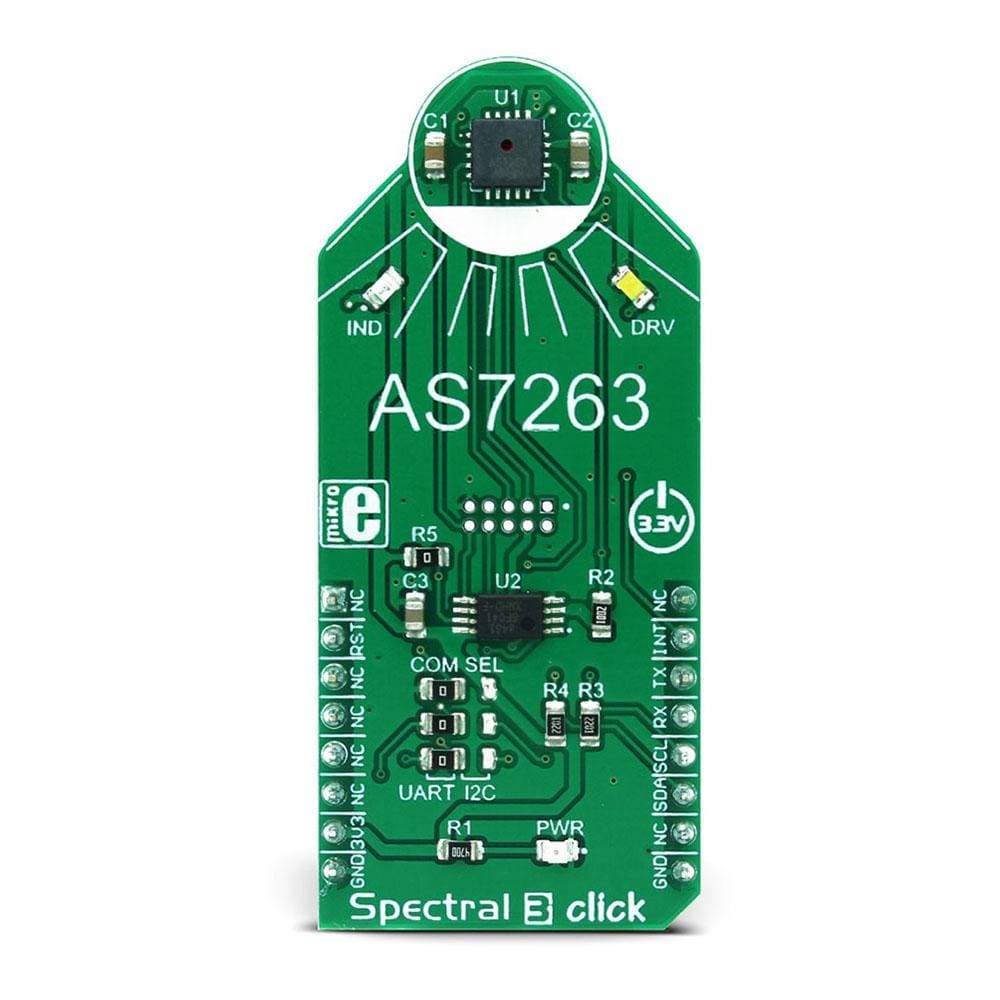
Overview
The Spectral 3 Click Board™ is a multi-spectral sensing device, which uses the state-of-the-art sensor IC for very accurate near-IR (NIR) sensing. The sensor on the Spectral 3 Click Board™ provides multi-spectral sensing in the NIR wavelengths from approximately 610nm to 860nm with the full width at half maximum (FWHM) of 20nm.
The Spectral 3 Click Board™ provides a direct reading of the six different channels with the 16-bit precision, as well as the calibrated reading, that gives 32-bit float values with an 8-bit biased exponent and a 23-bit fraction part, processed through the Spectral ID engine. The sensor also integrates two programmable LED channels with constant current drivers, useful for indication and for providing the backlight for the measured colour object.
Downloads
Das Spectral 3 Click Board™ ist ein multispektrales Sensorgerät, das den hochmodernen Sensor-IC für eine sehr genaue Nahinfrarot-Erfassung (NIR) verwendet. Der Sensor auf dem Spectral 3 Click Board™ bietet multispektrale Erfassung in den NIR-Wellenlängen von ca. 610 nm bis 860 nm mit einer Halbwertsbreite (FWHM) von 20 nm.
Der Spectral 3 Click Board™ ermöglicht eine direkte Ablesung der sechs verschiedenen Kanäle mit 16-Bit-Präzision sowie eine kalibrierte Ablesung, die 32-Bit-Float-Werte mit einem 8-Bit-Exponenten und einem 23-Bit-Bruchteil ergibt, die durch die Spectral ID-Engine verarbeitet werden. Der Sensor integriert außerdem zwei programmierbare LED-Kanäle mit Konstantstromtreibern, die für die Anzeige und die Hintergrundbeleuchtung des gemessenen Farbobjekts nützlich sind.
| General Information | |
|---|---|
Part Number (SKU) |
MIKROE-2961
|
Manufacturer |
|
| Physical and Mechanical | |
Weight |
0.019 kg
|
| Other | |
Country of Origin |
|
HS Code Customs Tariff code
|
|
EAN |
8606018712687
|
Warranty |
|
Frequently Asked Questions
Have a Question?
Be the first to ask a question about this.


