



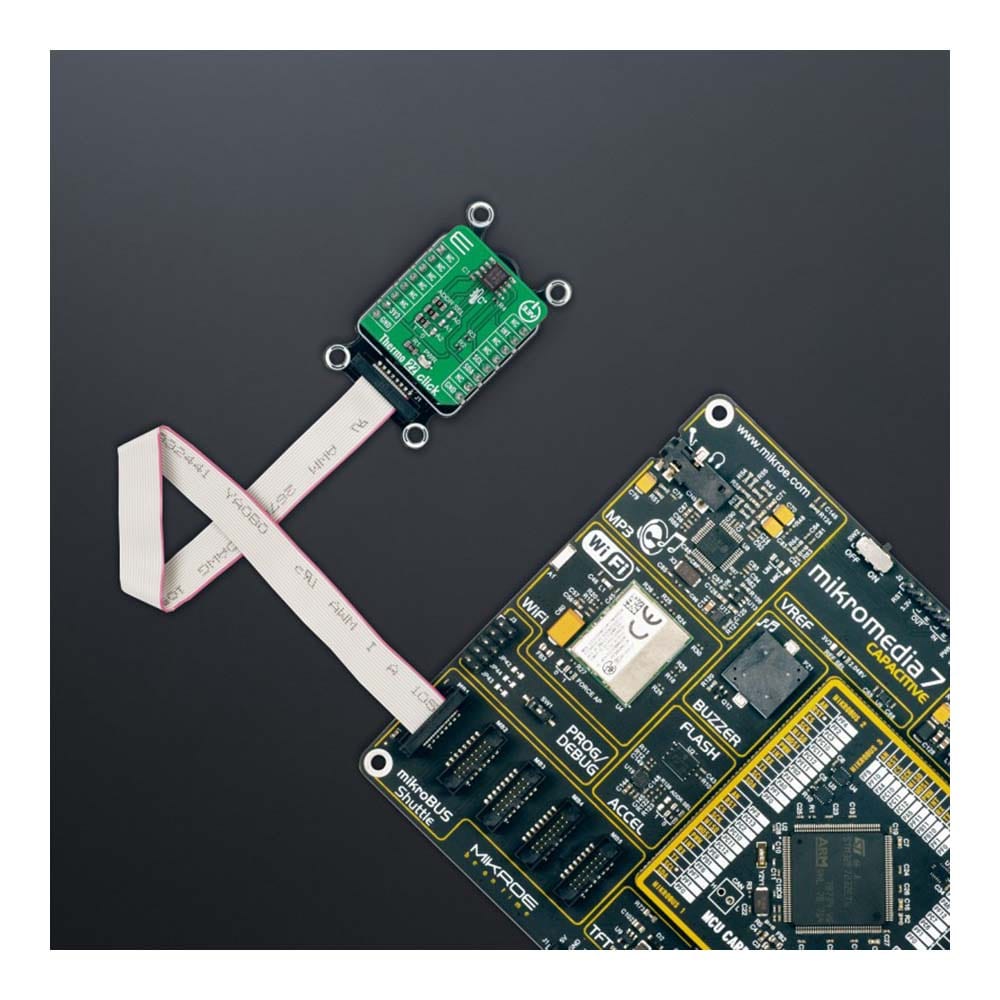


Overview
The Thermo 22 Click Board™ is a compact add-on board that provides an accurate temperature measurement. This board features the TMP75C, a high-precision digital temperature sensor from Texas Instruments. The TMP75C houses an integrated digital temperature sensor with a 12-bit analog-to-digital converter (ADC), a reference circuit, and serial interface logic functions in one package. Characterized by its high accuracy (up to ±0.25°C typical) and high resolution of 0.0625°C, this temperature sensor provides temperature data to the host controller with a configurable I2C interface. This Click board™ is appropriate for thermal management and protection of various consumer, industrial, and environmental applications.
The Thermo 22 Click Board™ is supported by a mikroSDK compliant library, which includes functions that simplify software development. This Click board™ comes as a fully tested product, ready to be used on a system equipped with the mikroBUS™ socket.
Downloads
Das Thermo 22 Click Board™ ist eine kompakte Zusatzplatine, die eine genaue Temperaturmessung ermöglicht. Diese Platine verfügt über den TMP75C, einen hochpräzisen digitalen Temperatursensor von Texas Instruments. Der TMP75C enthält einen integrierten digitalen Temperatursensor mit einem 12-Bit-Analog-Digital-Wandler (ADC), einem Referenzschaltkreis und seriellen Schnittstellenlogikfunktionen in einem Gehäuse. Dieser Temperatursensor zeichnet sich durch seine hohe Genauigkeit (typisch bis zu ±0,25 °C) und hohe Auflösung von 0,0625 °C aus und liefert Temperaturdaten an den Host-Controller mit einer konfigurierbaren I2C-Schnittstelle. Dieses Click Board™ eignet sich für das Wärmemanagement und den Schutz verschiedener Verbraucher-, Industrie- und Umweltanwendungen.
Das Thermo 22 Click Board™ wird von einer mikroSDK-kompatiblen Bibliothek unterstützt, die Funktionen enthält, die die Softwareentwicklung vereinfachen. Dieses Click Board™ wird als vollständig getestetes Produkt geliefert und ist bereit für den Einsatz auf einem System, das mit der mikroBUS™-Buchse ausgestattet ist.
| General Information | |
|---|---|
Part Number (SKU) |
MIKROE-5068
|
Manufacturer |
|
| Physical and Mechanical | |
Weight |
0.02 kg
|
| Other | |
Country of Origin |
|
HS Code Customs Tariff code
|
|
EAN |
8606027389412
|
Warranty |
|
Frequently Asked Questions
Have a Question?
Be the first to ask a question about this.







