

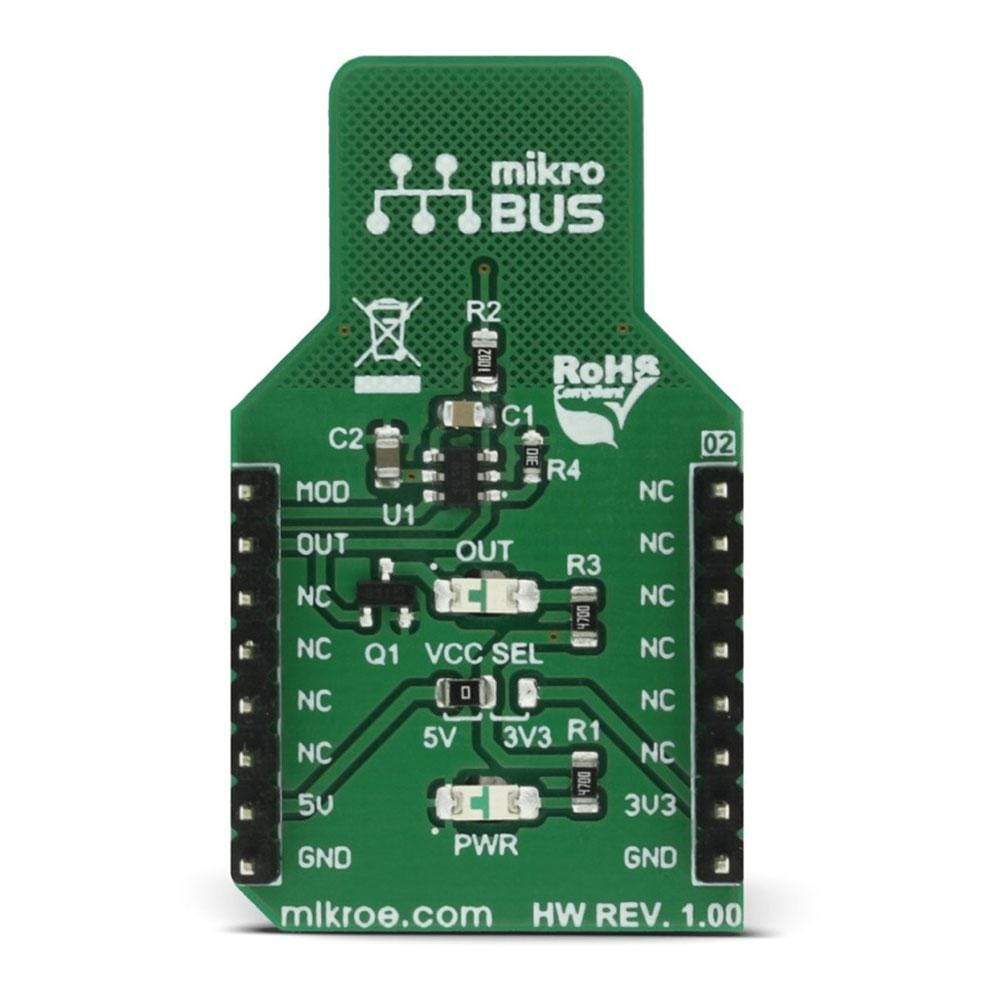
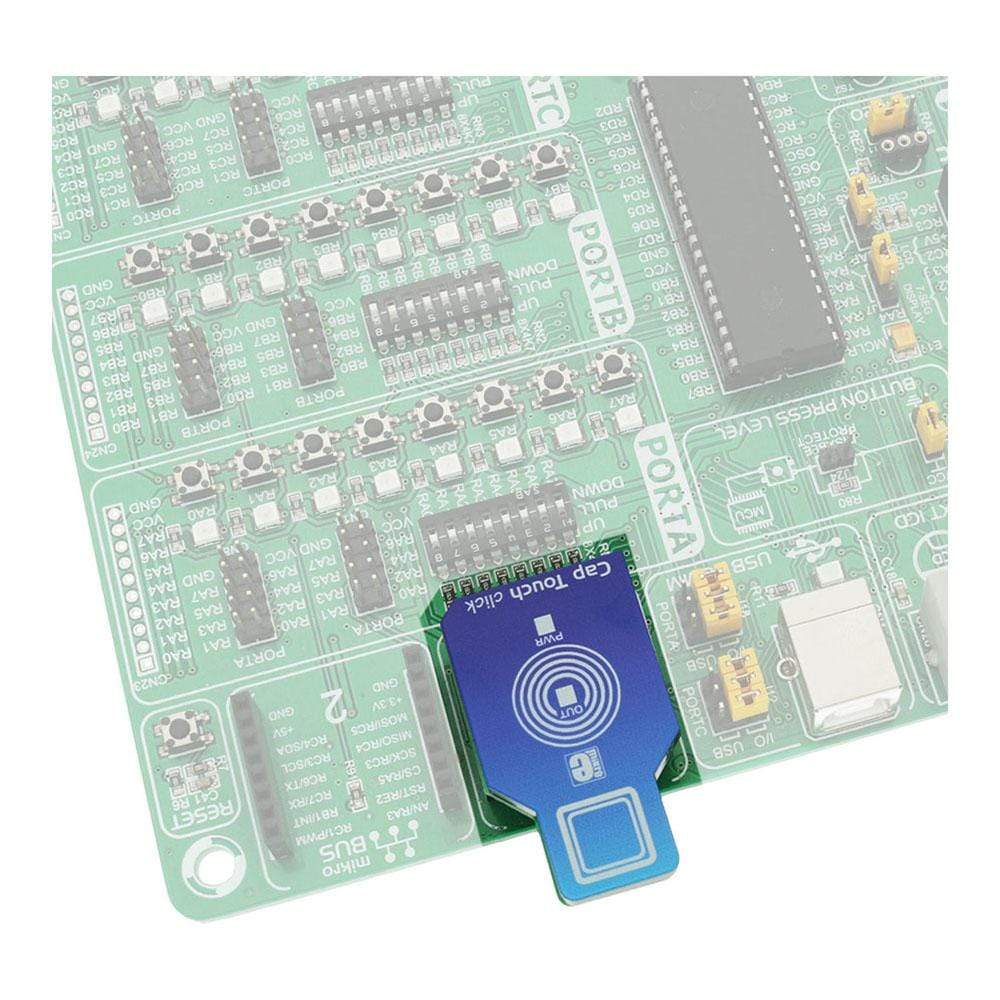
Overview
The Cap Touch Click Board™ is a capacitive touch sensing button, integrated on a Click Board™. It can be activated by touch. This Click Board™ can sense touch even through plastic, wood, or other dielectric materials, which can be used to protect the surface of the PCB and the sensor pad trace itself. Unlike the mechanical button, the capacitive touch button lasts much longer, it is not prone to damage and wears over time and it is very reliable.
Downloads
Das Cap Touch Click Board™ ist eine kapazitive Berührungssensortaste, die auf einem Click Board™ integriert ist. Sie kann durch Berühren aktiviert werden. Dieses Click Board™ kann Berührungen sogar durch Kunststoff, Holz oder andere dielektrische Materialien hindurch erkennen, was zum Schutz der Oberfläche der Leiterplatte und der Sensorpad-Leiterbahn selbst verwendet werden kann. Anders als die mechanische Taste hält die kapazitive Berührungstaste viel länger, ist nicht anfällig für Beschädigungen und Verschleiß im Laufe der Zeit und ist sehr zuverlässig.
| General Information | |
|---|---|
Part Number (SKU) |
MIKROE-2888
|
Manufacturer |
|
| Physical and Mechanical | |
Weight |
0.022 kg
|
| Other | |
Country of Origin |
|
HS Code Customs Tariff code
|
|
EAN |
8606018712274
|
Warranty |
|
Frequently Asked Questions
Have a Question?
Be the first to ask a question about this.




