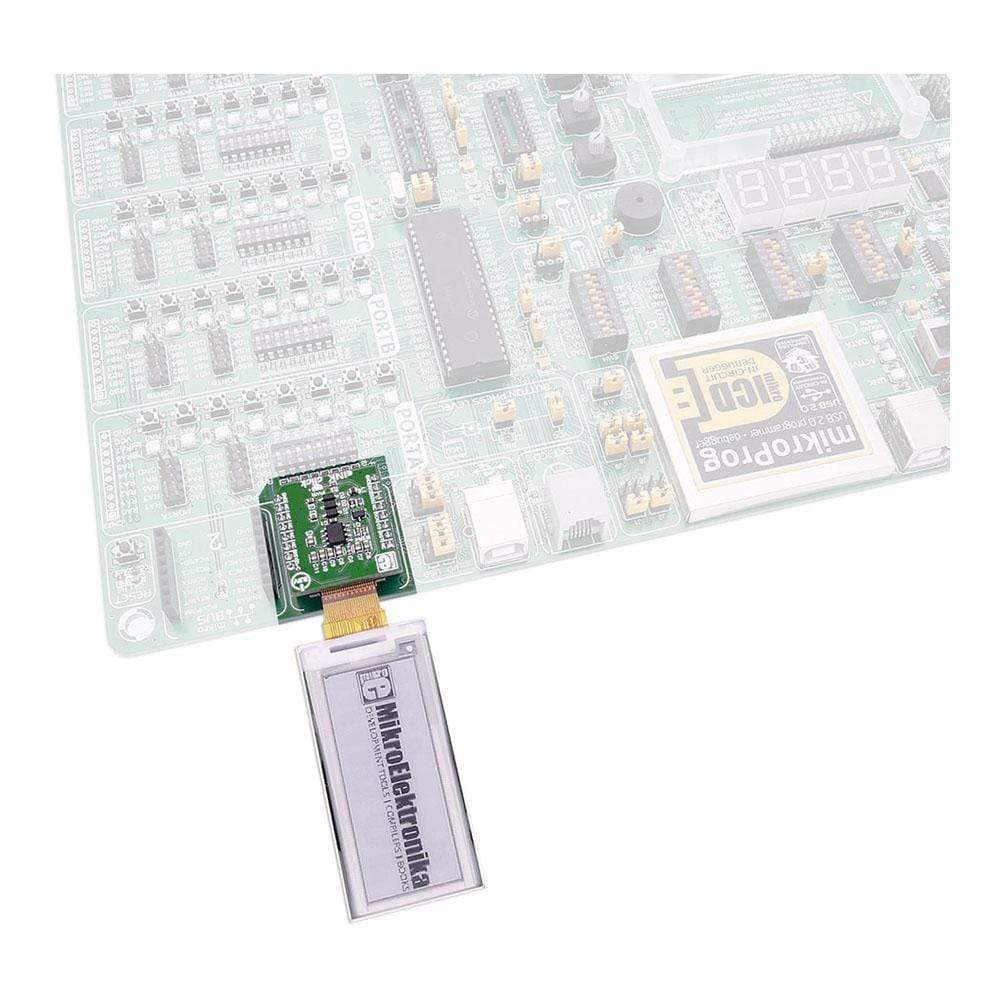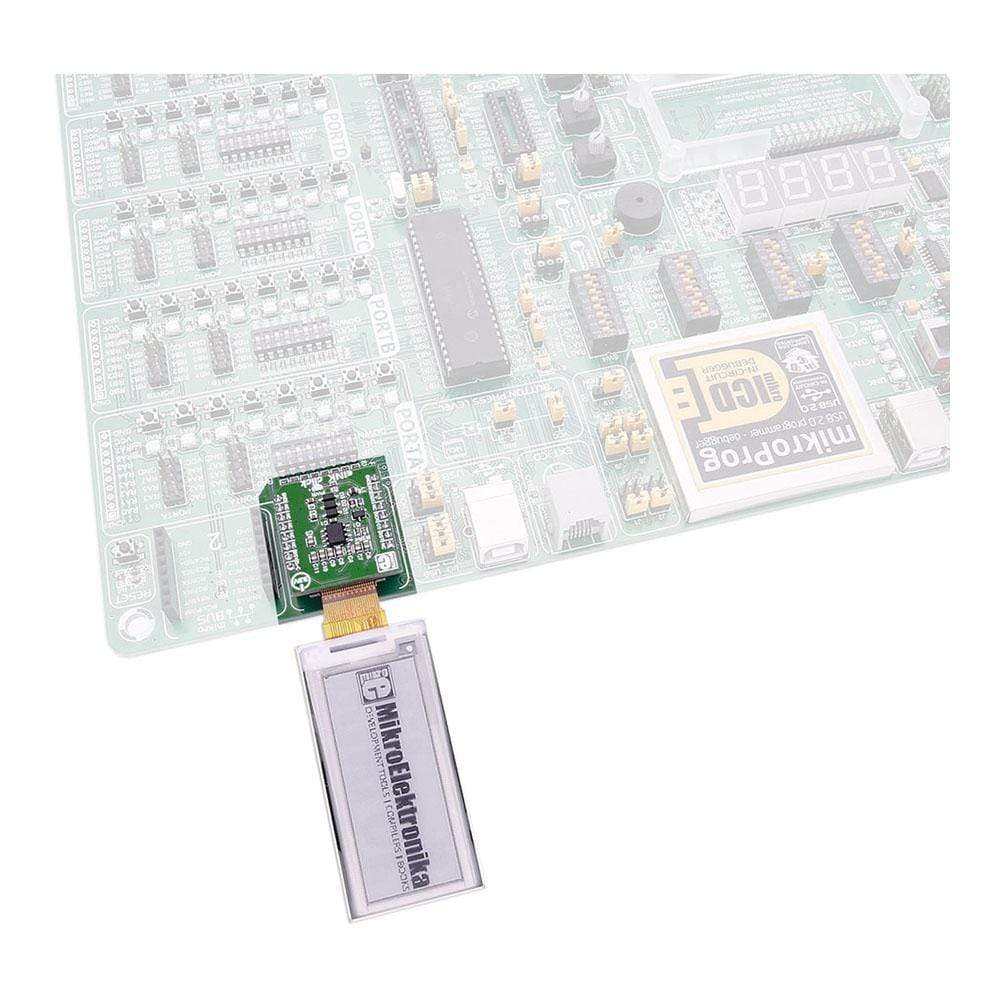
Overview
The eINK Click Board™ is an adapter for connecting eINK displays, with a 24-pin ribbon cable. The eINK display sold with the Click Board™ can retain the image even when the power is off. The eINK Click Board™ is designed to run on a 3.3V power supply. It communicates over the SPI interface.
Downloads
Das eINK Click Board™ ist ein Adapter zum Anschluss von eINK-Displays mit einem 24-poligen Flachbandkabel. Das mit dem Click Board™ verkaufte eINK-Display kann das Bild auch bei ausgeschalteter Stromversorgung beibehalten. Das eINK Click Board™ ist für den Betrieb mit einer 3,3-V-Stromversorgung ausgelegt. Es kommuniziert über die SPI-Schnittstelle.
| General Information | |
|---|---|
Part Number (SKU) |
MIKROE-2659
|
Manufacturer |
|
| Physical and Mechanical | |
Weight |
0.021 kg
|
| Other | |
Country of Origin |
|
HS Code Customs Tariff code
|
|
EAN |
8606018710553
|
Warranty |
|
Frequently Asked Questions
Have a Question?
Be the first to ask a question about this.