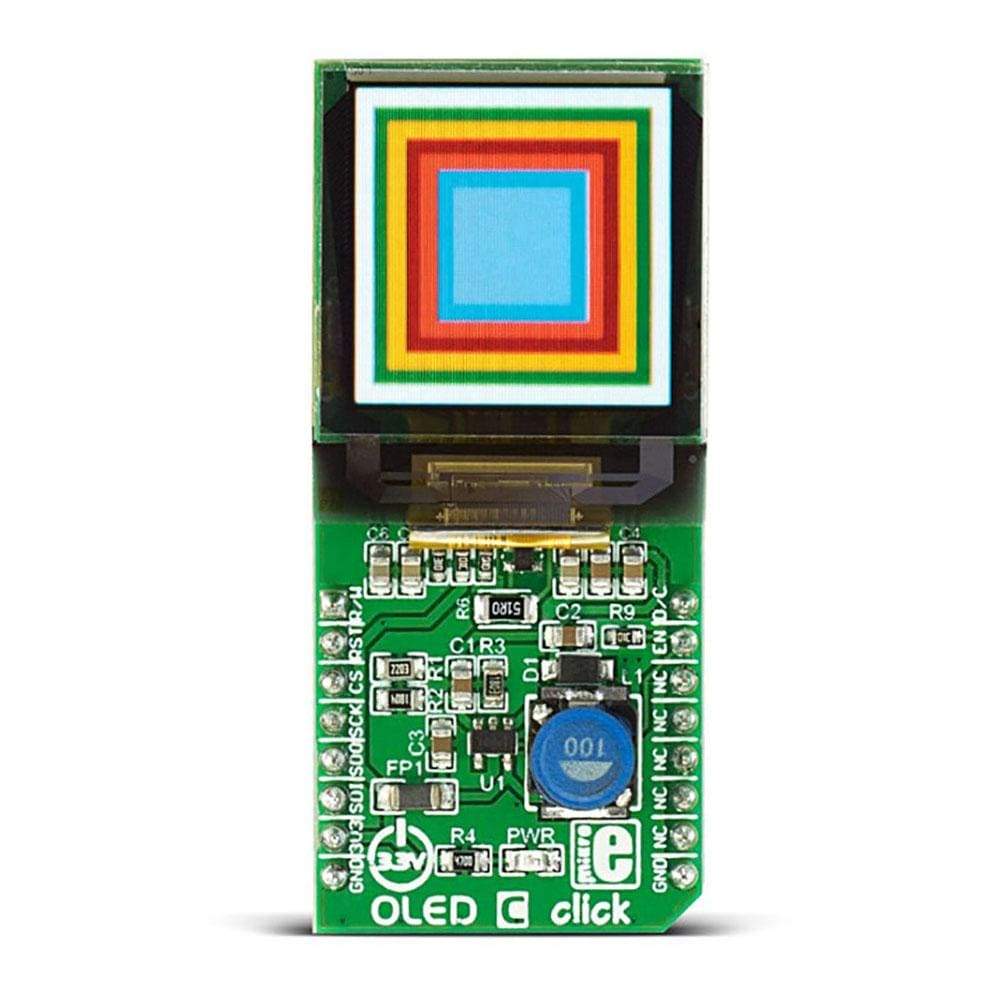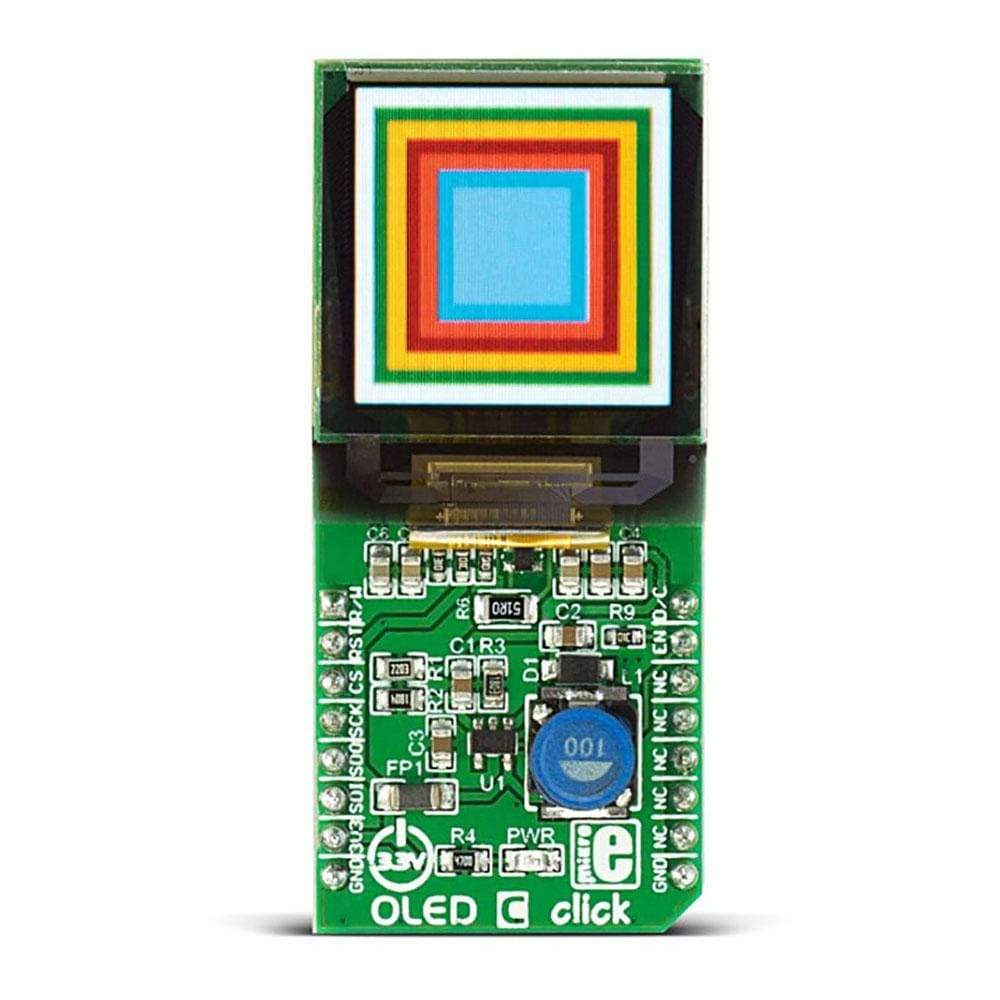


Overview
The OLED C Click Board™ is equipped with the 96x96 high-color OLED display. It can display up to 65K/262K different colors and shades on a compact 1.12 inch size display, based on the OLED technology. The OLED technology provides a very good brightness-to-contrast ratio, doesn’t require any backlight - since the pixel elements emit light on their own, better angle of viewing - compared to traditional TFT screens, better power consumption, better picture quality, better response times and more. The OLED technology is constantly being perfected and it is slowly taking over the existing liquid crystal technology (TFT).
Downloads
Das OLED C Click Board™ ist mit einem 96x96-Farbdisplay mit hoher Auflösung ausgestattet. Es kann bis zu 65K/262K verschiedene Farben und Schattierungen auf einem kompakten 1,12-Zoll-Display anzeigen, basierend auf der OLED-Technologie. Die OLED-Technologie bietet eine sehr gute Helligkeits-Kontrast-Verhältnis, benötigt keine Hintergrundbeleuchtung - da die Pixelelemente selbst Licht abgeben, besserer Betrachtungswinkel - im Vergleich zu herkömmlichen TFT-Bildschirmen, geringerer Stromverbrauch, bessere Bildqualität, bessere Reaktionszeiten und mehr. Die Die OLED-Technologie wird ständig perfektioniert und löst langsam die bestehende Flüssigkristalltechnologie (TFT) ab.
| General Information | |
|---|---|
Part Number (SKU) |
MIKROE-1585
|
Manufacturer |
|
| Physical and Mechanical | |
Weight |
0.035 kg
|
| Other | |
Country of Origin |
|
HS Code Customs Tariff code
|
|
EAN |
8606015075310
|
Warranty |
|
Frequently Asked Questions
Have a Question?
Be the first to ask a question about this.