
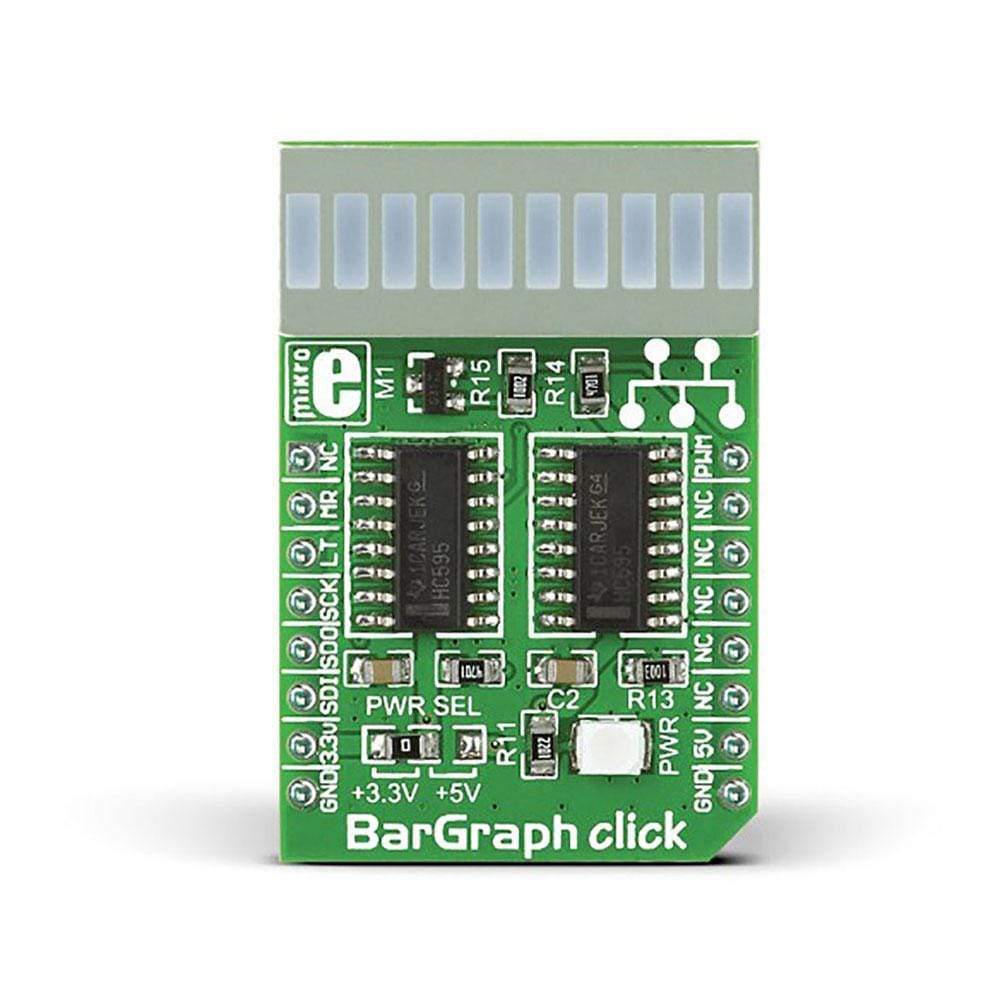


Overview
Introduce a ten-segment light bar display to user design with the BarGraph Click Board™ from MikroE. This compact accessory board employs a JSB-R102510Z red LED bar display as well as two 74HC595 shift registers. The 74HC595 chip incorporates an 8-bit, serial-in, parallel-out shift register that feeds an 8-bit D-type storage register with 3-state output. For communication with the target board microcontroller, BarGraph Click Board™ uses the MikroBUS SPI (MOSI, MISO, SCK, CS), RST and PWM lines. It allows data to be passed serially from a microcontroller and thus saving I/O lines. The board comes set for 3.3V operation, but can be adapted for 5V use by repositioning an SMD jumper. It has a green LED diode that indicates the presence of a power supply.
The BarGraph Click Board™ is an ideal option to easily build a VU metre. It allows multiple boards to be connected close together and aligned to form a longer LED stripe.
Downloads
Mit dem BarGraph Click Board™ von MikroE können Sie eine Zehnsegment-Lichtbalkenanzeige in das Benutzerdesign einführen. Diese kompakte Zubehörplatine verwendet eine rote LED-Balkenanzeige JSB-R102510Z sowie zwei 74HC595-Schieberegister. Der 74HC595-Chip enthält ein 8-Bit-Schieberegister mit seriellem Eingang und parallelem Ausgang, das ein 8-Bit-D-Typ-Speicherregister mit 3-Zustands-Ausgang speist. Zur Kommunikation mit dem Mikrocontroller der Zielplatine verwendet das BarGraph Click Board™ die Leitungen MikroBUS SPI (MOSI, MISO, SCK, CS), RST und PWM. Es ermöglicht die serielle Datenübertragung von einem Mikrocontroller und spart so E/A-Leitungen. Die Platine ist auf 3,3-V-Betrieb eingestellt, kann aber durch Umstecken eines SMD-Jumpers für 5-V-Betrieb angepasst werden. Sie verfügt über eine grüne LED-Diode, die das Vorhandensein einer Stromversorgung anzeigt.
Das BarGraph Click Board™ ist eine ideale Option zum einfachen Aufbau eines VU-Meters. Es ermöglicht die Verbindung mehrerer Boards dicht beieinander und deren Ausrichtung zu einem längeren LED-Streifen.
| General Information | |
|---|---|
Part Number (SKU) |
MIKROE-1423
|
Manufacturer |
|
| Physical and Mechanical | |
Weight |
0.035 kg
|
| Other | |
Country of Origin |
|
HS Code Customs Tariff code
|
|
EAN |
8606015074535
|
Warranty |
|
Frequently Asked Questions
Have a Question?
Be the first to ask a question about this.




